Creating containers for virtual disks, Creating a dr group pair, Procedure – HP P6000 Continuous Access Software User Manual
Page 244
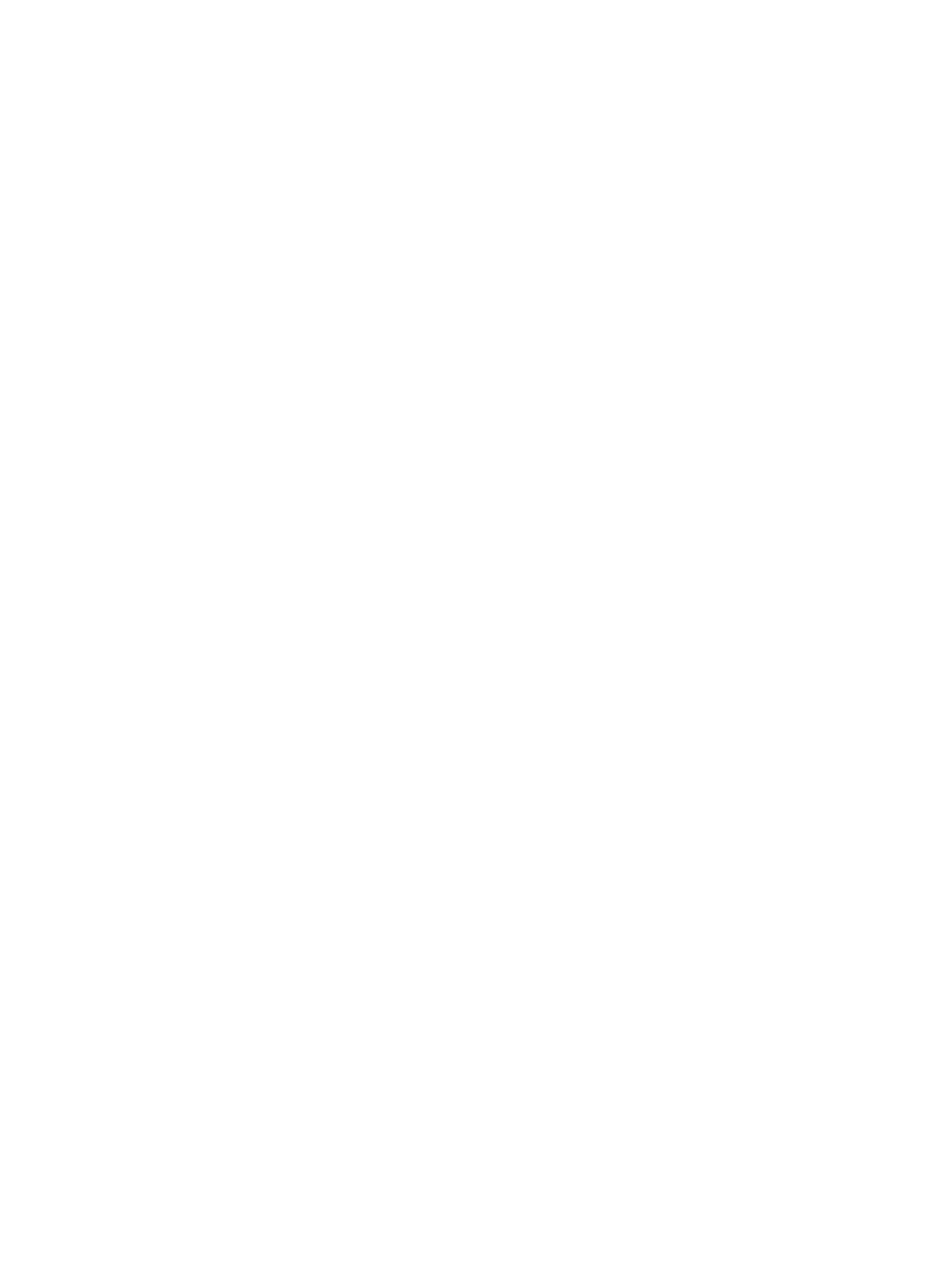
Creating containers for virtual disks
Create a container on a storage system by specifying virtual disk properties. See virtual disk
. To create containers by specifying a host volume or host volume group, see
a managed set of containers for host volumes
and
Creating a managed set of containers for host
respectively.
Considerations
•
You can use the GUI, jobs, or the CLUI to create containers on a storage system. See
Virtual
disks actions cross reference
.
•
In the GUI, the New Container action can be started by selecting an existing virtual disk, and
the new container inherits the properties of that disk. Alternately, if a virtual disk is not selected,
you can specify all of the container properties.
Procedures
The following procedures use the GUI.
Creating a container from a selected disk
This procedure creates a new container that inherits the properties of an existing virtual disk.
1.
In the navigation pane, select Virtual Disks.
2.
On the List tab, select a virtual disk from which the new container will inherit properties.
3.
Select Actions > New Container.
The New Container window opens.
4.
Follow the instructions in the window.
Creating a container by specifying its properties
This procedure creates a new container with properties that you specify.
1.
In the navigation pane, select Virtual Disks.
2.
Click the List tab.
3.
If you are already viewing the Virtual Disk content pane, refresh the pane to clear any
selections. See
4.
Select Actions > New Container.
The New Container window opens.
5.
Follow the instructions in the window.
Creating a DR group pair
Create a DR group pair by specifying source virtual disks to remotely replicate. See
Considerations
•
To create a DR group by specifying the source virtual disks, you can only use the GUI. See
Virtual disks actions cross reference
.
•
Maximum number of virtual disks per DR group. See
Controller software features - remote
•
General guidelines for remote replication. See virtual disks
.
Procedure
This procedure uses the GUI. See also DR groups
1.
In the navigation pane, select Virtual Disks.
2.
On the List tab, select the source virtual disks you want to remotely replicate.
244 Virtual disks
