Virtual disk properties summary, Virtual disk views, Adding virtual disks to a managed set – HP P6000 Continuous Access Software User Manual
Page 243: Virtual disk, Views, Adding virtual disks, Virtual disks list view, Virtual disk tree view, Virtual disks properties summary
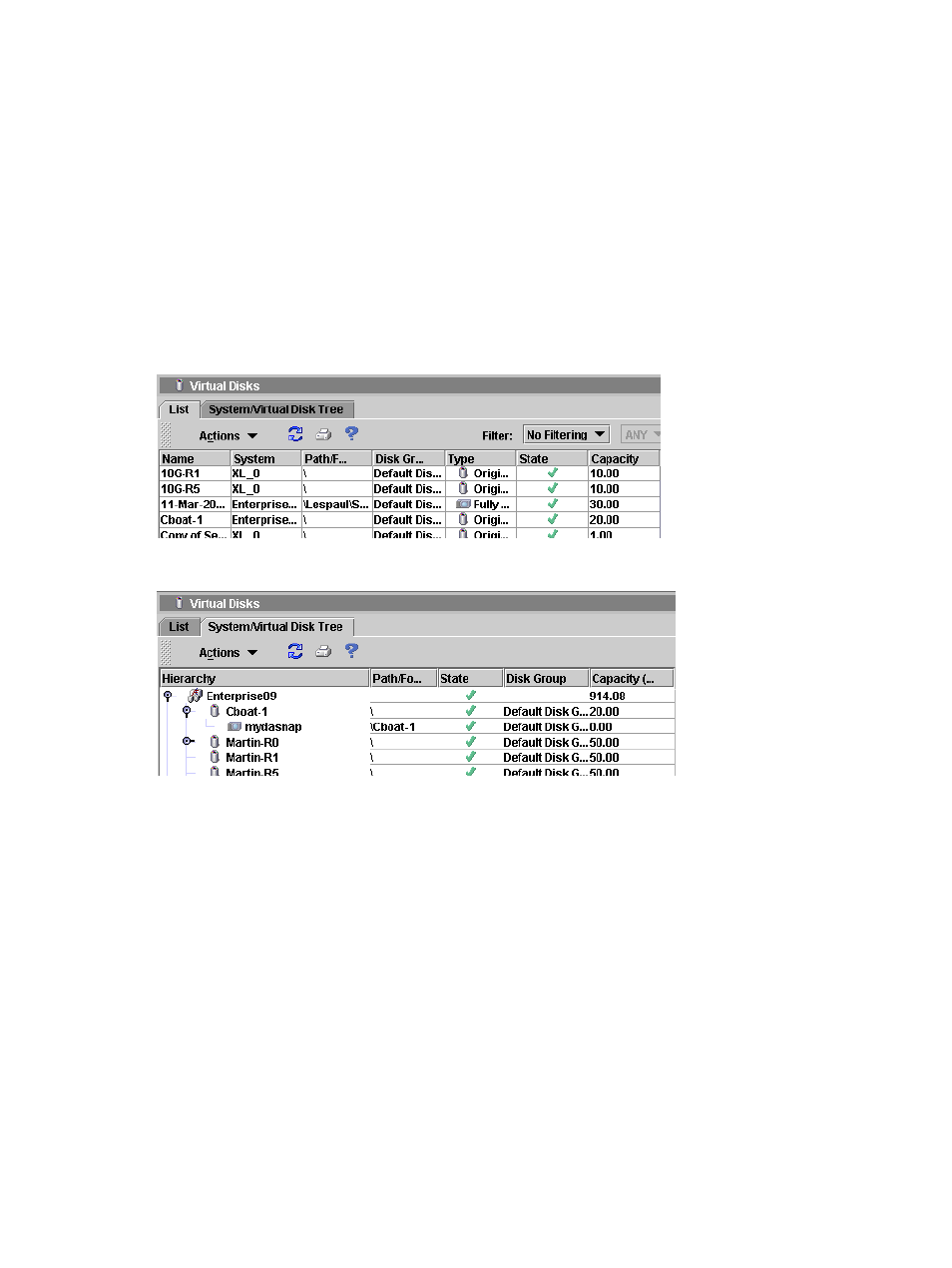
Virtual disk properties summary
For help on properties, see the following tabs in the virtual disk properties window.
•
Virtual disk. See General tab.
•
Hosts to which the virtual disk is presented. See Presentation tab.
•
DR group in which the virtual disk is a member, if any. See Remote Replication tab.
•
Managed sets in which the virtual disk is a member. See Membership tab.
See also
Viewing virtual disk properties
.
Virtual disk views
See the following examples:
and
List view
System/Virtual Disk tree view
Adding virtual disks to a managed set
Add virtual disks to a managed set.
Considerations
•
You can use the GUI or the CLUI. See
Storage systems actions cross reference
.
•
A managed set can include only resources of the same type.
Procedure
This procedure uses the GUI.
1.
In the navigation pane, select Virtual Disks.
2.
On the List tab, select the virtual disks to add to a managed set.
3.
Select Actions > Add to Managed Set.
The Create New Managed Set window opens.
4.
Select a managed set, or select Create New Managed Set and enter a name.
5.
Click OK.
The virtual disks are added.
Working with virtual disks 243
