Renaming managed sets, Removing resources from managed sets, Viewing managed sets – HP P6000 Continuous Access Software User Manual
Page 229: Procedure
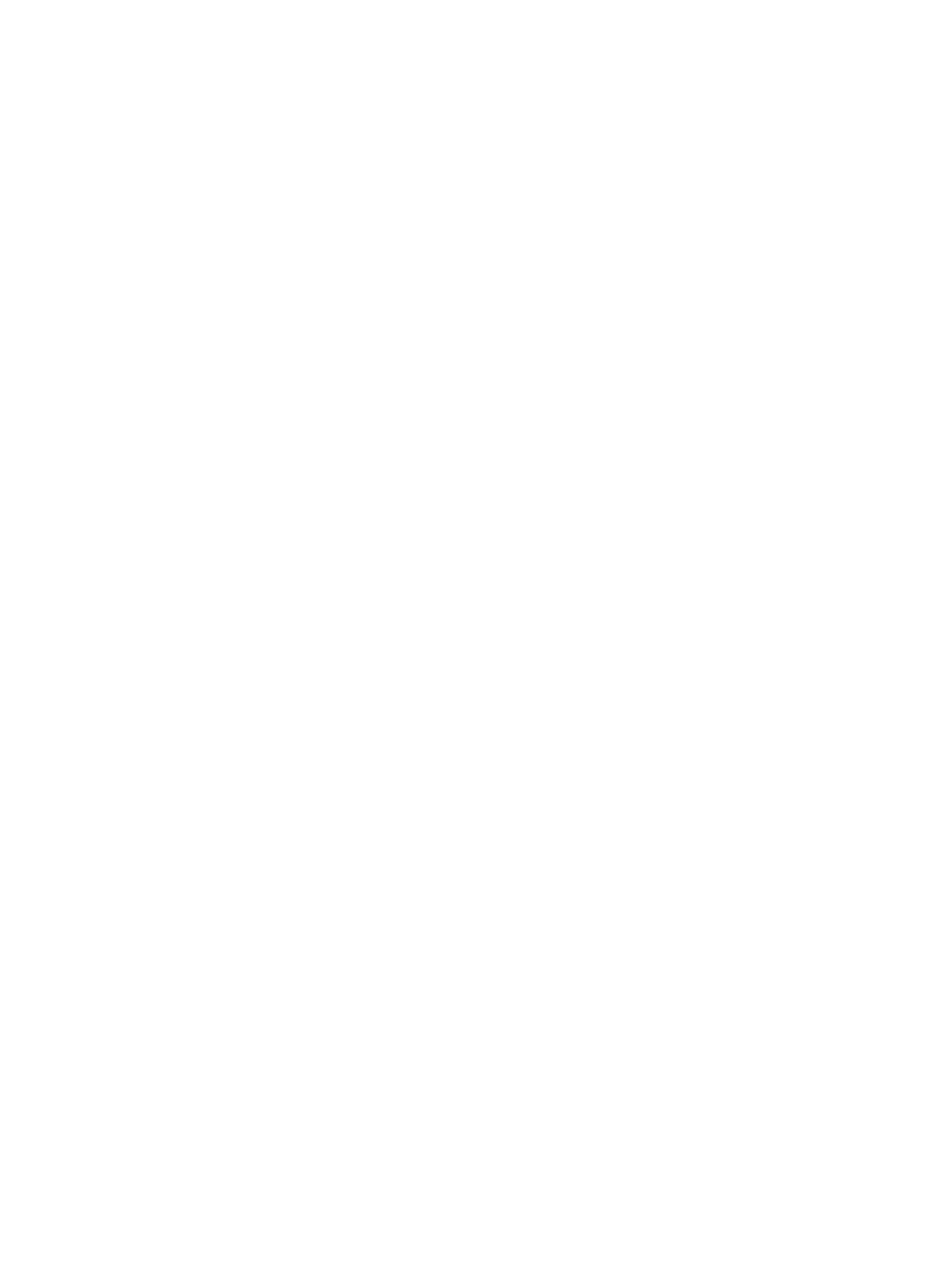
1.
In the navigation pane, select Managed Sets.
2.
On the List tab, select the managed set you want to delete.
3.
Select Actions > Delete.
4.
Click OK.
Renaming managed sets
Rename a managed set.
Considerations
•
You can only use the GUI.
•
If you rename a managed set that is referenced in a job, you must also edit the job to reflect
the name change, or the job will fail when run.
Procedure
1.
In the navigation pane, select Managed Sets.
2.
On the List tab, select the managed set to rename.
3.
Select Actions > View/Edit Properties. The Managed Set Properties window opens.
4.
In the name value field, enter a new name.
5.
Click OK. The managed set is renamed.
Removing resources from managed sets
Remove a resource from a managed set.
Considerations
•
You can use the GUI or CLUI. See
Managed sets actions cross reference
•
You can also remove resources from resource's action menu. See
,
,
, and
Procedure
This procedure uses the GUI.
1.
In the navigation pane, select Managed Sets.
2.
On the List tab, select the managed set.
3.
Select Actions > Remove Member. The Remove Members window opens.
4.
Select the members to remove.
5.
Click OK. The members are removed
Viewing managed sets
Display the managed set list and member views. See
.
Considerations
•
You can use the GUI or CLUI. See
Managed sets actions cross reference
Procedures
This procedure uses the GUI.
1.
In the navigation pane, select Managed Sets. The content pane displays managed sets.
2.
Click the List tab. A tabular list of managed sets appears.
3.
Click the Members tab. A tabular list of managed set members appears.
Working with managed sets 229
