Mounting host volumes (assigning a drive letter), Removing host volumes from a managed set, Procedure – HP P6000 Continuous Access Software User Manual
Page 120
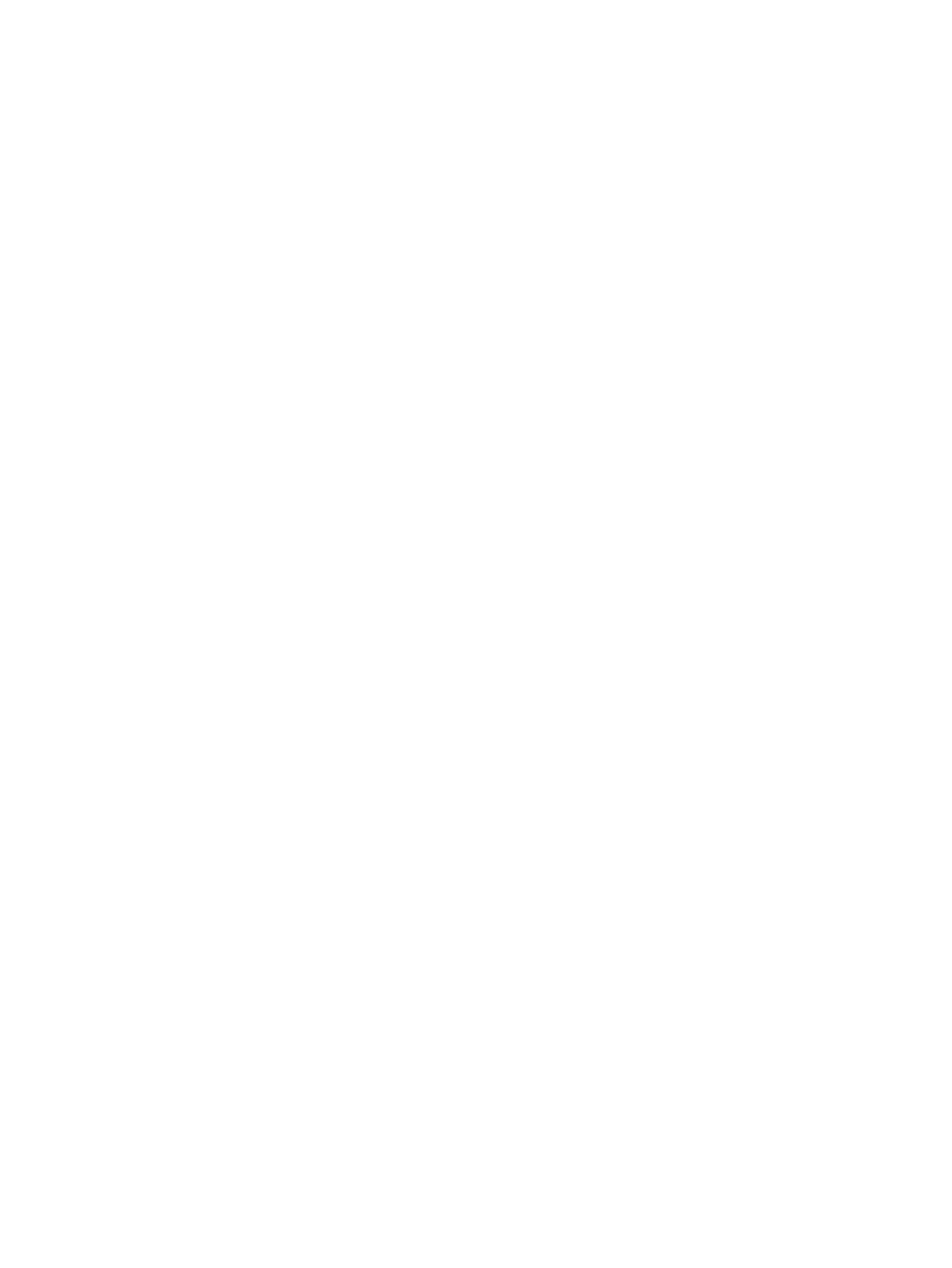
Procedure
This procedure uses the GUI.
1.
In the navigation pane, select Host Volumes.
2.
Select the tab for host volumes.
3.
Select the host volume on which you want to enable capacity utilization analysis.
4.
Select Actions > Enable Capacity Utilization Analysis.
5.
Click OK to confirm the action.
Disabling host volume capacity utilization analysis
Disable capacity utilization analysis for a host volume.
Considerations
•
You can use the GUI to disable capacity utilization analysis.
•
Capacity utilization can be disabled on multiple host volumes simultaneously.
Procedure
This procedure uses the GUI.
1.
In the navigation pane, select Host Volumes.
2.
Select the tab for host volumes.
3.
Select the host volume on which you want to disable capacity utilization analysis.
4.
Select Actions > Disable Capacity Utilization Analysis.
5.
Click OK to confirm the action.
Mounting host volumes (assigning a drive letter)
Mount a host volume on an enabled host.
Considerations
•
You can use the GUI, jobs, or the CLUI. See
Host volumes actions cross reference
.
•
The mount point or drive letter cannot already be in use.
•
You must enter the mount point or drive letter using the OS-specific format required by the
enabled host.
•
Mounting restrictions can apply to file system types, cluster types, and raw devices.
Procedure
This procedure uses the GUI.
1.
In the navigation pane, select Host Volumes.
The content pane displays host volumes.
2.
Click the List tab.
3.
Select the host volume you want to mount.
4.
Select Actions > Mount.
The Mount Host Volume window opens.
5.
Follow the instructions in the window.
Removing host volumes from a managed set
Remove host volumes from a managed set.
120 Host volumes
