Removal procedures - oracle rac environment -90 – HP XP7 Storage User Manual
Page 158
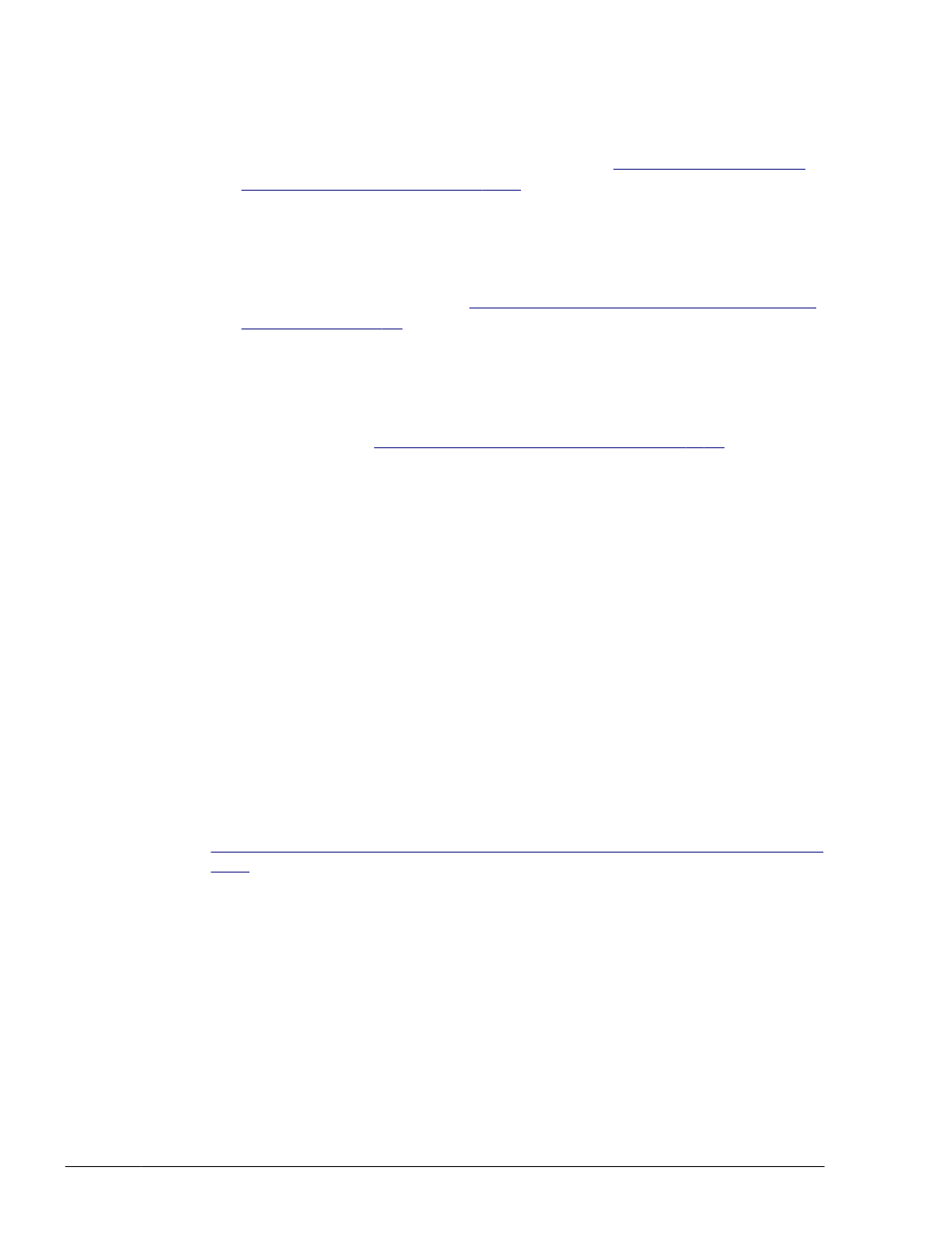
Server Core environment:
From the Command Prompt window, execute the removehdlm utility
for removing HDLM.
For details about the removehdlm utility, see
for Removing HDLM on page 7-28
9
.
The dlmchkpath utility is automatically executed. If a warning dialog box
appears, follow the procedure below:
¢
Cancel the removal. Reconfigure the system into a single-path
configuration, and then perform the removal again. For details about
the dlmchkpath utility, see
The dlmchkpath Utility for Checking HDLM
.
¢
If a warning dialog box is not displayed, go to the next step.
10
.
Follow the instructions shown in the messages that appear in the window.
Remove HDLM from all the hosts that make up the cluster.
If the KAPL09005-E message appears, stop the HDLM manager according
to the procedure in
Stopping the HDLM Manager on page 4-15
. After
stopping the HDLM manager, restart the removal program.
11
.
When removal finishes, shut down all the hosts that make up the cluster.
12
.
Confirm that all hosts are turned off, and are in a single-path
configuration.
13
.
Restart all of the hosts that make up the cluster.
Removal Procedures - Oracle RAC Environment
To remove HDLM:
1
.
Log on to Windows as a member of the Administrators group.
2
.
Stop the Oracle RAC instance of the host where HDLM is to be removed.
3
.
If a host and a storage system are connected via multiple paths,
reconfigure it so that only one path connects the host to the storage
system.
Removing HDLM in a multi-path configuration, might cause the disk
contents to become corrupted when the host restarts. Make sure that you
remove HDLM in a single path configuration only.
Figure 3-7 Single Path Configuration and Multi-path Configuration on page
shows a single path configuration and a multi-path configuration.
In Windows Server 2008, if you have selected an EMC CX series or an HP
EVA series LU as the HDLM management-target device, perform the
following steps to unregister it. Otherwise, go to step 7.
4
.
From Control Panel, choose MPIO.
The MPIO Properties dialog box opens.
5
.
On the MPIO-ed Devices page, select the hardware ID, and then click
the Delete button.
¢
For an EMC CX series:
The hardware ID is DGC RAID.
3-90
Creating an HDLM Environment
Hitachi Dynamic Link Manager (for Windows®) User Guide
