Checking the updated settings, Setting up integrated traces, Checking the updated settings -81 – HP XP7 Storage User Manual
Page 149: Setting up integrated traces -81
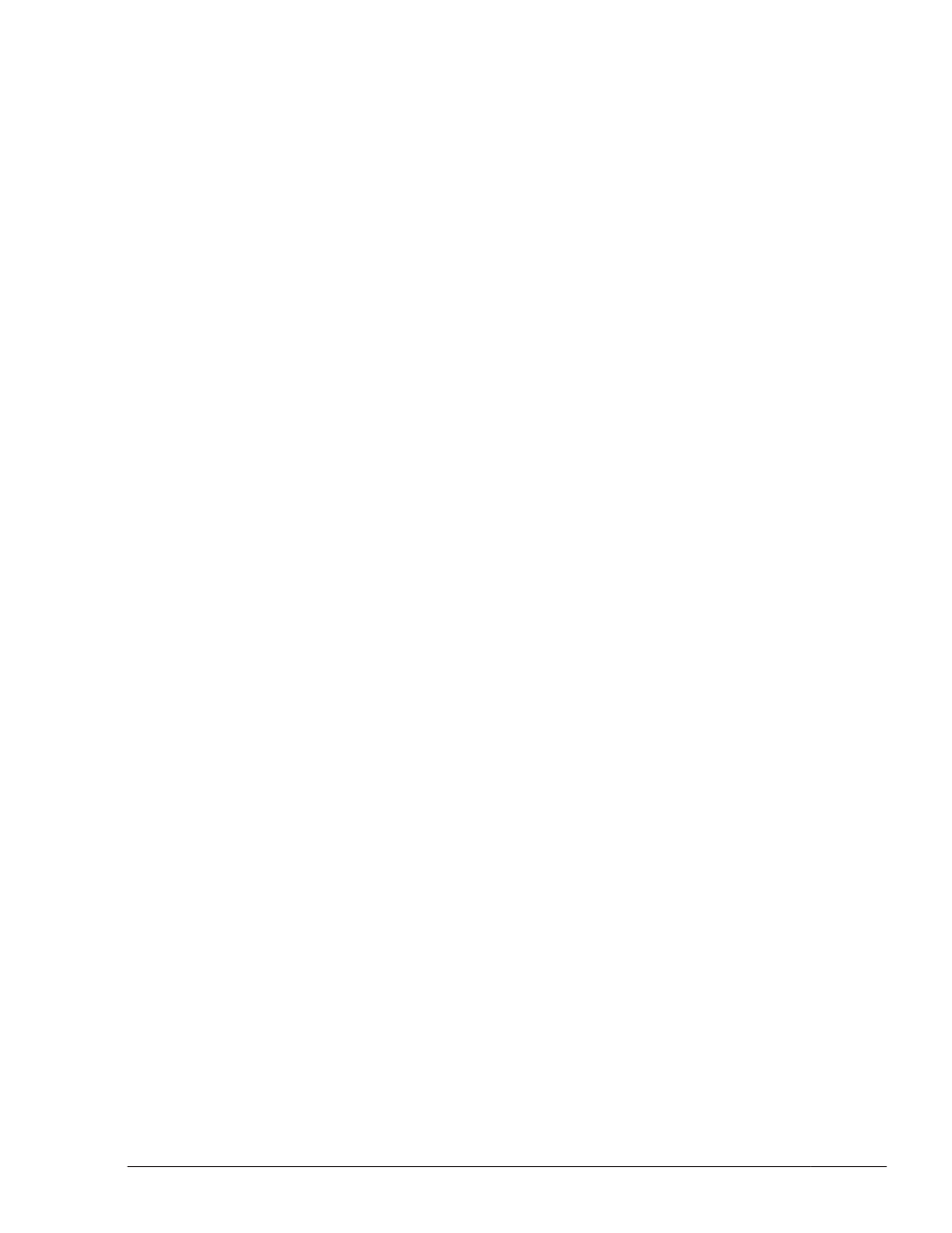
dlnkmgr set -audlog on -audlv 6 -category all
Specify on if you want to collect audit log data, and off if you do not want to
collect audit log data. If you specify on, you can use the -audlv parameter to
specify the collection level for audit log data and the -category parameter to
specify the audit log categories.
Checking the Updated Settings
This chapter describes how to check the updated settings by using the
dlnkmgr command's set operation after settings have been changed.
When you change some settings, you can display information about all of
HDLM function settings. The following shows an example of executing the
command:
PROMPT>dlnkmgr view -sys -sfunc
HDLM Version : x.x.x-xx
Service Pack Version :
Load Balance : on(extended lio)
Support Cluster : off
Elog Level : 2
Elog File Size(KB) : 1000
Number Of Elog Files : 5
Trace Level : 1
Trace File Size(KB) : 2000
Number Of Trace Files : 10
Path Health Checking : on(10)
Auto Failback : on(10)
Remove LU : on
Intermittent Error Monitor : on(2/20)
Dynamic I/O Path Control : off(10)
KAPL01001-I The HDLM command completed normally. Operation name =
view, completion time = yyyy/mm/dd hh:mm:ss
PROMPT>
After you have set up the collection of audit log data, use the following
command to make sure that the setting has been specified correctly:
PROMPT>dlnkmgr view -sys -audlog
Audit Log : on(6)
Audit Log Category : a11
KAPL01001-I The HDLM command completed normally. Operation name =
view, completion time = yyyy/mm/dd hh:mm:ss
PROMPT>
Setting Up Integrated Traces
When HDLM is used, the dlnkmgr command and GUI operation logs are
output to the integrated trace information files of Hitachi Network Objectplaza
Trace Library (HNTRLib2) (installation-destination-drive:\Program
Creating an HDLM Environment
3-81
Hitachi Dynamic Link Manager (for Windows®) User Guide
