Removal procedures - mscs or vcs environment -88 – HP XP7 Storage User Manual
Page 156
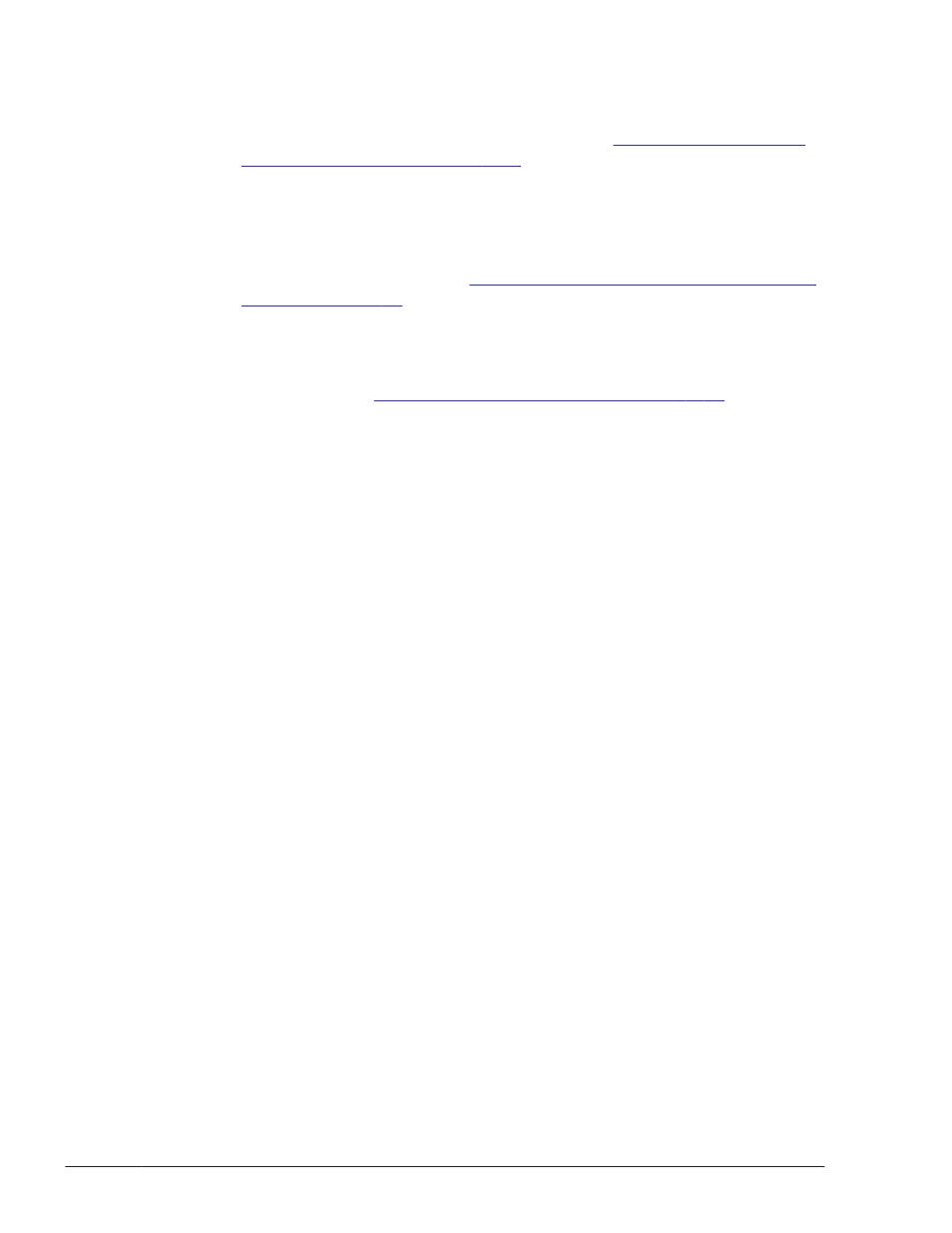
From the Command Prompt window, execute the removehdlm utility
for removing HDLM.
For details about the removehdlm utility, see
for Removing HDLM on page 7-28
8
.
The dlmchkpath utility is automatically executed. If a warning dialog box
appears, follow the procedure below:
¢
Cancel the removal. Reconfigure the system into a single-path
configuration, and then perform the removal again. For details about
the dlmchkpath utility, see
The dlmchkpath Utility for Checking HDLM
.
¢
If a warning dialog box is not displayed, go to the next step.
9
.
Follow the instructions shown in the messages that appear in the window.
If the KAPL09005-E message appears, stop the HDLM manager according
to the procedure in
Stopping the HDLM Manager on page 4-15
. After
stopping the HDLM manager, restart the removal program.
10
.
When removal finishes, a dialog box appears, prompting you to restart
the host.
Click the OK button to restart the host.
Removal Procedures - MSCS or VCS Environment
To remove HDLM:
1
.
Log on to Windows.
Log on as a member of the Administrators group.
2
.
Stop all the processes and services that use the HDLM management-
target paths.
Stop any processes or application services, such as a DBMS, that are
using the HDLM management-target paths.
3
.
Stop MSCS or VCS on all the hosts that make up the cluster.
When MSCS is used, follow the procedure described below.
Choose Administrative Tools and then Services. In the list of services,
right-click Cluster Service, and then from the Action menu choose Stop
to stop the service.
A message prompting you to restart the system might be displayed. If
this happens, choose No.
4
.
If a host and a storage system are connected via multiple paths,
reconfigure it so that only one path connects the host to the storage
system.
Removing HDLM in a multi-path configuration, might cause the disk
contents to become corrupted when the host restarts. Make sure that you
remove HDLM from a single path configuration only.
The following figure shows a single path configuration and a multi-path
configuration.
3-88
Creating an HDLM Environment
Hitachi Dynamic Link Manager (for Windows®) User Guide
