Firewall settings for managing hdlm by, Exceptions. for details, see – HP XP7 Storage User Manual
Page 136
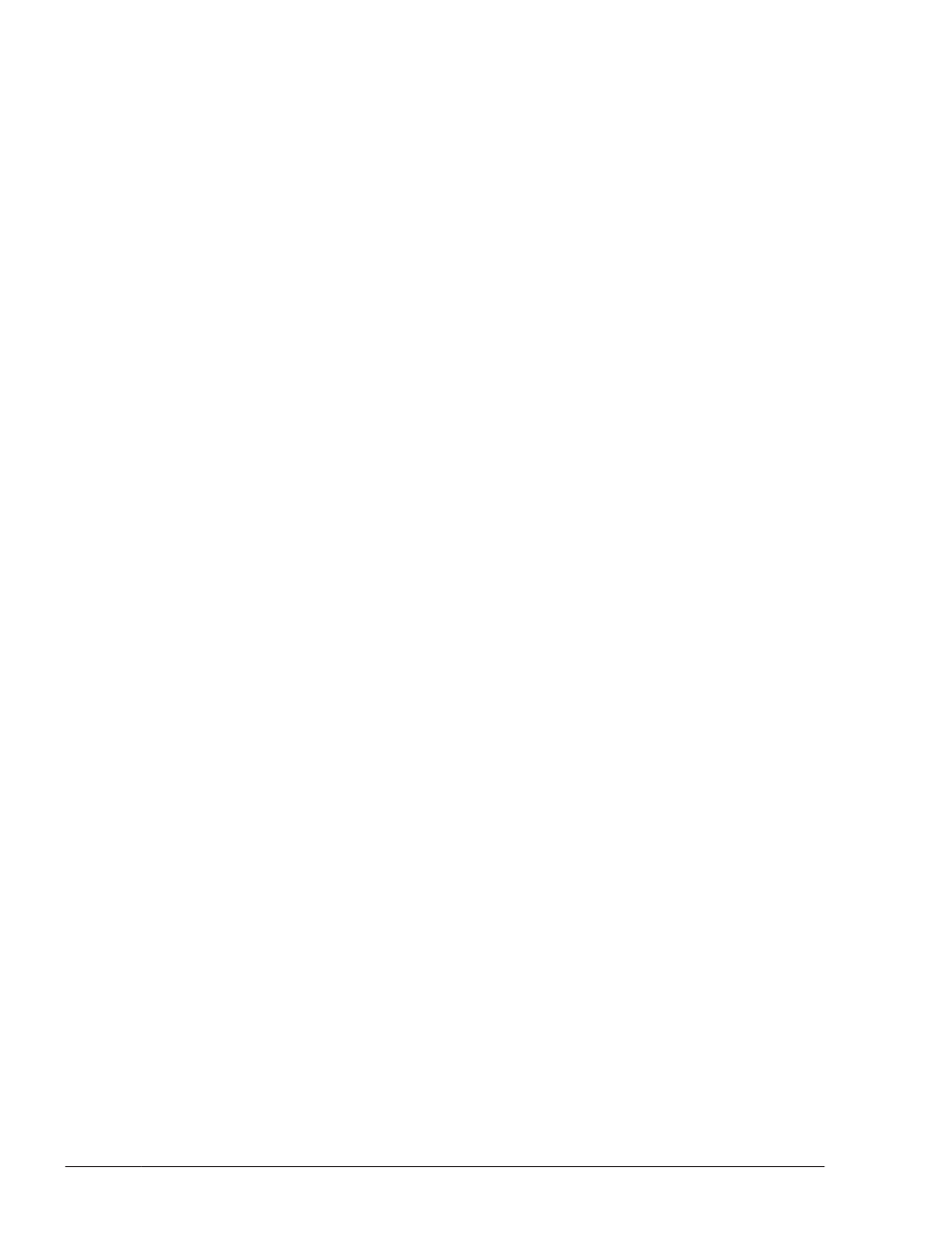
\jre1.6.0_04
#
\bin
\lib
#
The folder name depends on the JRE version that will be used:
When using JRE 1.4.2_13: j2re1.4.2_13
When using JRE 5.0_10: jre1.5_10
When using JRE 6.0_17: jre6
When using JRE 7.0_01: jre7
For example, if the HDLM installation folder is C:\Program Files
\HITACHI\DynamicLinkManager and you are using JRE 6.0_04, after
copying the configuration files, the folder configuration will become the
following:
C:\Program Files\HITACHI\DynamicLinkManager\jre_user
\jre1.6.0_04
\bin
\lib
After installing the JRE, check to make sure that the HDLM GUI starts.
Note:
¢
If you remove HDLM, HDLM-installation-folder\jre_user will be
deleted.
¢
If Hitachi Command Suite Common Agent Component is set to use a
32-bit version of Java installed in the system, HDLM uses the specified
version of Java to start the HDLM GUI.
Firewall Settings for Managing HDLM by Using Global Link Manager
To use Global Link Manager to manage HDLM when the host OS is Windows
and Windows Firewall is enabled, the following ports, which are used by the
Hitachi Command Suite Common Agent Component, must be registered as
firewall exceptions:
•
Port set for the server.agent.port property (default: 24041/tcp)
•
Port set for the server.http.port property (default: 24042/tcp)
•
Port set for the server.http.localPort property (default: 24043/tcp)
For details about the ports used by the Hitachi Command Suite Common
Agent Component, see the manual Hitachi Command Suite Global Link
Manager Installation and Configuration Guide.
To add the ports to the exceptions list:
1
.
Log on as a member of the Administrators group.
2
.
Execute the firewall_setup command.
3
.
Check the displayed message to make sure that the command was
executed successfully.
The command ended successfully.
3-68
Creating an HDLM Environment
Hitachi Dynamic Link Manager (for Windows®) User Guide
