Notes on an unattended installation -27 – HP Hitachi Dynamic Link Manager Software User Manual
Page 93
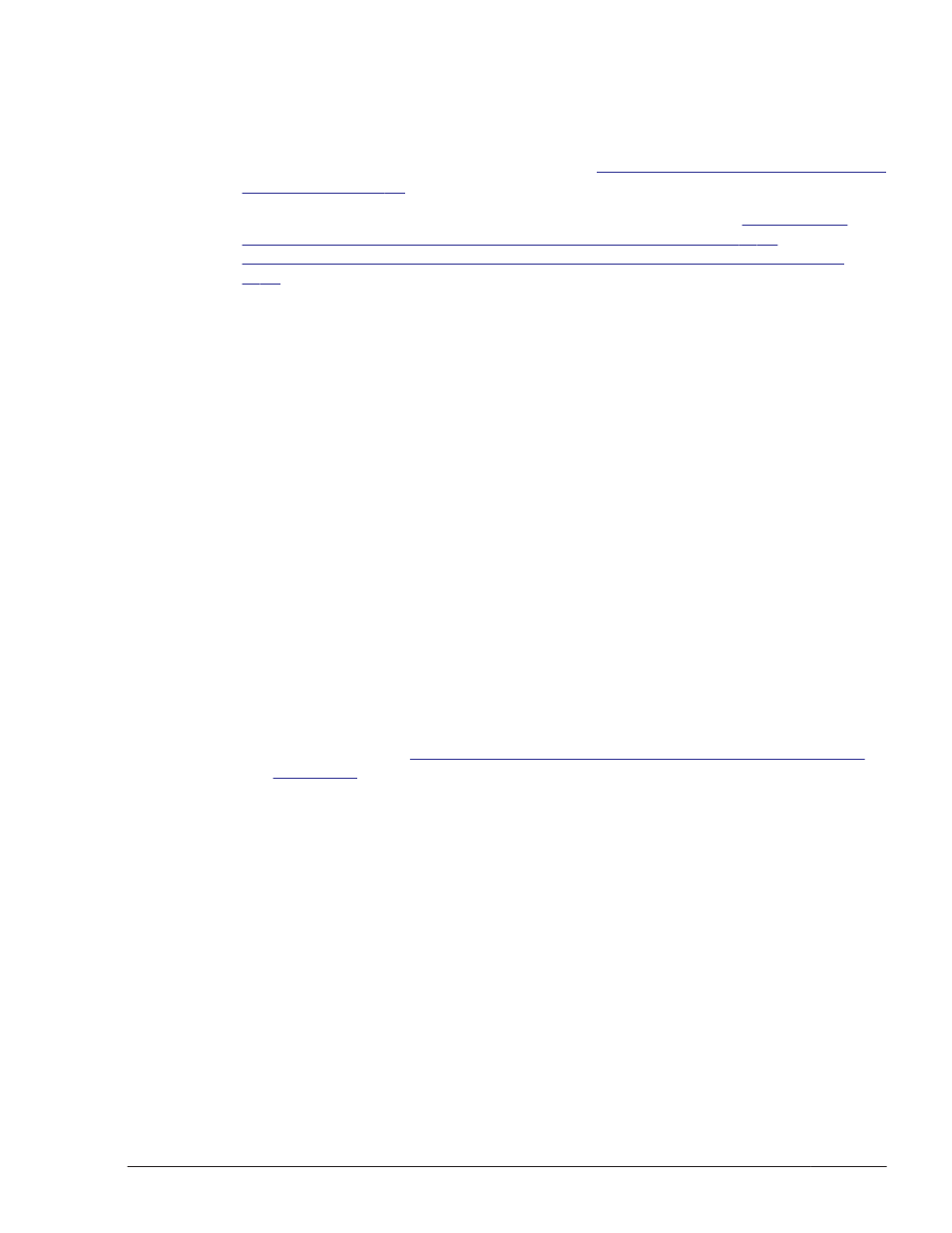
This section describes the following aspects of an unattended installation:
•
How to create an installation-information settings file
•
Notes on installation
For details on the installhdlm utility, see
The installhdlm Utility for Installing
.
For details about performing an unattended installation, see
New Installation of HDLM on Windows Server 2003 on page 3-28
or
Performing a New Installation of HDLM on Windows Server 2008 on page
.
How to Create an Installation-Information Settings File
For an installation-information settings file, you need to define the license key
file name, installation destination folder, and then any other information that
is required for the particular installation.
HDLM provides a sample file in order to simplify the editing process of an
installation-information settings file. The sample file is located on the supplied
DVD.
To edit the installation-information settings file:
1
.
Copy the sample file for the installation-information settings file to any
folder.
The location of the sample file is as follows:
drive-to-which-the-installation-DVD-is-inserted:\HDLM_Windows
\DLMTools\sample_installhdlm.ini
2
.
Use a text editor to edit the sample file that was copied in step 1, in order
to create an installation-information settings file for your particular
configuration.
Items that need to be defined in the installation-information settings file
are described in
Contents of an Installation-Information Settings File on
Notes on an Unattended Installation
•
Do not forcibly stop the execution of the installhdlm utility during an
unattended installation of HDLM. Even if you forcibly stop the execution of
the installhdlm utility, the HDLM installation will not be stopped. If you
have specified y for the restart key in the installation-information
settings file, the computer will restart after the installation finishes
successfully. Make sure that you check the results of the installation in
installhdlm.log, if you had to forcibly stop the execution of the
installhdlm utility.
•
The disk capacity necessary for the execution of the installhdlm utility is
as follows:
Creating an HDLM Environment
3-27
Hitachi Dynamic Link Manager User Guide (for Windows(R))
