When vcs is used -42, When vcs is used – HP Hitachi Dynamic Link Manager Software User Manual
Page 108
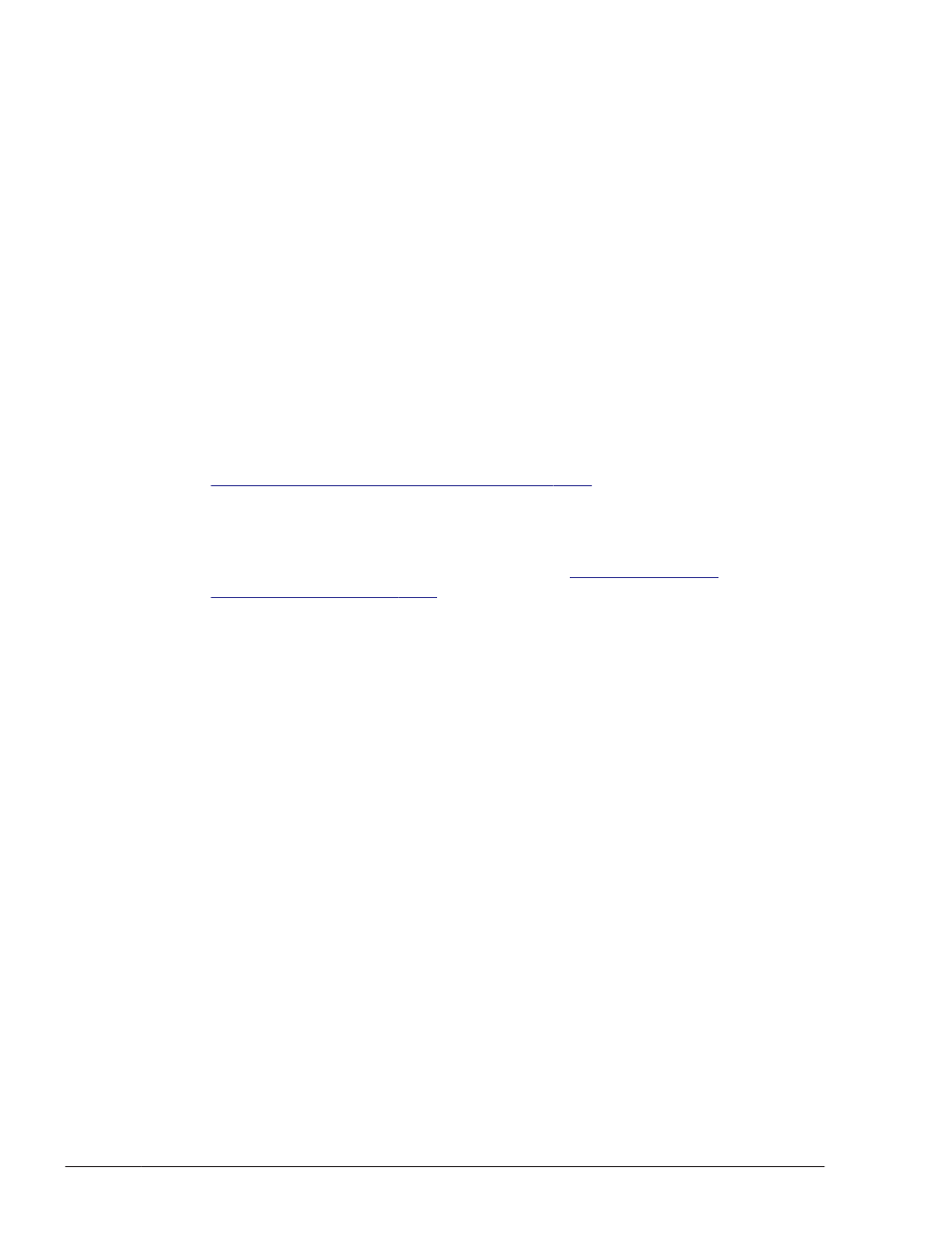
HDLM Manager Ver WakeupTime
Alive x.x.x-xx yyyy/mm/dd hh:mm:ss
HDLM Alert Driver Ver WakeupTime ElogMem Size
Alive x.x.x-xx yyyy/mm/dd hh:mm:ss 128
HDLM Driver Ver WakeupTime
Alive x.x.x-xx yyyy/mm/dd hh:mm:ss
License Type Expiration
Permanent -
KAPL01001-I The HDLM command completed normally. Operation name
= view, completion time = yyyy/mm/dd hh:mm:ss
22
.
Use the results of the view operation to check the version of the installed
HDLM.
If x.x.x-xx is displayed in HDLM Version, the correct version of HDLM
has been installed.
23
.
Use the results of the view operation to check that the programs are
running properly.
If HDLM Manager, HDLM Alert Driver, and HDLM Driver are all Alive,
all the programs are running correctly.
24
.
After the installation finishes, check the path information as described in
Checking the Path Configuration on page 3-68
, and make sure that you
have successfully installed HDLM in a single-path configuration.
25
.
Connect cables to all the HBAs to change the configuration to a multi-path
configuration.
26
.
Check the path information as described in
to make sure that you have successfully
assembled a multi-path configuration.
When VCS Is Used
To install HDLM when VCS is used:
1
.
Start each host.
Start them in a single-path configuration.
2
.
Use the VCS Configuration Wizard to configure the Cluster components.
3
.
Restart the hosts.
4
.
Log on to Windows as a member of the Administrators group.
5
.
Stop VCS.
6
.
Save the license key file directly under the Windows installation-
destination drive.
Also, instead of using the license key file, you can directly specify the
license key during the installation of HDLM.
installation-drive:\hdlm_license
The license key file will be deleted after the installation finishes.
7
.
Perform the installation.
¢
If you are not performing an unattended installation, insert the DVD.
3-42
Creating an HDLM Environment
Hitachi Dynamic Link Manager User Guide (for Windows(R))
