Format, Parameters, Format -10 – HP Hitachi Dynamic Link Manager Software User Manual
Page 264: Parameters -10
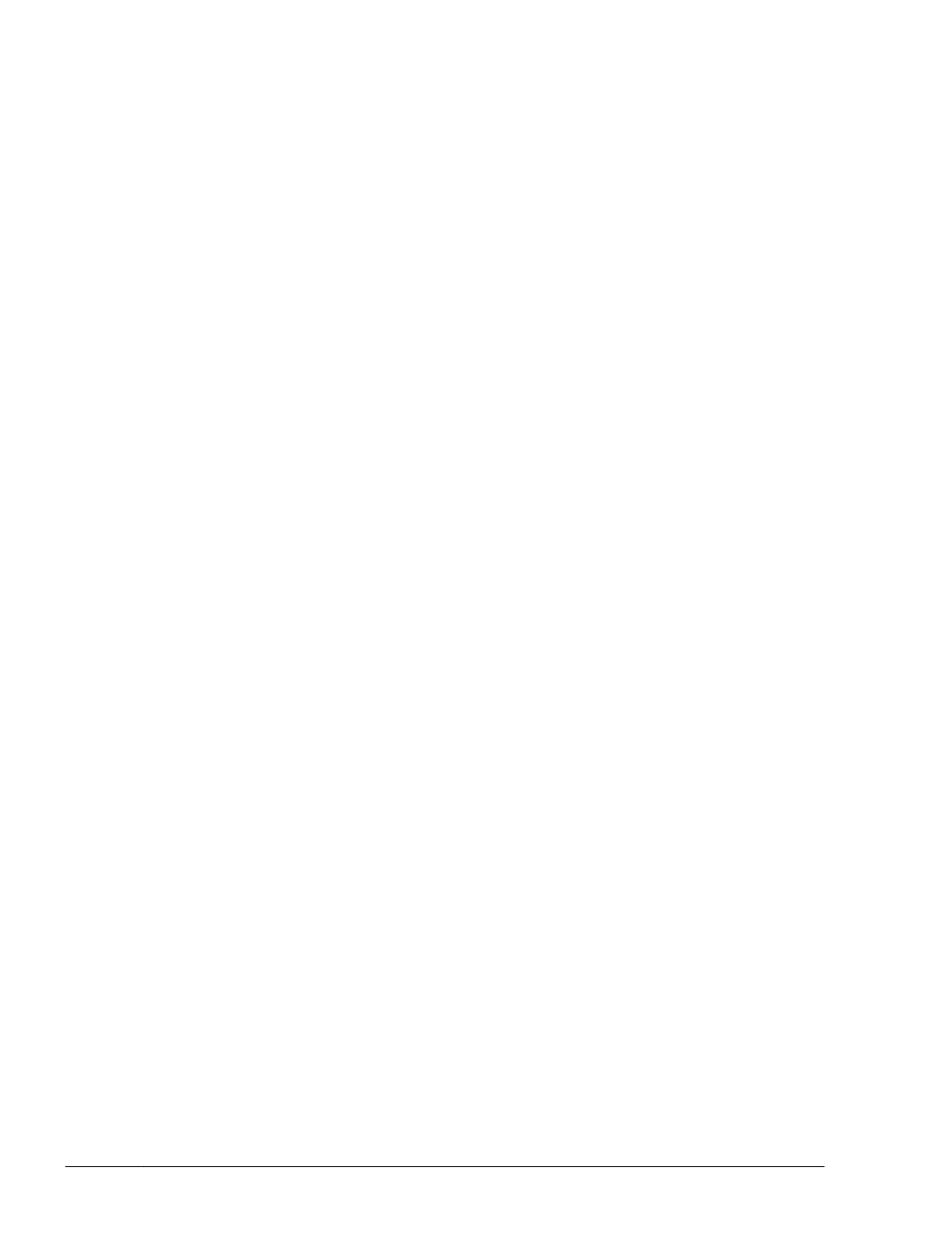
Format
dlmpr {-c| -d| -h}
Parameters
-c
Displays a list of the paths for LUs managed by HDLM and persistent
reservation information. When you specify the path ID, the persistent
reservation for the path is cleared.
-d
Displays a list of the paths for LUs managed by HDLM and persistent
reservation information.
-h
Displays the format of the dlmpr utility.
No parameters
Displays an overview of this utility.
Procedure for Executing the dlmpr Utility in MSCS Environments:
1
.
Start a host from among the hosts that make up the MSCS system.
2
.
Choose Start, Settings, Control Panel, double-click Administrative
Tool, and then double click Computer Management.
3
.
Choose Services and Applications, and then double-click Services. A
list of services is displayed. From the list, right-click Cluster Service, and
choose Properties. In the General tab, select Disabled from the
Startup type combo box, and then click the OK button.
4
.
In the Computer Management window, choose Device Manager. From
the View menu, select Show hidden devices. Right-click Cluster Disk
Driver from Non-Plug and Play Drivers in the right window, and then
choose Disabled. The message Disabling this device will cause it to
stop functioning. Do you really want to disable it? is displayed.
Choose Yes.
A message prompting you to restart the system is displayed. Choose Yes.
The system will restart and the Cluster Disk Driver will be disabled.
5
.
Execute dlmpr -d.
The following shows what happens when this utility is executed. The
persistent reservation remains whenever KeyCount is not 0.
>dlmpr -d
PathID PathName KeyCount
ReservedKey Type
000000 0001.0000.0000000000000000.0000 1 200000E08B1059EC
ExclusiveAccessRegistrantOnly
000001 0001.0000.0000000000000000.0001 1 200000E08B1059EC
ExclusiveAccessRegistrantOnly
KAPL10640-I The dlmpr utility completed normally.
7-10
Utility Reference
Hitachi Dynamic Link Manager User Guide (for Windows(R))
