Uninstalling hdlm, Uninstalling hdlm -84 – HP Hitachi Dynamic Link Manager Software User Manual
Page 150
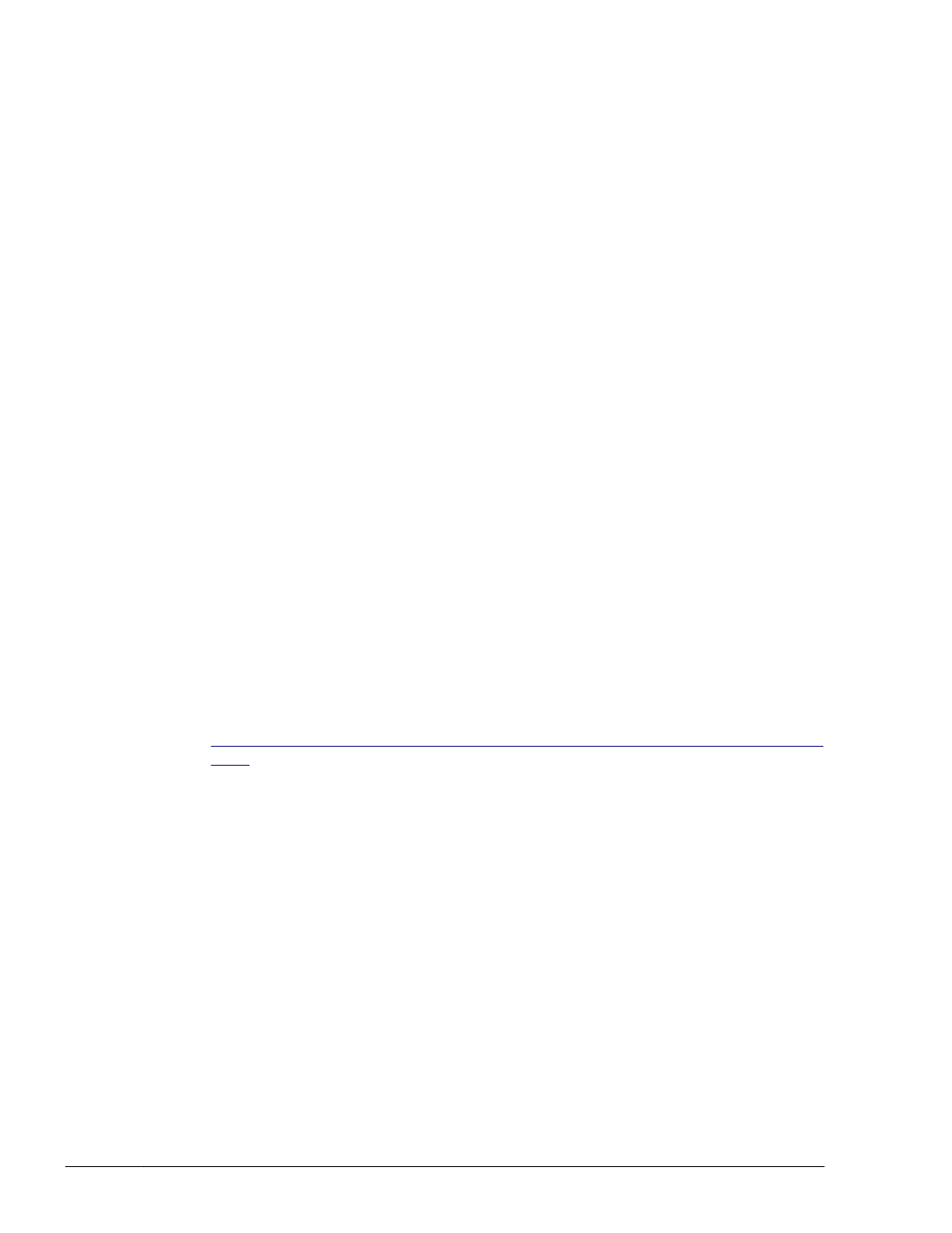
Uninstalling HDLM
After HDLM is uninstalled, sometimes the files below will not be deleted. The
following files will be deleted when you restart the host:
HDLM-installation-folder\DLMTools\perfhdlm\provhdlm.dll
HDLM-installation-folder\lib\libdlm.dll
HDLM-installation-folder\lib\hdlmhcc60.dll
The default installation folder for HDLM is Windows-installation-drive:
\Program Files
#
\HITACHI\DynamicLinkManager.
#
For Windows Server 2003 (excluding the x86 edition) or Windows Server
2008 (excluding the x86 edition), Program Files is Program Files
(x86).
Uninstallation Procedures - in a Non-Cluster Environment
To uninstall HDLM:
1
.
Log on to Windows.
Log on as a member of the Administrators group.
2
.
Stop all the processes and services that use the HDLM management-
target paths.
Stop any processes or application services, such as a DBMS, that are
using the HDLM management-target paths.
In Windows Server 2008, if you are not logged on as an administrator,
use the Run as administrator functionality.
3
.
If the host and the storage system are connected via multiple paths,
reconfigure it so that only one path connects the host to the storage
system.
After uninstalling HDLM, if you start the host in a multi-path
configuration, the disk contents might become corrupted.
Figure 3-6 Single Path Configuration and Multi-path Configuration on page
shows a single path configuration and a multi-path configuration.
3-84
Creating an HDLM Environment
Hitachi Dynamic Link Manager User Guide (for Windows(R))
