HP Hitachi Dynamic Link Manager Software User Manual
Page 151
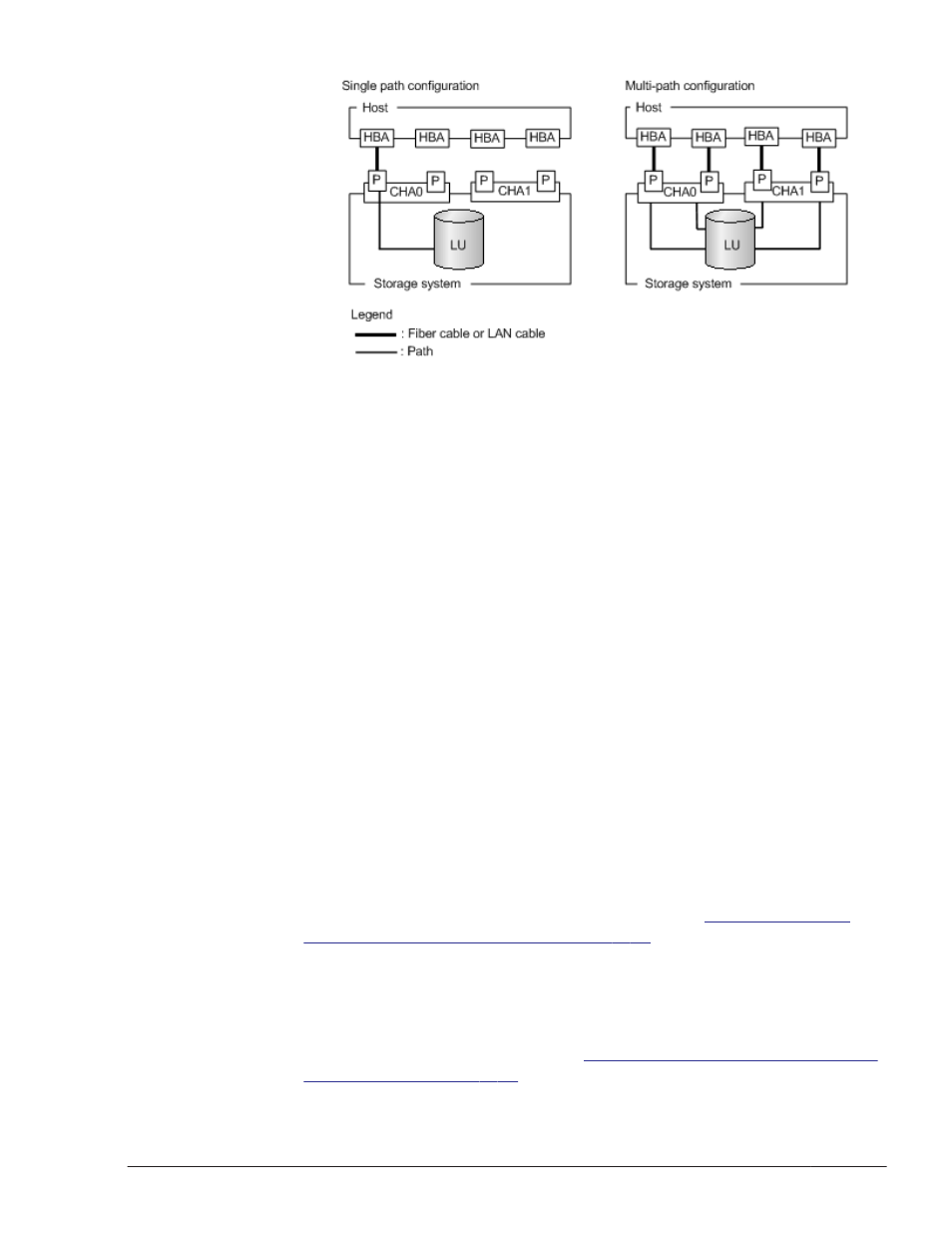
Figure 3-6 Single Path Configuration and Multi-path Configuration
In Windows Server 2008, if you have selected an EMC CX series LU as the
HDLM management-target device, perform the following steps to
unregister it. Otherwise, go to step 7.
4
.
From Control Panel, choose MPIO.
The MPIO Properties dialog box opens.
5
.
On the MPIO-ed Devices page, select Device Hardware ID DGC RAID,
and then click the Delete button.
6
.
Click the OK button to close the MPIO Properties dialog box.
7
.
Start the uninstallation program.
In Windows Server 2003:
From Control Panel, choose Add or Remove Programs, and then
Change or Remove Programs. From the list of programs, select
Dynamic Link Manager, and click the Change/Remove button.
In Windows Server 2008:
From Control Panel, choose Programs and Features. From the list
of programs, select Dynamic Link Manager, and click the Uninstall
button. However, if you are using the Server Core environment, see
"Windows Server 2008 (Server Core environment)".
Windows Server 2008 (Server Core environment):
From the Administrator: Command Prompt window, execute the
uninstallhdlm utility for uninstalling HDLM.
For details about the uninstallhdlm utility, see
Utility for Uninstalling HDLM on page 7-26
.
8
.
The dlmchkpath utility is automatically executed. If a warning dialog box
appears, follow the procedure below:
¢
Cancel the uninstallation. Reconfigure the system into a single-path
configuration, and then perform the uninstallation again. For details
about the dlmchkpath utility, see
The dlmchkpath Utility for Checking
.
Creating an HDLM Environment
3-85
Hitachi Dynamic Link Manager User Guide (for Windows(R))
