HP Hitachi Dynamic Link Manager Software User Manual
Page 109
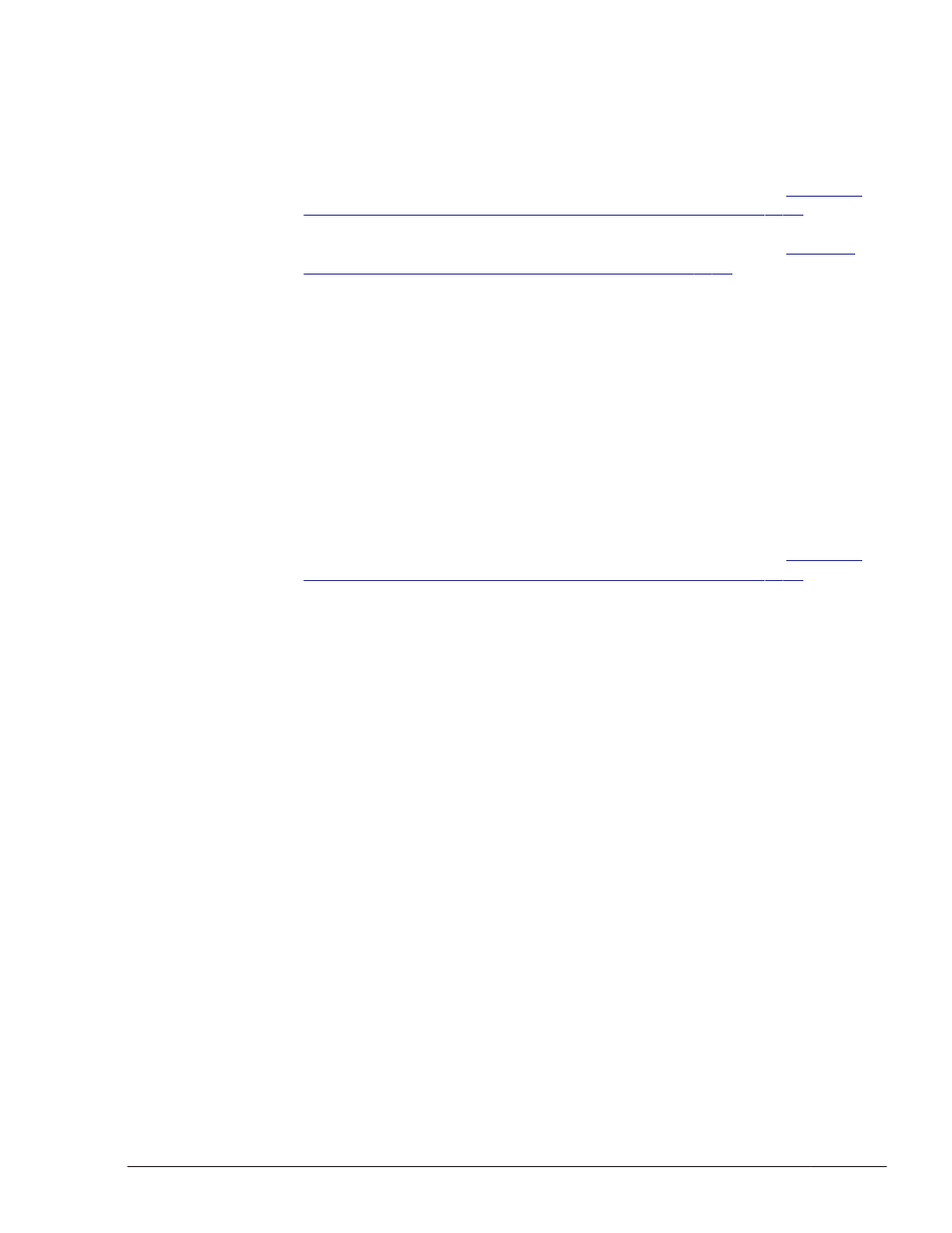
In the displayed window, click the Install button next to for
Windows of Hitachi Dynamic Link Manager Software.
If no window is displayed, manually run the installer (setup.exe).
The program checks whether HDLM has already been installed. If
HDLM 5.4 or earlier has been installed, the KAPL09129-E message will
appear. If this happens, carry out the procedure shown in
from HDLM 5.4 or Earlier to HDLM 5.5 or Later on page 3-64
. If
HDLM 5.5 or later has been installed, the KAPL09173-W message will
appear. If this happens, carry out the procedure shown in
Installation or Re-installation of HDLM on page 3-63
. If no message
appears, go to step 8.
¢
If you are planning to perform an unattended installation, execute the
installhdlm utility.
At the command prompt, execute the following command:
drive-to-which-the-installation-DVD-is-inserted:\HDLM_Windows
\DLMTools\installhdlm -f installation-information-settings-
file
Specify n for the restart key in the installation-information settings
file.
This command checks whether HDLM has already been installed. If
HDLM 5.4 or earlier has been installed, the KAPL09129-E message will
appear. If this happens, carry out the procedure shown in
from HDLM 5.4 or Earlier to HDLM 5.5 or Later on page 3-64
. If
HDLM 5.5 or later has been installed, the KAPL09183-E message will
appear, and then the upgrade installation or re-installation will be
performed.
After the installation is complete, go to step 15.
8
.
The program checks the MPIO driver version, and then installs the MPIO
driver. If a message appears asking you whether you want to install the
MPIO driver, make sure that no multi-path management software other
than HDLM is installed.
¢
If multi-path management software other than HDLM is installed, click
the Cancel button to cancel the installation, uninstall the multi-path
management software, and then install HDLM.
¢
If no multi-path management software other than HDLM is installed,
click the Next button to continue the installation.
9
.
Specify a license key file or enter a license key by following the
instructions shown in the messages that appear in the window.
If a license key file was saved in step 6, specify that license key file.
If a license key file is not being used, specify the license key directly.
10
.
Specify the installation folder by following the instructions shown in the
messages that appear in the window.
The utility for registering HDLM persistent reservation keys (dlmprsvkey)
is automatically executed. However, creation of the PRSV key might be
unsuccessful if, for example, an NIC does not exist. If the PRSV key is
Creating an HDLM Environment
3-43
Hitachi Dynamic Link Manager User Guide (for Windows(R))
