Installing hdlm after an mscs installation – HP Hitachi Dynamic Link Manager Software User Manual
Page 125
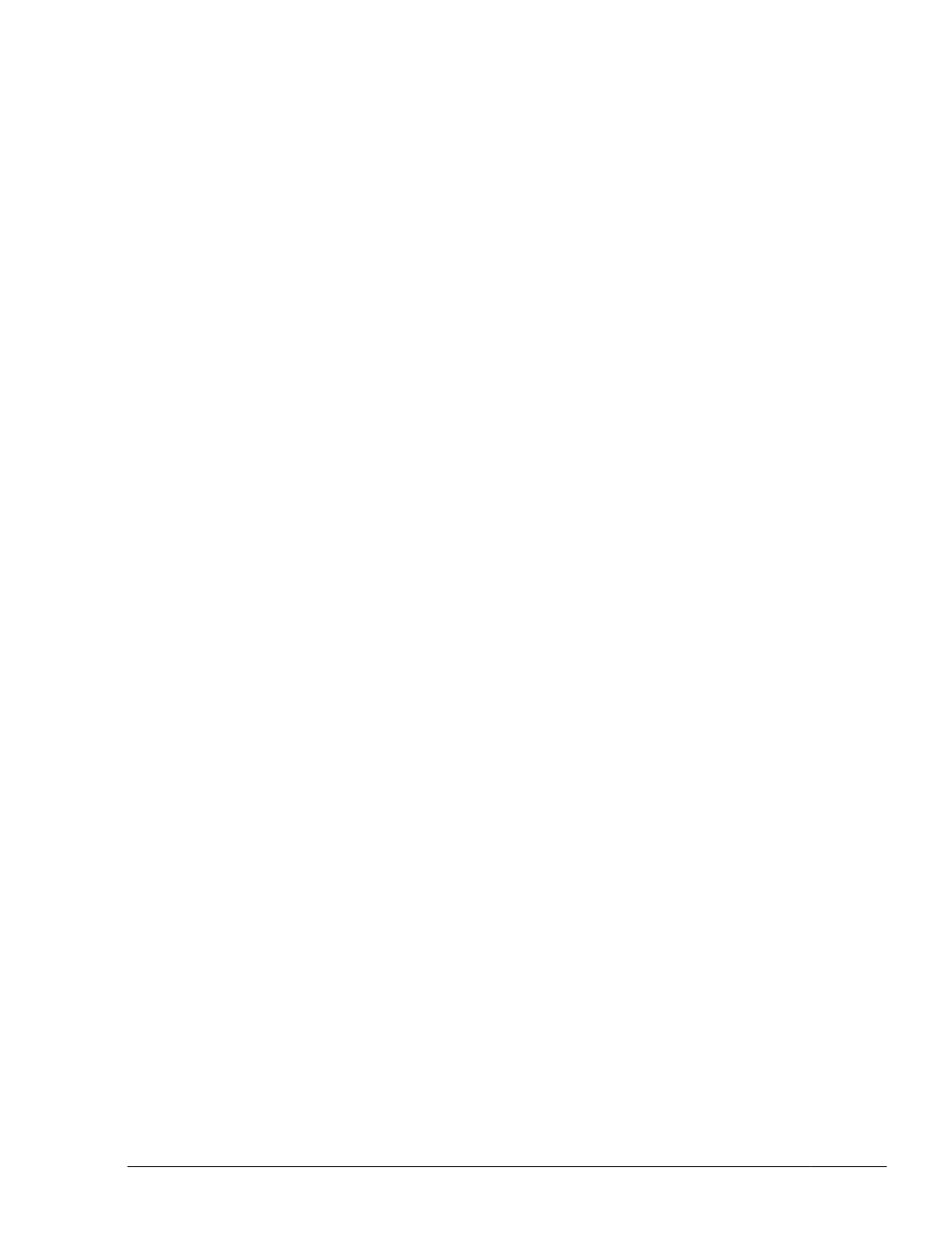
29
.
Shut down the host.
30
.
Perform steps 21 to 29 on all the hosts that make up the cluster system.
31
.
Restart each host.
32
.
Install MSCS on each host.
33
.
Shut down all the hosts.
34
.
Restart each host again.
35
.
Log on to Windows as a member of the Administrators group.
36
.
Execute the dlnkmgr command's view operation to display the status of
each program.
Make sure that on MSCS is displayed in Support Cluster. An example of
executing the dlnkmgr command's view operation is as follows:
>dlnkmgr view -sys
HDLM Version : x.x.x-xx
Service Pack Version :
Load Balance : on(extended lio)
Support Cluster : on MSCS
Elog Level : 3
Elog File Size (KB) : 9900
Number Of Elog Files : 2
Trace Level : 0
Trace File Size(KB) : 1000
Number Of Trace Files : 4
Path Health Checking : on(30)
Auto Failback : on(1)
Remove LU : off
Intermittent Error Monitor : off
HDLM Manager Ver WakeupTime
Alive x.x.x-xx yyyy/mm/dd hh:mm:ss
HDLM Alert Driver Ver WakeupTime ElogMem Size
Alive x.x.x-xx yyyy/mm/dd hh:mm:ss 128
HDLM Driver Ver WakeupTime
Alive x.x.x-xx yyyy/mm/dd hh:mm:ss
License Type Expiration
Permanent -
KAPL01001-I The HDLM command completed normally. Operation name
= view, completion time = yyyy/mm/dd hh:mm:ss
Installing HDLM after an MSCS Installation:
To install MSCS and then HDLM:
1
.
Install MSCS on the host.
2
.
Restart the host.
3
.
Log on to Windows as a member of the Administrators group.
4
.
Save the license key file directly under the Windows installation-
destination drive. Also, instead of using the license key file, you can
directly specify a license key during the installation of HDLM.
installation-drive:\hdlm_license
Creating an HDLM Environment
3-59
Hitachi Dynamic Link Manager User Guide (for Windows(R))
