HP Hitachi Dynamic Link Manager Software User Manual
Page 124
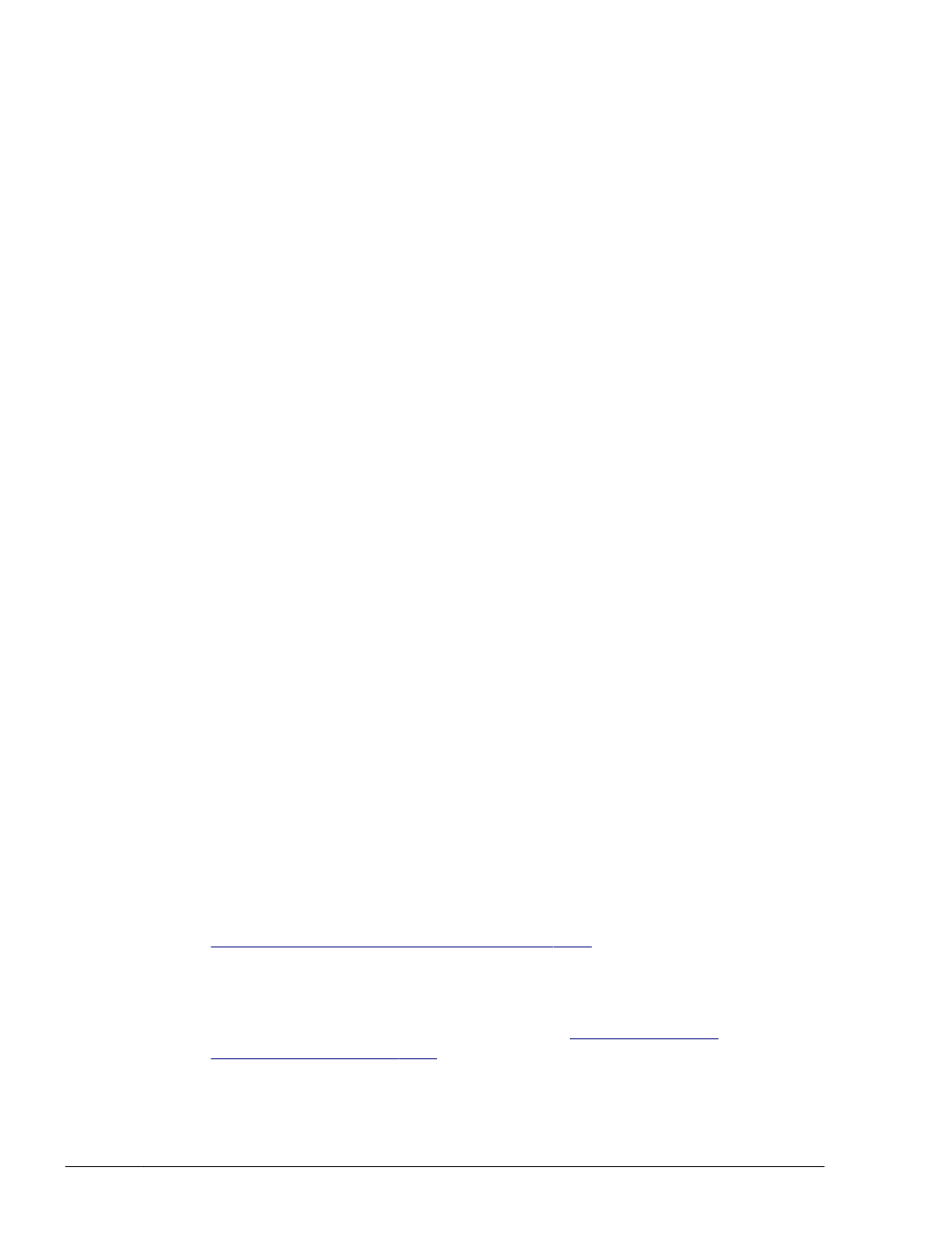
20
.
Make sure that all the hosts in the cluster system have completely shut
down.
21
.
Restart each host.
22
.
Log on to Windows again as a member of the Administrators group.
23
.
Execute the dlnkmgr command's view operation to display the status of
each program.
An example of executing the dlnkmgr command's view operation is as
follows:
>dlnkmgr view -sys
HDLM Version : x.x.x-xx
Service Pack Version :
Load Balance : on(extended lio)
Support Cluster : off
Elog Level : 3
Elog File Size (KB) : 9900
Number Of Elog Files : 2
Trace Level : 0
Trace File Size(KB) : 1000
Number Of Trace Files : 4
Path Health Checking : on(30)
Auto Failback : on(1)
Remove LU : off
Intermittent Error Monitor : off
HDLM Manager Ver WakeupTime
Alive x.x.x-xx yyyy/mm/dd hh:mm:ss
HDLM Alert Driver Ver WakeupTime ElogMem Size
Alive x.x.x-xx yyyy/mm/dd hh:mm:ss 128
HDLM Driver Ver WakeupTime
Alive x.x.x-xx yyyy/mm/dd hh:mm:ss
License Type Expiration
Permanent -
KAPL01001-I The HDLM command completed normally. Operation name
= view, completion time = yyyy/mm/dd hh:mm:ss
24
.
Use the results of the view operation to check the version of the installed
HDLM.
If x.x.x-xx is displayed in HDLM Version, the correct version of HDLM
has been installed.
25
.
From the results of the view operation, check that the programs are
running properly.
If HDLM Manager, HDLM Alert Driver, and HDLM Driver are all Alive, all
the programs are running correctly.
26
.
After the installation finishes, check the path information as described in
Checking the Path Configuration on page 3-68
, and make sure that you
have successfully installed HDLM in a single-path configuration.
27
.
Connect cables to all the HBAs to change the configuration to a multi-path
configuration.
28
.
Check the path information as described in
to make sure that you have successfully
assembled a multi-path configuration.
3-58
Creating an HDLM Environment
Hitachi Dynamic Link Manager User Guide (for Windows(R))
