Stopping the hdlm manager, Hdlm resident processes, Stopping the hdlm manager -15 – HP Hitachi Dynamic Link Manager Software User Manual
Page 173: Hdlm resident processes -15
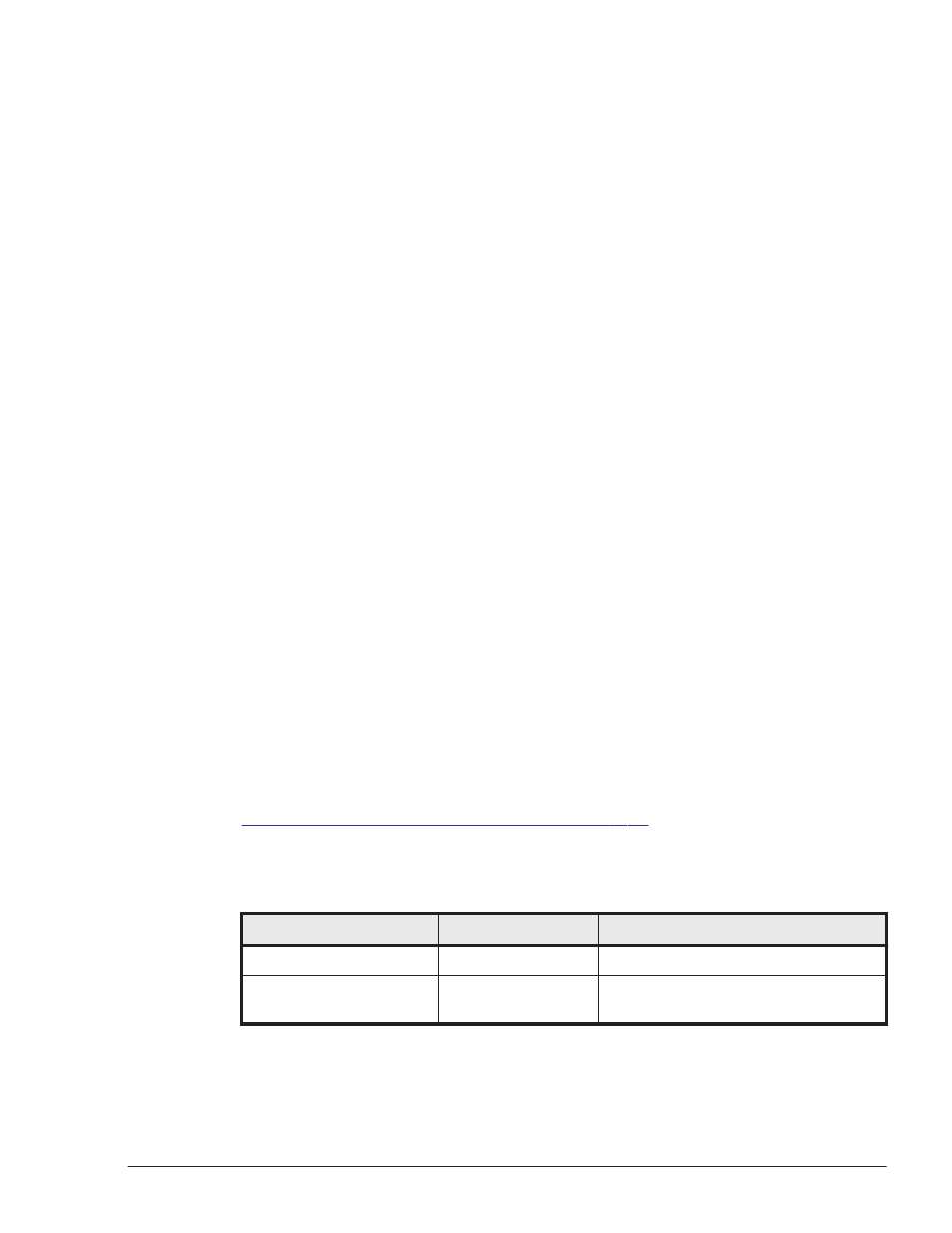
>dlnkmgr view -sys -msrv
HDLM Manager Ver WakeupTime
Alive x.x.x-xx yyyy/mm/dd hh:mm:ss
KAPL01001-I The HDLM command completed normally. Operation name =
view, completion time = yyyy/mm/dd hh:mm:ss
>
When the HDLM Manager column shows Alive, the HDLM manager is active.
Stopping the HDLM Manager
When you uninstall, upgrade, or re-install HDLM, the HDLM manager will
automatically stop.
If, for some reason, the HDLM manager does not automatically stop, stop it
as follows:
Log on to Windows as a member of the Administrators group. In Control
Panel, choose Administrative Tools, and then Services. In Windows
Server 2008, log on using the Administrator account, and then from the
Control Panel, choose Administrative Tools, and then Services. From the
list of services, double-click DLMManager, and then click the Stop button.
Use the following dlnkmgr command's view operation to confirm that the
HDLM manager has stopped.
>dlnkmgr view -sys -msrv
HDLM Manager Ver WakeupTime
Dead
KAPL01001-I The HDLM command completed normally. Operation name =
view, completion time = yyyy/mm/dd hh:mm:ss
>
When the HDLM Manager column shows Dead, the HDLM manager is inactive.
HDLM Resident Processes
Table 4-3 HDLM resident processes on page 4-15
lists and describes the
resident processes in HDLM. To monitor these processes, use the names
below.
Table 4-3 HDLM resident processes
Process
Service
Description
dlmmgr.exe
DLMManager
HDLM manager process
hbsa_service.exe
HBsA Service
Hitachi Command Suite Common
Agent Component
#
process
HDLM Operation
4-15
Hitachi Dynamic Link Manager User Guide (for Windows(R))
