Ocean Optics NanoCalc User Manual
Page 60
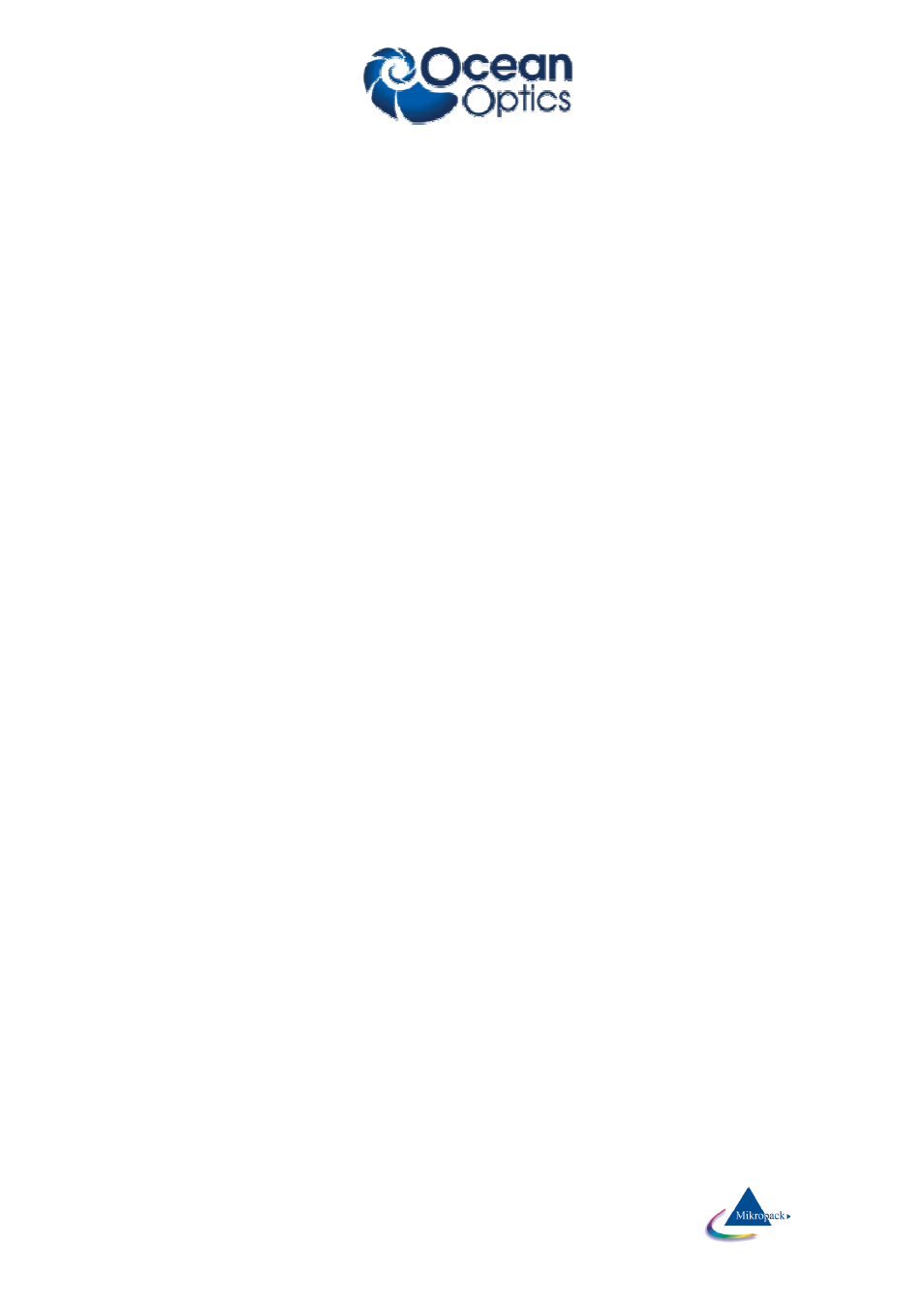
Ocean Optics Germany GmbH Thin Film Metrology
59
able to determine the thickness of the second layer unambiguously. It is not important whether this layer
is the upper or the lower one. The same applies to three layers: two of them have to be fixed, the third will
be calculated.
Of course it does not make sense to use three fixed layers, there is nothing left to analyze.
This restriction will not apply to NanoCalc_10nk. This multilayer version is able to calculate several layers
(Attention: in most cases you need moderate information, otherwise there are several nearly equivalent
solutions to the problem)
7. An option „narrow limits“
If you press this option the lower and higher limits are set to about 80-100 nm below and above the value
of the thickness. This is equivalent to having a FAIRLY GOOD KNOWLEDGE of the thickness.
8. An option „wide limits“
If you press this option the lower and upper limits are set to a wider range. This range depends on the
settings of the menu EditStructureSetup and may be set to:
-- well defined values like: lower limit=200 nm and upper limit=800 nm (with any thickness value between
200 and 800 nm)
-- constant range like lower limit = thickness - 100 nm and upper limit = thickness + 100 nm
Thus the search region is restricted to a rather wide, but more or less "reasonable" range. Of course you
may also set the limits very narrow, even to a search range of zero.
9. An option „user limits“
If you press this option you may set the lower and upper limit to any value between 0 and 300000
nanometers. These values are equivalent to having absolutely NO KNOWLEDGE of any thickness.
10. A submenu “layers” with lots of commands to delete, insert or switch layers. Especially important is the
possibility to include “thick layers” = include the calculation of backside reflections.
9.1.2
Catalogues
In the menu EditStructure you find a row “catalogues” for each layer. You may choose the TYPE of material
like: glasses, semiconductors, metals etc. In the next row “materials” you may choose the actual material of
your layer.
There are different catalogues for photoresists (for different companies like Shipley, MRT and others).
You may add a new catalogue manually or use the menu Edit Refraction Index.
9.1.3
Materials
In the menu EditStructure you find a row “materials” for each layer. You may choose the material itself: Si,
GaAs, Ge etc.
In the previous row “catalogues” you first have to choose the TYPE of material of your layer (like
“semiconductors”). There are different catalogues for photoresists (for different companies like Shipley, MRT
and others).
You may add a new material manually or use the menu Edit Refraction Index.
In Version NC_10nk there is an option to use “reference systems”. e.g. a glass reference with a backside
surface or even a stack of layers (e.g. native oxide). First you have to measure this reference system in the
normal way = with silicon as reference. Then press the button file/save as reference system. Then choose
this system as a new reference.
9.1.4
Thickness
NanoCalc uses values for the thickness between 0 and 300000 nm (=300 micrometers).
9.1.5
Estimates
NanoCalc uses a maximum value for the estimates of 300000 nm (=300 micrometers).
