Ocean Optics NanoCalc User Manual
Page 44
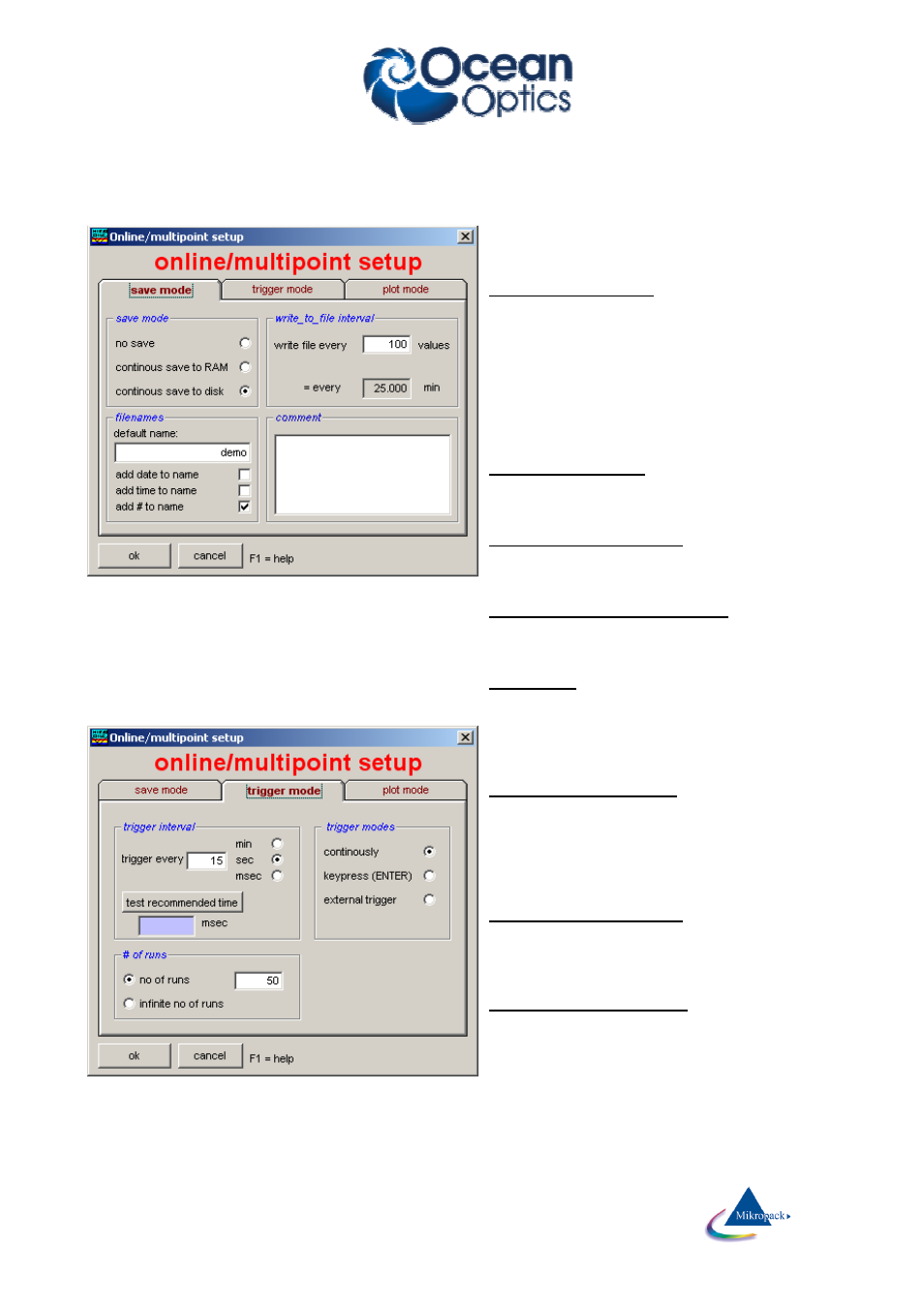
Ocean Optics Germany GmbH Thin Film Metrology
43
The setup window contains lots of input data, so usually you will want to use an online recipe to do that job
for you.
save mode:
In this first part of online setup you can choose:
a. option “save mode“
1. no save:
all data are lost and only visible on screen
2. continuous save to RAM
at the end of the run you may observe and analyze
your data in the results window
3. continuous save to disk
according to option “write_to_file_interval” all data are
written to file in smaller portions with filenames that
are determined in option “filenames”
b. option “filenames“
1. Choose a name like “series 1“ or “test4” or alike
2. Choose one or more options “add…..”
example: a filename might look like: test156.onl
c. option “trigger interval”
You might want to save the value (not the file !) every
trigger, but for some reasons you might want to save
only every third trigger.
d. option “write_to_file_interval”
You might want to save the file (not the value !) every
trigger, but for some reasons you might want to save
only every third trigger.
e. comment
You may add an ASCII-string, which will be added to
every online file
trigger mode:
In this second part of online setup you can choose:
a. option “trigger modes“
You can trigger continuously by adjusting the
appropriate software parameters like trigger interval.
You can trigger manually with a keystroke
you can trigger externally with a TT-signal to your
spectrometer. Please consult your hardware
supplier…
b. option “trigger interval”
Here you choose the time interval between two
software triggers. Pay attention on the correct unit.
You may test the trigger interval empirically with “test
recommended time”. Add some safety margins.
c. option “number of runs”
You might want to run a certain number of data points
only or (nearly) infinitely.
Attention: “infinite” means about 999999 data points.
