Ocean Optics NanoCalc User Manual
Page 17
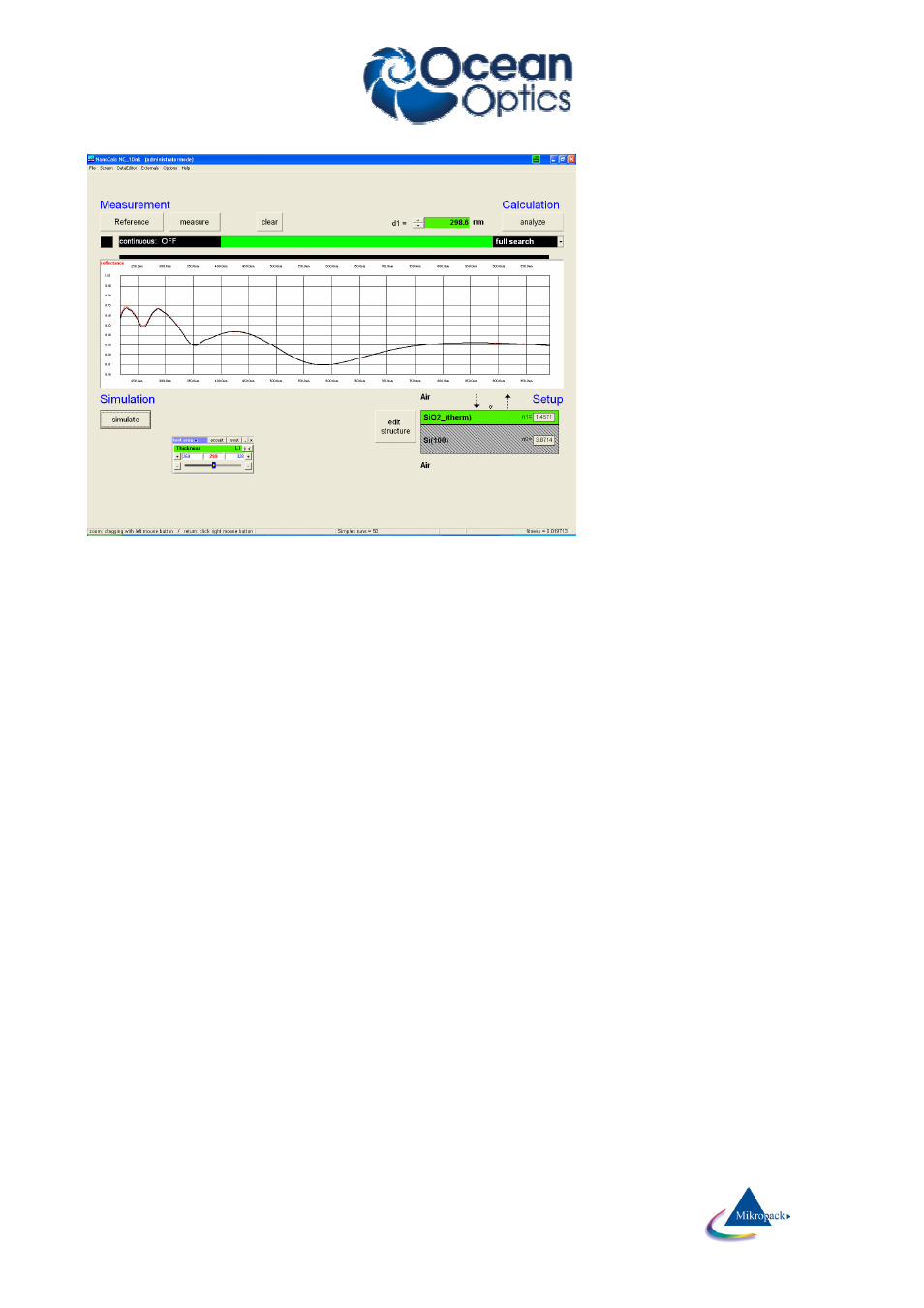
Ocean Optics Germany GmbH Thin Film Metrology
16
If you are using a SCOUT-recipe the calculation is done by SCOUT. This takes some time to transfer the
data…..
6.5
Continuous mode
The continuous button switches between continuous: ON (=
red
button) and “continuous: OFF” (button
=black). To use this option you have to switch either to “reference” or “measure” or “analyze”. Then there will
be a continuous measurement of the reference signal (very useful to adjust the intensity of your lamp) or
there will be a continuous measurement or even analyzing of your signal (very useful if you want to move
your sample to different positions).
All others buttons of NanoCalc are disabled until you finish the continuous mode.
You may adjust integration time by using the buttons -1/-10 /+1/+10 msec (separate for channel A and
channel B spectrometer)
6.6
Measurement mode
There are different data extraction modes in NanoCalc (internal mode):
Full search
NanoCalc uses the lower and upper limit of your guess in EditStructure and tries to find the best fit to the
measured values by testing all simulated curves in narrow intervals of 1 nanometer.
This is the preferable method in most cases, although it is not optimized concerning speed.
Fast search
NanoCalc extracts information from the (guessed) values in EditStructure to calculate thicknesses as precise
as possible. The search region is still determined by your choice of narrow, wide or user limits.
This is the fastest method in most cases, nevertheless it may fail.
Hint:
To have a short check which structure is
simulated at the moment, put the mouse
cursor over the appropriate layer for some
seconds and you see the layer thickness.
OR:
Leave your mouse cursor for some seconds
over the button SIMULATE and look at the
text in the status bar.
