Ocean Optics NanoCalc User Manual
Page 23
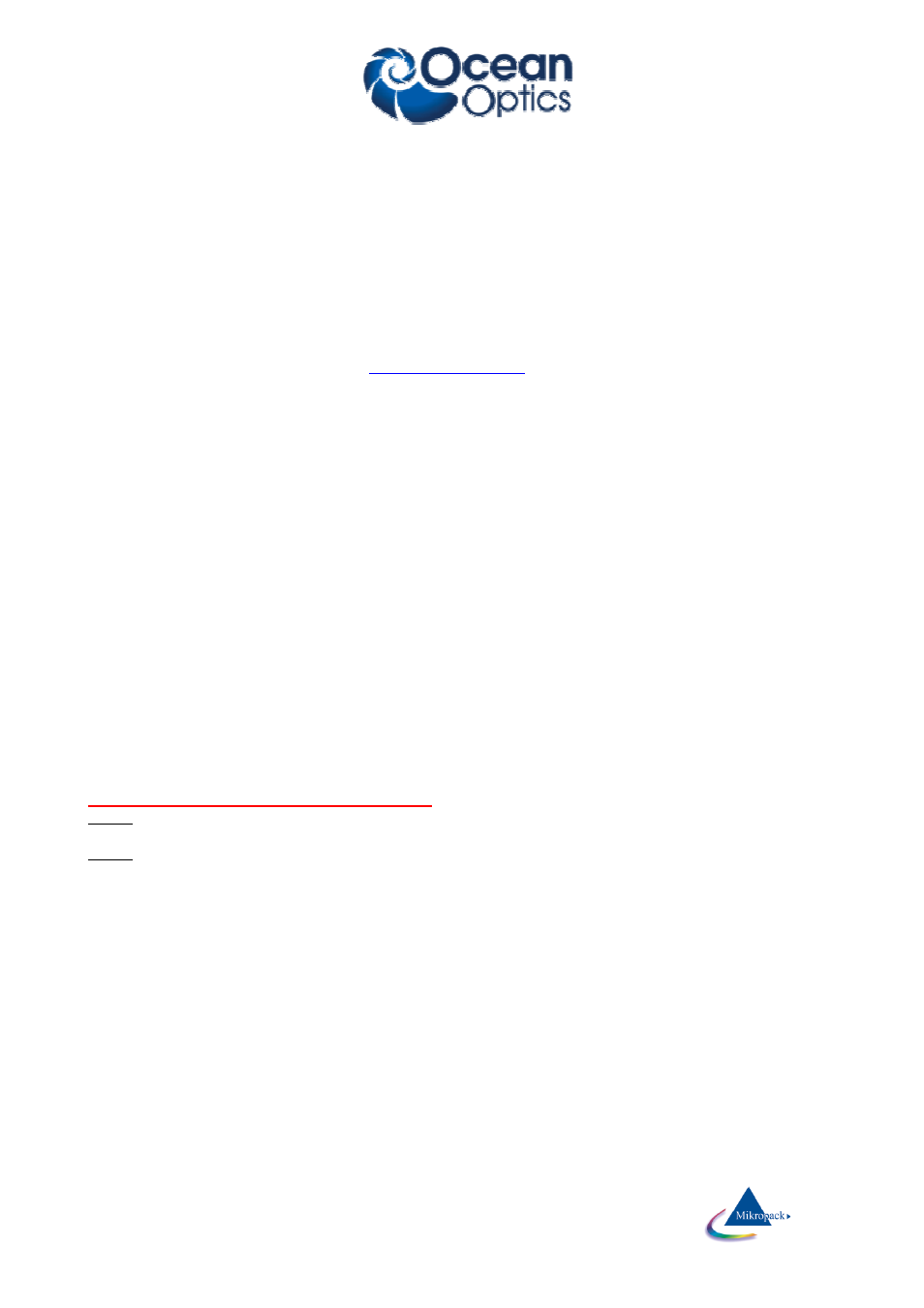
Ocean Optics Germany GmbH Thin Film Metrology
22
7.1.12
Print report
This routine allows you to enter some user data (names of operator, of sample and so on), shows a preview
and prints on the Windows standard printer. Changing the printer is possible only within Windows itself.
Entering of user data: you may also change the names of the labels (empty labels: this line is not shown on
the final print). In the preview window you may zoom in and out. After pressing the print button you have the
chance to change some printer options.
If you want to get a printout of the complete screen or parts of it:
It is recommended to use a hardcopy program to print the different parts of the software with enough
options to change colors, resolution etc.
We recommend a shareware ”HC.EXE” (
http://www.sw4you.de
and on the CD-ROM in : tools\general),
which will include a small button in every (!) window of your system near to the close button.
For online-users: we recommend to buy the OPTION NanoCalc-Online for printouts of Multipoint
Measurement, Result-Windows with Statistic Data’s and Excel-Connection.
7.1.13
Show all results
(SCOUT mode only)
See chapter “Special features for SCOUT mode”
7.1.14
Exit
This routine exits NanoCalc and SCOUT and closes all windows. All important data have been written to
the Thinfilm.ini -file before and will be reloaded in the next run.
Important warning:
Do NOT close SCOUT separately !!! This would break the OLE-connection between SCOUT and
NanoCalc. The only way to restore this connection is to exit NanoCalc and restart the software !
7.1.15
Function keys
If you click on the buttons F2 - F7 different spectra or recipes together with their layer data are loaded (for
demonstration purposes or to get a faster access to recipes than by loading them via “files\load recipe”). You
should be able to analyze these demonstration spectra by a simple click on the button “analyze”.
How to add your own recipes to function keys:
Step 1: carefully adjust all parameters in EditStructure and all plot and extraction limits. Do not forget
roughness parameters if necessary.
Step 2: save this setup with menu “files\save_as_recipe” as usual BUT save it to menu “data\internal_files”
instead of saving it to menu “recipes\layer_recipes” AND save your setup with the name of the function key,
e.g. save F4.nan or F6.nan (NOT F6.lrc !!). Recipes stored in function keys have the file extension .nan and
not the extension .lrc (as usual layer recipes). Check for correct names with Windows Explorer !
