Xerox DocuPrint NC60 User Manual
Page 54
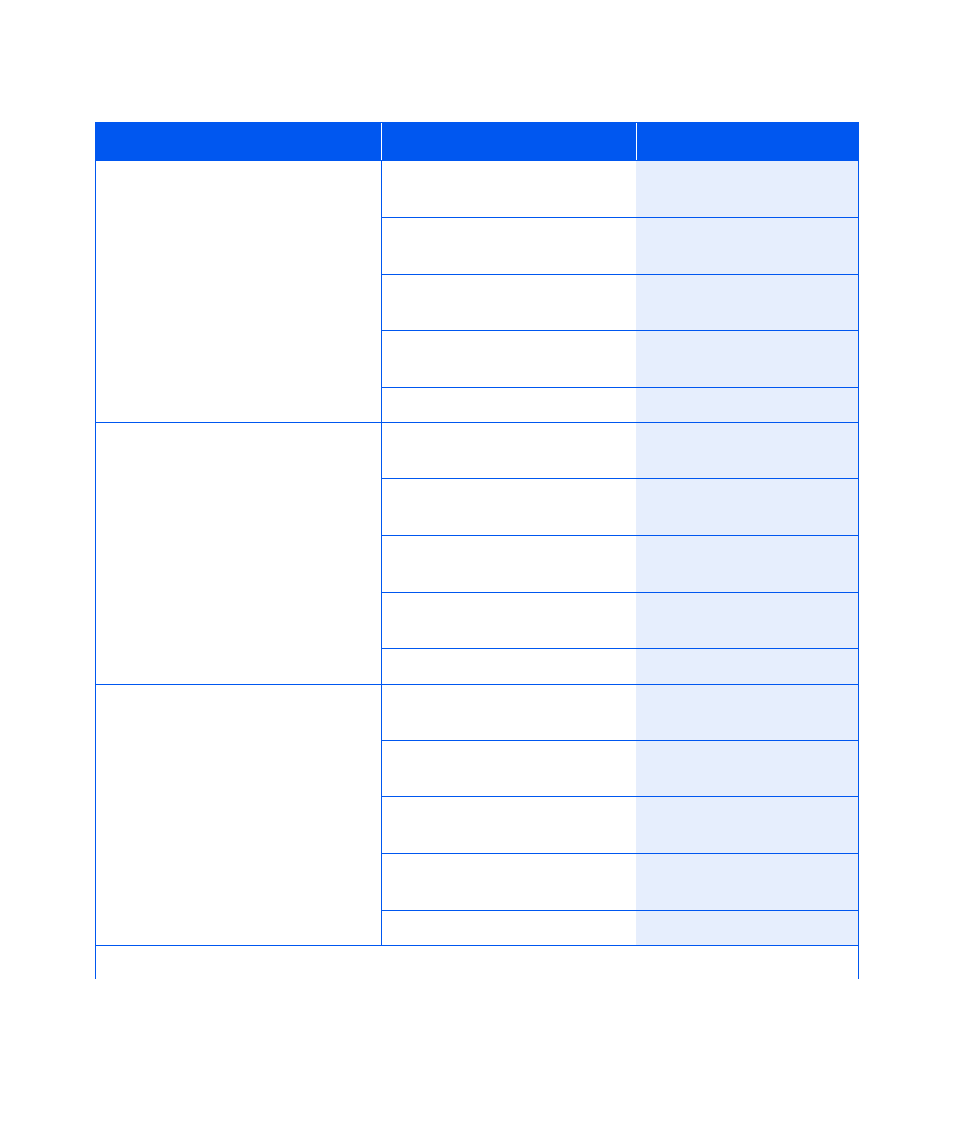
Imaging Menu
1-48
❖
DocuPrint NC60 System Administrator Guide
Halftone Type
Set the halftoning method.
The available values are:
Quad Dot
Smooth Screen*
1200 Quality
1. Press Menu Up or Menu
Down until you see:
Menus
Imaging Menu
2. Press Item Up or Item Down
until you see:
Imaging Menu
Halftone Type
3. Press Value Up or Value Down
until you see:
Halftone Type
=
New Value
4. Press Enter. You will see:
Imaging Menu
Halftone Type
5. Press Online. You will see:
Ready
Enh. Alignment
Set to improve image registration by
enabling a skip pitch printing mode.
The available values are:
On
Off*
1. Press Menu Up or Menu
Down until you see:
Menus
Imaging Menu
2. Press Item Up or Item Down
until you see:
Imaging Menu
Enh. Alignment
3. Press Value Up or Value Down
until you see:
Enh. Alignment =
New Value
4. Press Enter. You will see:
Imaging Menu
Enh. Alignment
5. Press Online. You will see:
Ready
Fast Black
Enable or disable printing on the
transfer drum seam when in
monochrome mode.
The available values are:
On
Off*
Image quality will be enhanced by not
allowing printing on seam.
1. Press Menu Up or Menu
Down until you see:
Menus
Imaging Menu
2. Press Item Up or Item Down
until you see:
Imaging Menu
Fast Black
3. Press Value Up or Value Down
until you see:
Fast Black
=
New Value
4. Press Enter. You will see:
Imaging Menu
Fast Black
5. Press Online. You will see:
Ready
Table 1.12 Imaging Menu functions (continued)
Menu Item and Function
Keystrokes
Display
Table 1.10 Page 2 of 3
