Xerox DocuPrint NC60 User Manual
Page 50
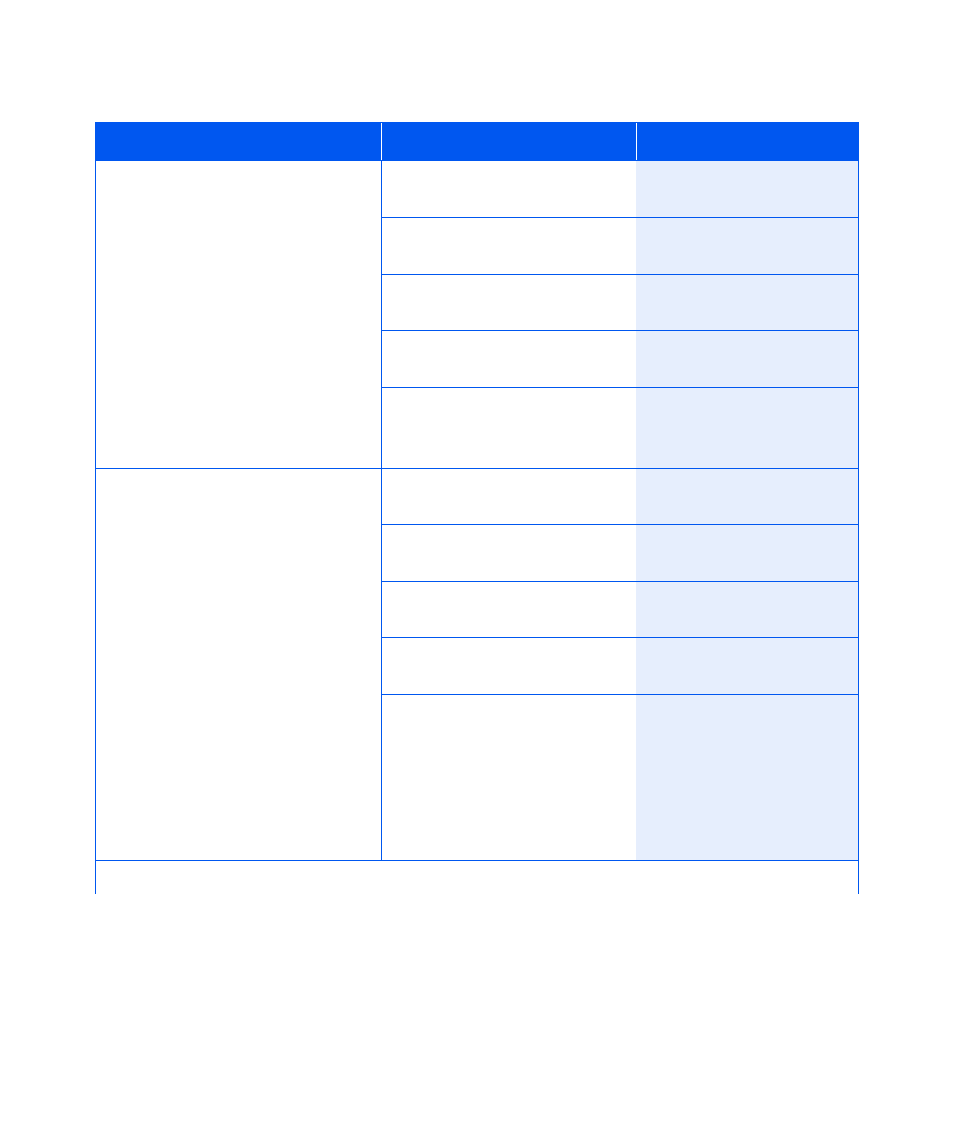
Color Adjust Menu
1-44
❖
DocuPrint NC60 System Administrator Guide
Color Balance
Set to allow fine adjustment to the
color balance.
The available values are:
21
14
20
13
19
12
18
11
17
10
16
0
15
A change to Color Balance (i.e.
pressing Enter after a value change)
will cause a test print output, based
upon the changed value.
1. Press Menu Up or Menu
Down until you see:
Menus
Color Adjust
2. Press Item Up or Item Down
until you see:
Color Adjust
Color Balance
3. Press Value Up or Value Down
until you see:
Color Balance
New Value
4. Press Enter. You will see:
Color Adjust
Color Balance
5. Press Online. You will see:
Ready
Cancel Changes
Set to cancel all changes made to
Color Adjustment during the current
session.
The available values are:
Yes
No*
This operation cancels any changes
made to the Color Density, Black
Density, and Color Balance values
during a “session” in the Color Adjust
Menu. The values current at the
entrance to the Color Adjust Menu are
restored. Note that this cancellation
also includes canceling Color Defaults.
Cancel Changes will not cause a test
print output. This operation cannot be
undone.
1. Press Menu Up or Menu
Down until you see:
Menus
Color Adjust
2. Press Item Up or Item Down
until you see:
Color Adjust
Cancel Changes
3. Press Value Up or Value Down
until you see:
Cancel Changes
New Value
4. Press Enter. You will see:
Color Adjust
Cancel Changes
5. Press Online. You will see:
Ready
Table 1.11 Color Adjust Menu functions (continued)
Menu Item and Function
Keystrokes
Display
Table 1.10 Page 2 of 3
