Xerox DocuPrint NC60 User Manual
Page 37
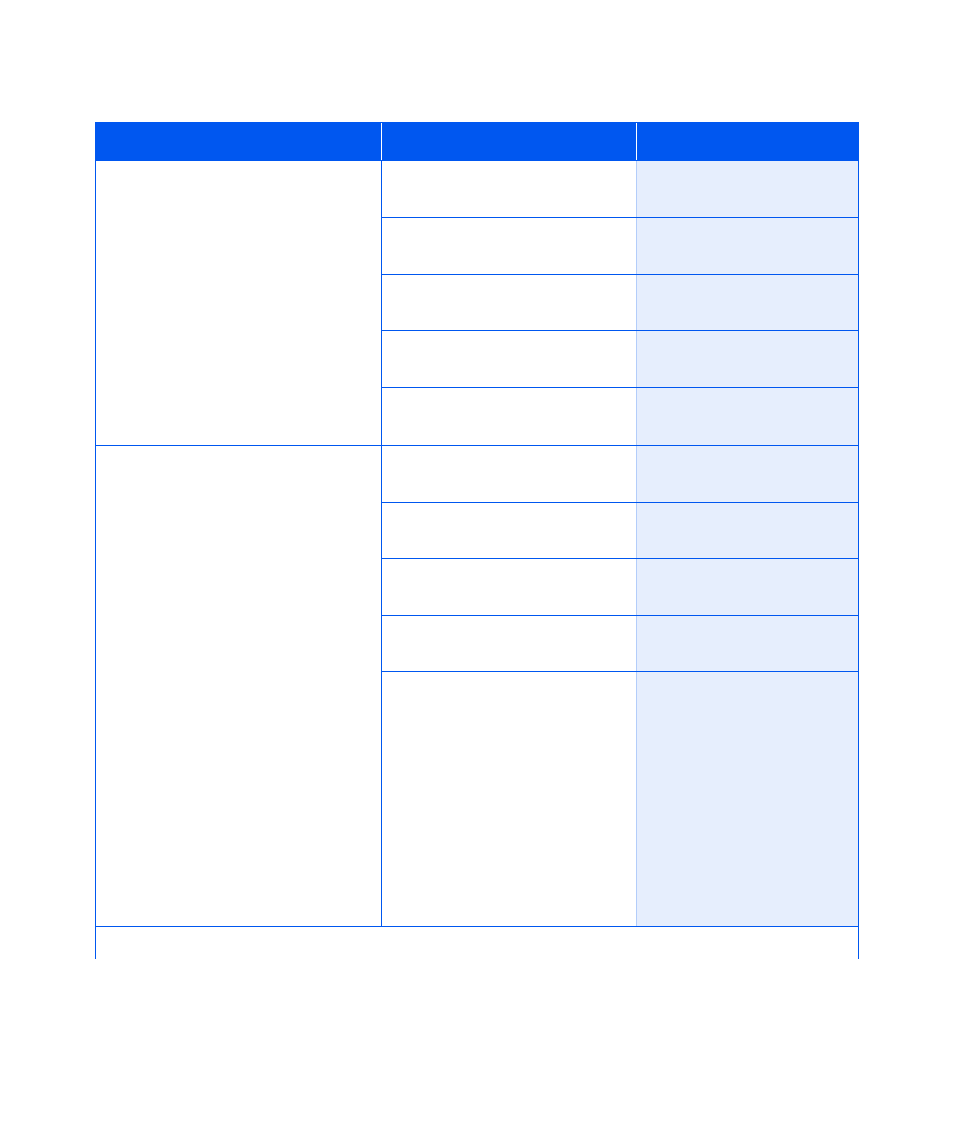
PCL Menu
Chapter 1: Configuring the Printer
❖
1-31
Point Size
Set the point size when the font
selected is a scaleable font. Point size
is measured in parts per 72 of an inch.
The available values are:
4.00 - 999.75 (12.00*)
The point size changes incrementally
by .25 each time either Value Up or
Value Down is pressed. Holding
down Value Up or Value Down
causes continuous scrolling through
the point sizes.
1. Press Menu Up or Menu
Down until you see:
Menus
PCL Menu
2. Press Item Up or Item Down
until you see:
PCL Menu
Point Size
3. Press Value Up or Value Down
until you see:
Point Size
=
New Value
4. Press Enter. You will see:
PCL Menu
Point Size
5. Press Online. You will see:
Ready
Symbol Set
Set the default font symbol set used in
PCL.
The available values are:
Desktop ISO-69
PS Text
ISO L1
Legal
Roman-8
ISO L2
Math-8
Vn Int’l.
ISO L5
Ms Publ.
Vn Math
ISO-4
PC-8*
Vn US
ISO-6
PC-8 DN
Win 3.0
ISO-11
PC-8 Tk
Win L1
ISO-15
PC-850
Win L2
ISO-17
PC-852
Win L5
ISO-21
Pi Font
ISO Latin Cyr
ISO-60
PS Math
PC Cyrillic
The symbol set is a collection of
characters available for a font,
including uppercase and lowercase
alphabets, punctuation marks, and
special characters such as open and
close quotation marks or international
characters.
1. Press Menu Up or Menu
Down until you see:
Menus
PCL Menu
2. Press Item Up or Item Down
until you see:
PCL Menu
Symbol Set
3. Press Value Up or Value Down
until you see:
Symbol Set
=
New Value
4. Press Enter. You will see:
PCL Menu
Symbol Set
5. Press Online. You will see:
Ready
Table 1.9
PCL Menu functions (continued)
Menu Item and Function
Keystrokes
Display Reads
Table 1.9 Page 2 of 4
