Sending an auto document – Savin 1045 User Manual
Page 72
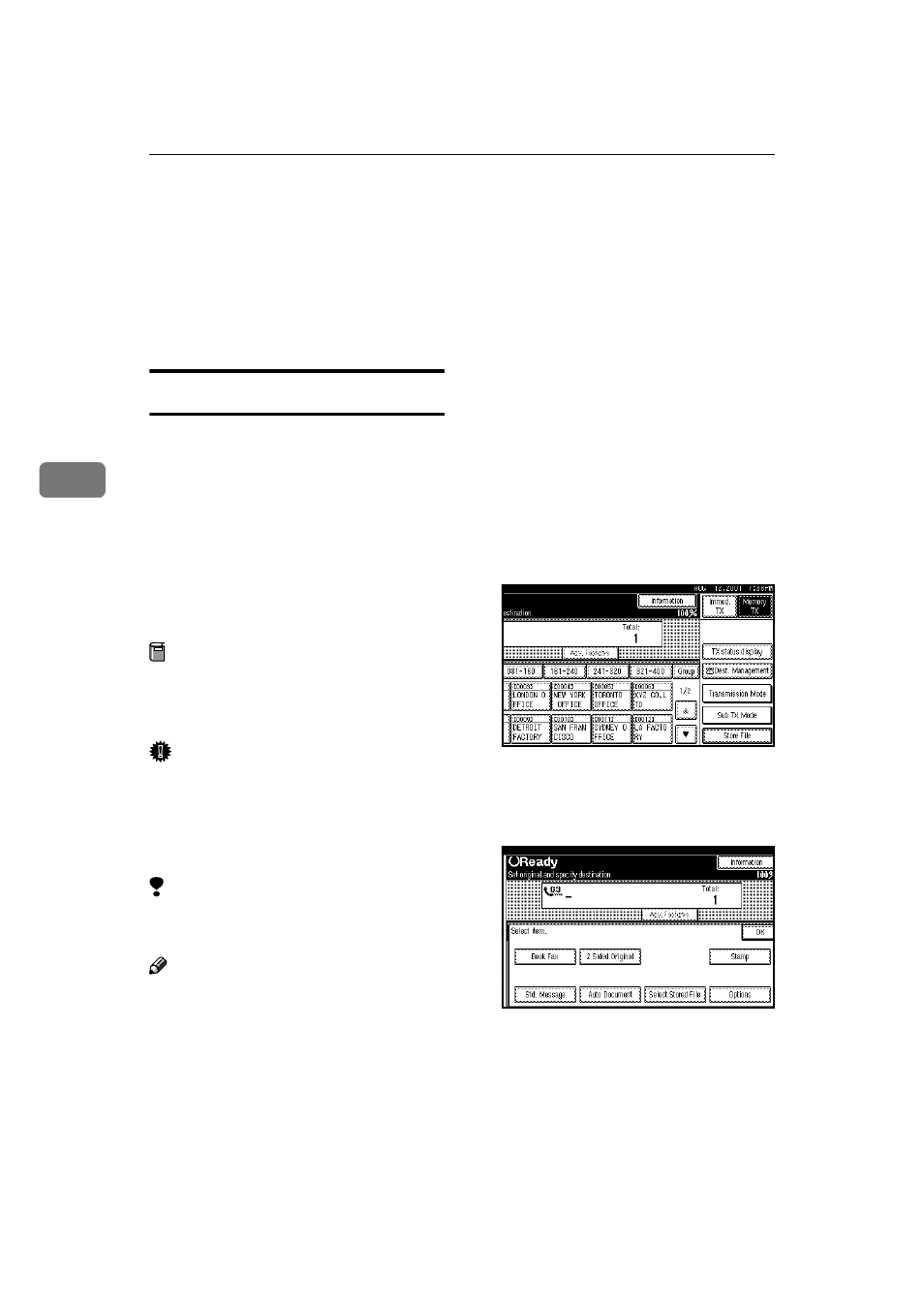
Transmission Features
58
4
E
Press [OK].
The "Std Message" is highlighted,
and the selected standard message
is shown above.
F
Press [OK].
G
Dial and press the
{{{{Start}}}} key.
Sending an Auto Document
If you often have to send a particular
page to people (for example a map, a
standard attachment or a set of in-
structions), store that page in the
memory as an Auto Document. This
saves rescanning the document every
time you want to send it.
You can fax an Auto Document by it-
self, or attach it to a normal fax mes-
sage.
Preparation
You need to program an Auto Doc-
ument.
⇒ P.113 “Storing an Auto
Document”
Important
❒ Whenever you store or change an
Auto Document, we recommend
that you print the Auto Document
list for reference.
⇒ P.119 “Reports/
Lists”
Limitation
❒ You can attach one Auto Docu-
ment to each transmission.
Note
❒ You can store up to 6 Auto Docu-
ments (up to 18 with optional Ex-
pansion Memory installed).
⇒
P.113 “Storing an Auto Document”
❒ Originals with Auto Documents
are sent by Memory Transmission.
❒ When sending an Auto Document
with another original, the Auto
Document is sent first.
❒ Storing Auto Documents reduces
the amount of free memory slight-
ly. Unless you delete the docu-
ment, free memory will not return
to 100%.
❒ You can print an Auto Document
or a summary of Auto Documents
currently stored in memory.
⇒
P.119 “Reports/Lists”
A
Place your original and select any
scan settings you require.
When you fax an Auto Document
by itself, go to step
B.
B
Press [Sub TX Mode].
The Sub Transmission Mode menu
appears.
C
Select [Auto Document].
