Highlighting text, Using the softkeys – Sprint Nextel Palm Treo 800w User Manual
Page 59
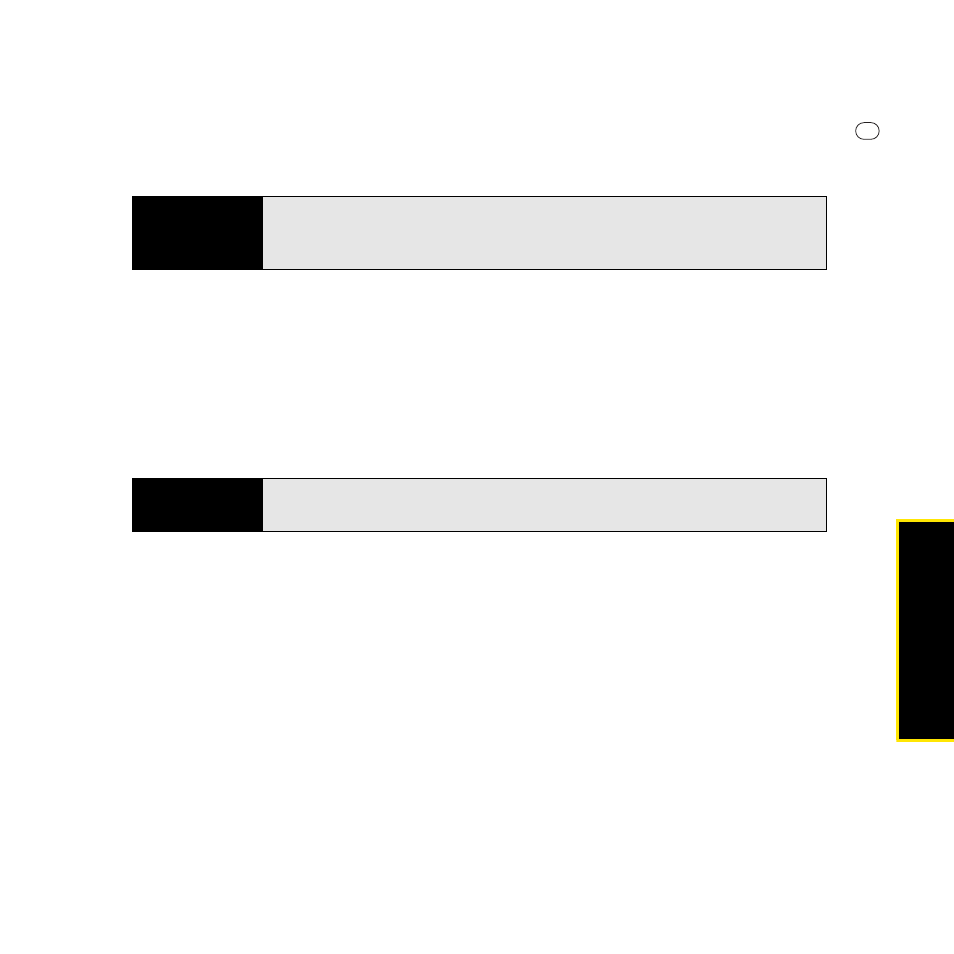
Section 2A: Moving Around on Your Palm
®
Treo™ 800
W
Smart Device
59
Moving Arou
nd
ⅷ
Light text on a dark background: This highlights items such as a phone number, an email
address, text, or an item in a list.
After highlighting an item with the 5-way, you can select or activate it by pressing Center
or by tapping the item with the stylus.
Highlighting Text
You can use the stylus to highlight text on the screen:
ⅷ
Tap and drag the stylus across the text you want to highlight.
ⅷ
To highlight a word, double-tap it.
ⅷ
To highlight a paragraph, triple-tap it.
Using the Softkeys
The left and right softkeys give you quick access to tasks that you can do on the current
screen, so the softkey items vary from application to application and from screen to screen.
Look on the screen directly above the softkeys to see the actions that they make available in
the current application. If you don’t see a label above these keys, the keys are inactive from
the current screen. In most cases the right softkey opens the menu and the left softkey
activates a specific item, such as New or Edit. Remember that softkey functions vary from
screen to screen, so be sure to check the onscreen label before pressing the softkeys.
Tip
The best way to learn to use the
5-way
is to experiment. Press the
5-way
buttons, and as you do, follow the movement of the border around the
screen. The behavior of the
5-way
varies slightly in each application.
Tip
When text is highlighted, you can press
Backspace
to delete the
highlighted text.
