Moving around in pdf files, Customizing the display – Sprint Nextel Palm Treo 800w User Manual
Page 289
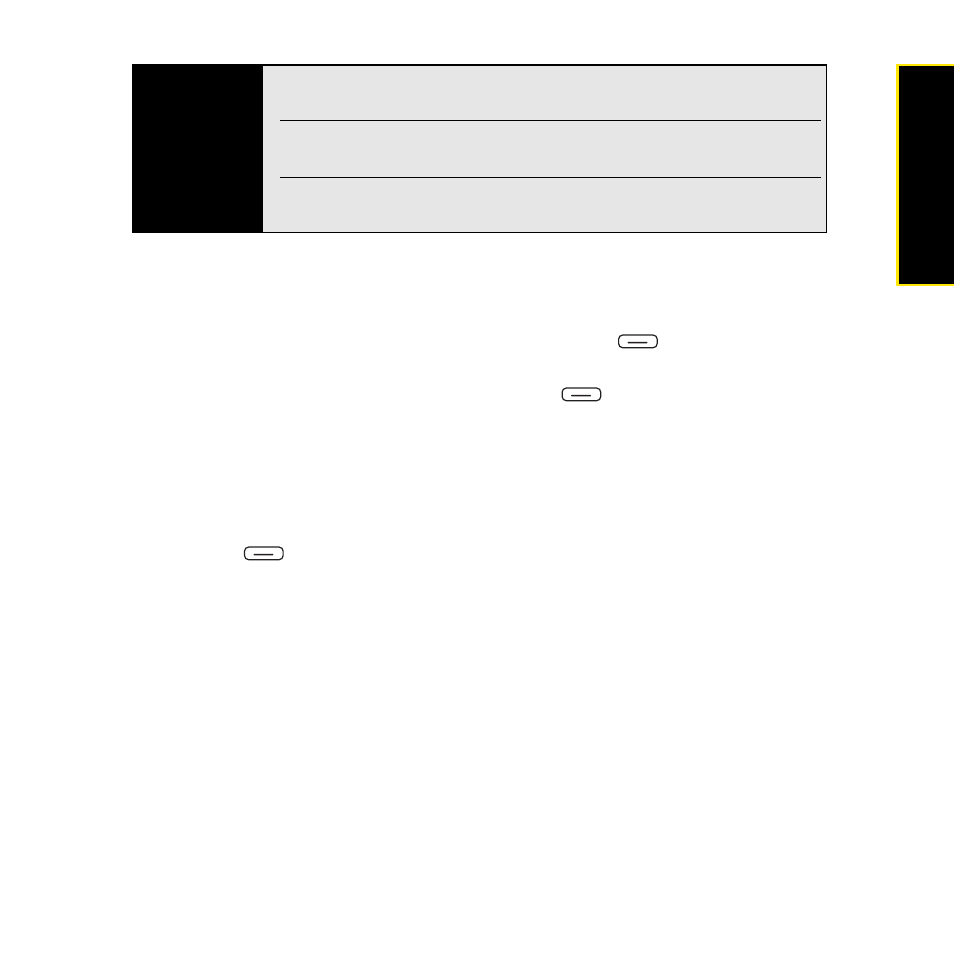
Section 5B: Increasing Your Productivity
289
Prod
ucti
vi
ty
Moving Around in PDF files
To move around within a PDF file, do either of the following:
ⅷ
To go to the next or previous page in the file, press Menu
(right softkey) and select
Page > Next Page or Page > Previous Page.
ⅷ
To go to the first or last page in the file, press Menu
(right softkey) and select Page >
First page or Page > Last page.
Customizing the Display
You can choose between two views for displaying PDF files. You can also hide the toolbar to
view the file on the full screen.
1.
Press Menu
(right softkey) and select Page.
2.
Select one of the following options:
Ⅲ
Fit to width: Set the width of the file to match the width of the screen; you may need
to scroll up or down to view the entire document.
Ⅲ
Fit to page: Set the entire file—both width and height—to fit on one screen.
Tip
To see which mode you are in, press
Show Mode
(left softkey) to display
the mode icon. Press
Hide Mode
(left softkey) to hide the mode icon.
To quickly find the file you want, select the
,
Date,
or
Size
column heading to sort the displayed files by that heading.
To open a file you have recently opened, open
PDF Viewer
, press
Menu
(right softkey), and then select
Recent >
[the name of the file you want]
.
