Working with web pages, Downloading files and images from a web page, Copying text from a web page – Sprint Nextel Palm Treo 800w User Manual
Page 176
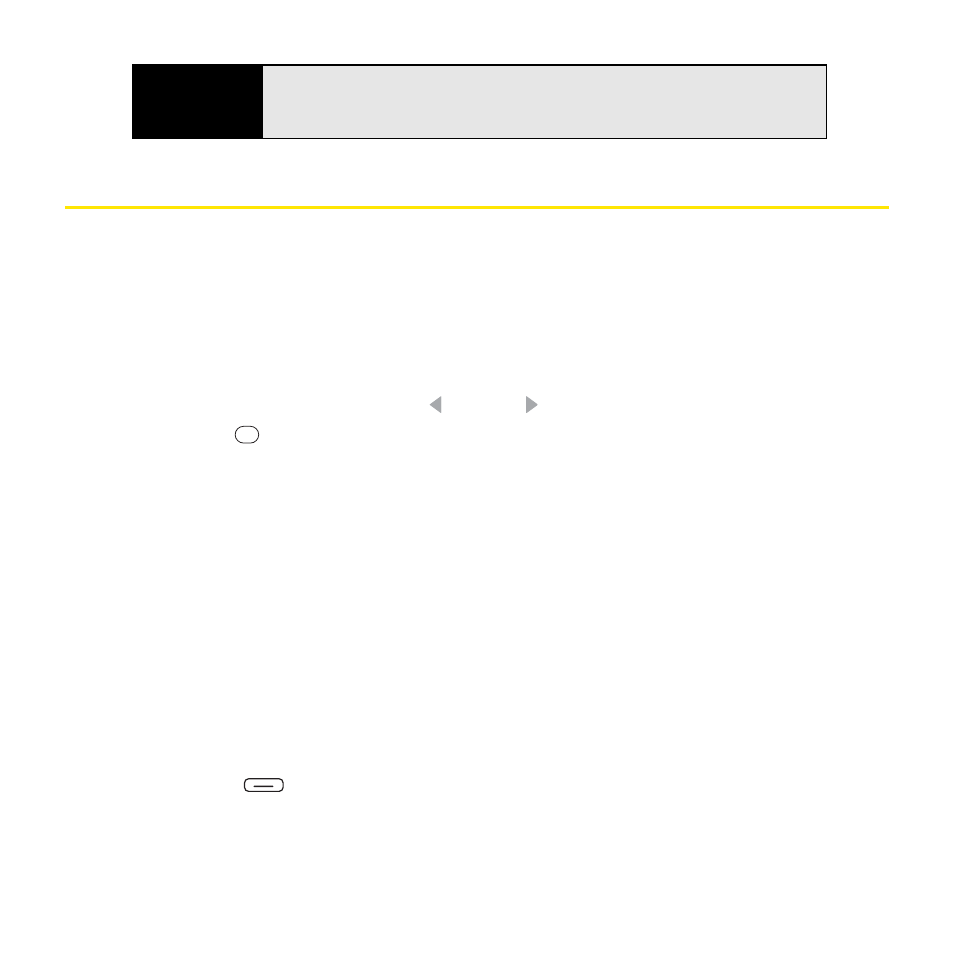
176
Section 3D: Browsing the Web
Working With Web Pages
Downloading Files and Images From a Web Page
You can download files that are usable on your Treo, such as new applications, MIDI
ringtones, or pictures that are specifically tagged for download.
1.
Go to the page that contains the link to the item you want to download.
2.
Do either of the following:
Ⅲ
To download a file, press Left
or
Right to highlight the link to the file, press
Center
, and then select Save As.
Ⅲ
To download an image, tap and hold the image, select Save Image, and then
select Save As.
3.
Select Name and enter a new name for the file.
4.
Select the Location list, and then select where you want to store the file:
Main memory or Storage card.
5.
Select the Folder list, and then select the folder where you want to save the file.
6.
Select Save.
Copying Text From a Web Page
You can copy text from a Web page and paste it in other applications.
1.
Use the stylus to highlight the text you want to copy.
2.
Press Menu
(right softkey) and select Edit > Copy.
3.
Go to the application in which you want to paste the text, and then position the cursor at
the location where you want to paste the text.
Tip
To delete a favorite or folder, select
Favorites
(left softkey). Select the
Add/Delete
tab, highlight the item you want to delete, and then select
Delete
. Select
Yes
to confirm the deletion, and then press
OK
.
