Disconnecting from a wi-fi network, Customizing wi-fi settings – Sprint Nextel Palm Treo 800w User Manual
Page 194
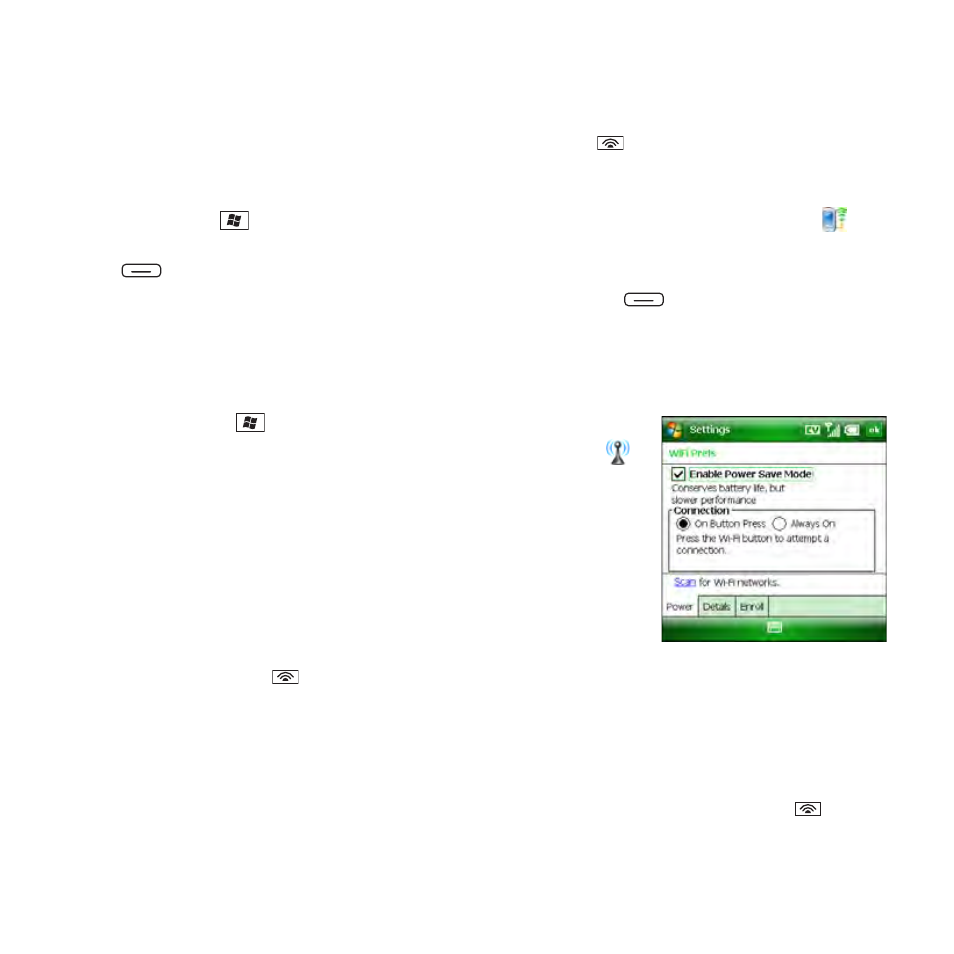
194
Section 3F: Using Wireless Connections
Disconnecting From a Wi-Fi Network
To disconnect from a Wi-Fi network, do one of the following:
ⅷ
To save any settings you entered, press and hold Wi-Fi
to disconnect from the Wi-Fi
network. The next time you’re within range and the Wi-Fi feature is turned on, your Treo
automatically connects to this network.
ⅷ
Press Start ,
select
Settings, select the Connections tab, and then select Wi-Fi .
Highlight the network from which you want to disconnect, and then press Disconnect
(left softkey).
ⅷ
To remove the network settings from memory, press Menu
(right softkey) and select
Remove Settings. The next time you’re within range and the Wi-Fi feature is turned on, you
must re-create the connection to connect to this network.
Customizing Wi-Fi Settings
1.
Press Start
and
select
Settings.
2.
Select the Connections tab, and then select WiFi Prefs
.
3.
On the Power tab, set any of the following:
Ⅲ
Enable Power Save Mode: Conserve battery power
when Wi-Fi is turned on. For optimum battery
performance, leave this option enabled.
Ⅲ
Connection: Set when the Wi-Fi feature is on and when
your Treo attempts to search for networks.
Ⅲ
On Button Press: Leave the Wi-Fi feature off until you
press Wi-Fi
to turn it on. After you turn the Wi-Fi feature on, your Treo searches
for available networks.
Ⅲ
Always On: Leave the Wi-Fi feature on. Your Treo searches for available
networks whenever the screen is awake. If a network to which you previously
connected is available, your device automatically connects to that network. To
prevent your Treo from searching for networks, press and hold Wi-Fi
to
turn
the Wi-Fi feature off.
