Setting the synchronization schedule – Sprint Nextel Palm Treo 800w User Manual
Page 310
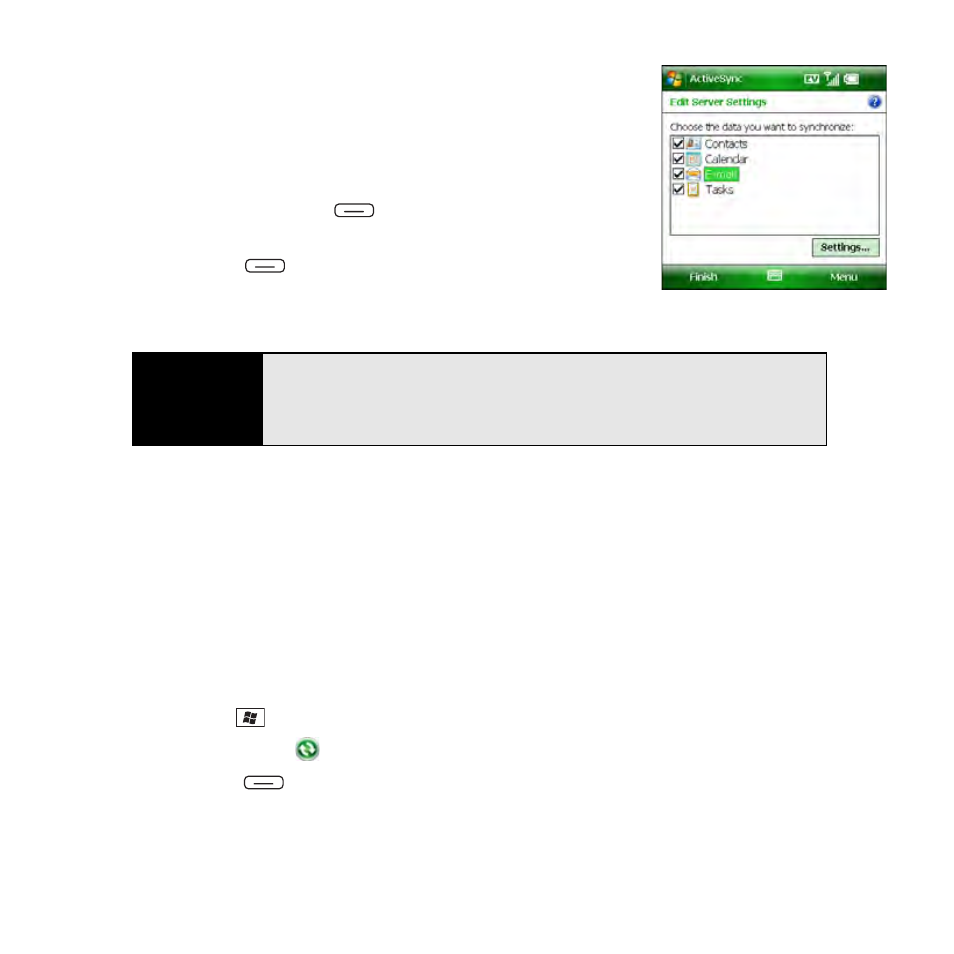
310
Section 6B: Synchronizing Information
10.
Check the boxes for the types of information you want
to sync with the Exchange server.
11.
(Optional) Highlight an item and select Settings to change
the synchronization settings for that type of information.
(Settings are not available for all items.)
12.
(Optional) Press Menu
(right softkey) and select
Advanced to set the rules for fixing sync conflicts.
13.
Press Finish
(left softkey). (Synchronization with
your Exchange server begins automatically and onscreen
messages indicate sync progress.)
You can set a schedule for synchronization to take place anytime information is updated on
either your Treo or the server, or at certain intervals (see “Setting the Synchronization
Schedule” on page 310), or you can allow synchronization to take place only when you
initiate it manually (see “Initiating a Wireless Sync Manually” on page 311).
Setting the Synchronization Schedule
By default, wireless sync takes place anytime information is updated on either your Treo or
the server using Direct Push technology. To save battery life, however, you can set
synchronization to take place at intervals that you specify.
1.
Press Start
and
select
Programs.
2.
Select ActiveSync
.
3.
Press Menu
(right softkey) and select Schedule.
Tip
To automatically download more of an incoming email message than the
default setting, select
in step 10, select
Settings
, and select a higher
number from the
Download size limit
list. If you don’t increase this setting,
you can manually download the rest of the message at your convenience.
