Working with libraries – Sprint Nextel Palm Treo 800w User Manual
Page 231
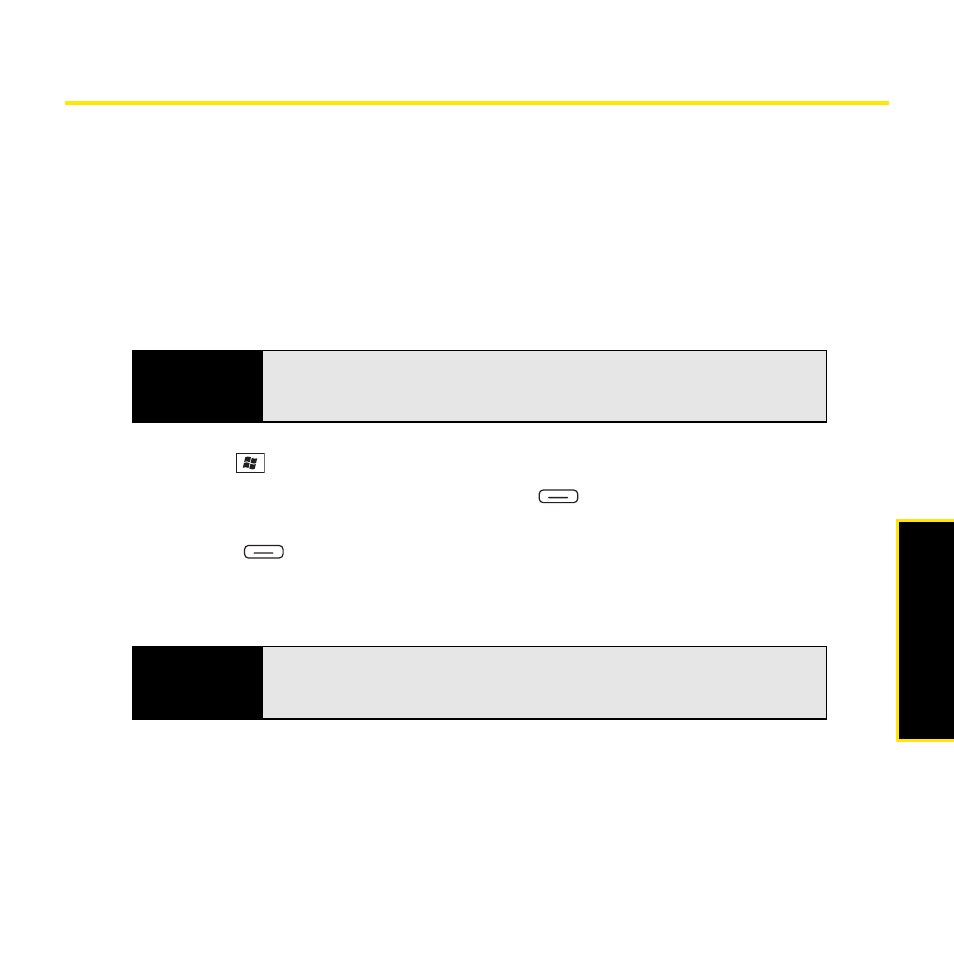
Section 4C: Playing Media Files
231
Windo
w Media
Working With Libraries
A library represents each of the storage locations available to Windows Media Player Mobile,
such as your Treo or an optional expansion card (sold separately). Each library contains links
to the media files in that location. Windows Media Player Mobile usually creates and updates
the library automatically when you add media files for the first time. For example, when you
add media files to your Treo, the My Device library is created. When you insert an expansion
card containing media files, the Storage Card library is created. When you update a library, it
automatically updates video files (WMV, MP4, M4V, 3G2, and 3GP) and audio files (WMA,
MP3, M4A, QCP, WAV, AMR, and AAC).
1.
Press Start
and
select
Windows Media.
2.
If you’re not on the Library screen, press Menu
(right softkey) and select Library to
go to the Library screen.
3.
Press Menu
(right softkey) and select Update Library.
4.
Wait for the files to be added, and then select Done. (If you don’t see a media file that
you added, manually update the library.)
Tip
If you move files between your Treo and an expansion card, be sure to
update your libraries, or you won’t be able to see the files in their new
location.
Tip
To delete an item from a library: Highlight the item and then press and hold
Center
on the
5-way
to open the shortcut menu. Then select
Delete from
Library
. Select
Yes
to confirm the deletion.
