Playing a presentation, Setting presentation playback options – Sprint Nextel Palm Treo 800w User Manual
Page 271
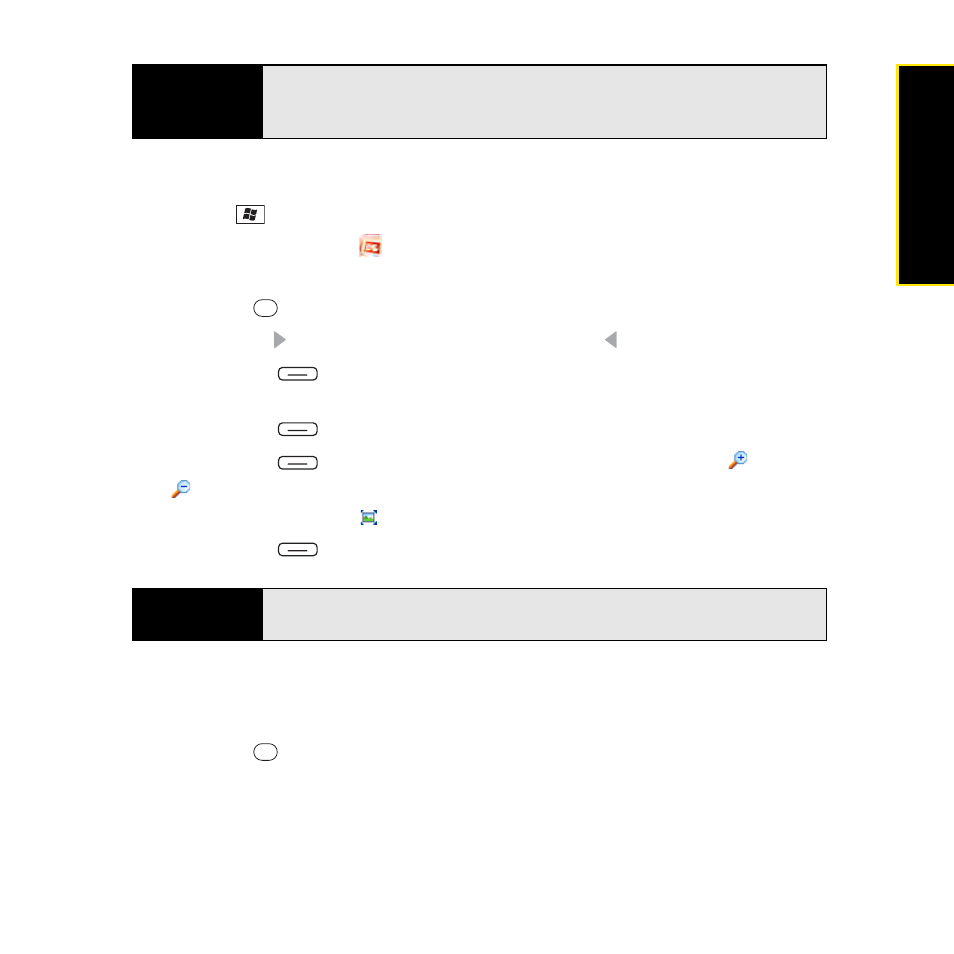
Section 5B: Increasing Your Productivity
271
Prod
ucti
vi
ty
Playing a Presentation
1.
Press Start
and
select
Office Mobile.
2.
Select PowerPoint Mobile
.
3.
In the presentation list, highlight the presentation you want to play.
4.
Press Center
and do any of the following:
Ⅲ
Press Right to advance to the next slide, or Left to view the previous slide.
Ⅲ
Press Menu
(right softkey), select Go to Slide, and then select the slide you
want to view.
Ⅲ
Press Menu
(right softkey), and select Next or Previous to play animations.
Ⅲ
Press Menu
(right softkey), select Zoom In, and then select
to zoom in or
to zoom out. (To scroll within the current slide, tap and drag the slide. To return to
the slide show, select
.)
Ⅲ
Press Menu
(right softkey), and select End Show.
Setting Presentation Playback Options
1.
Open the presentation for which you want to change the settings.
2.
Press Center
and
select
Show Options.
3.
On the Orientation tab, select the orientation you want. (To select the orientation that
best fits the screen on your Treo, select Default.)
4.
Select the Playback tab, and check the Override playback options for all files box.
Tip
To copy a file from your computer to your Treo, open
My Computer
or
Windows Explorer
on your computer, copy the file into the
Mobile Device
folder, and then
sync
.
Tip
If a presentation is set up as a timed slide show, the slides advance
automatically. Presentations pause during zooming.
