Exploring files and folders – Sprint Nextel Palm Treo 800w User Manual
Page 295
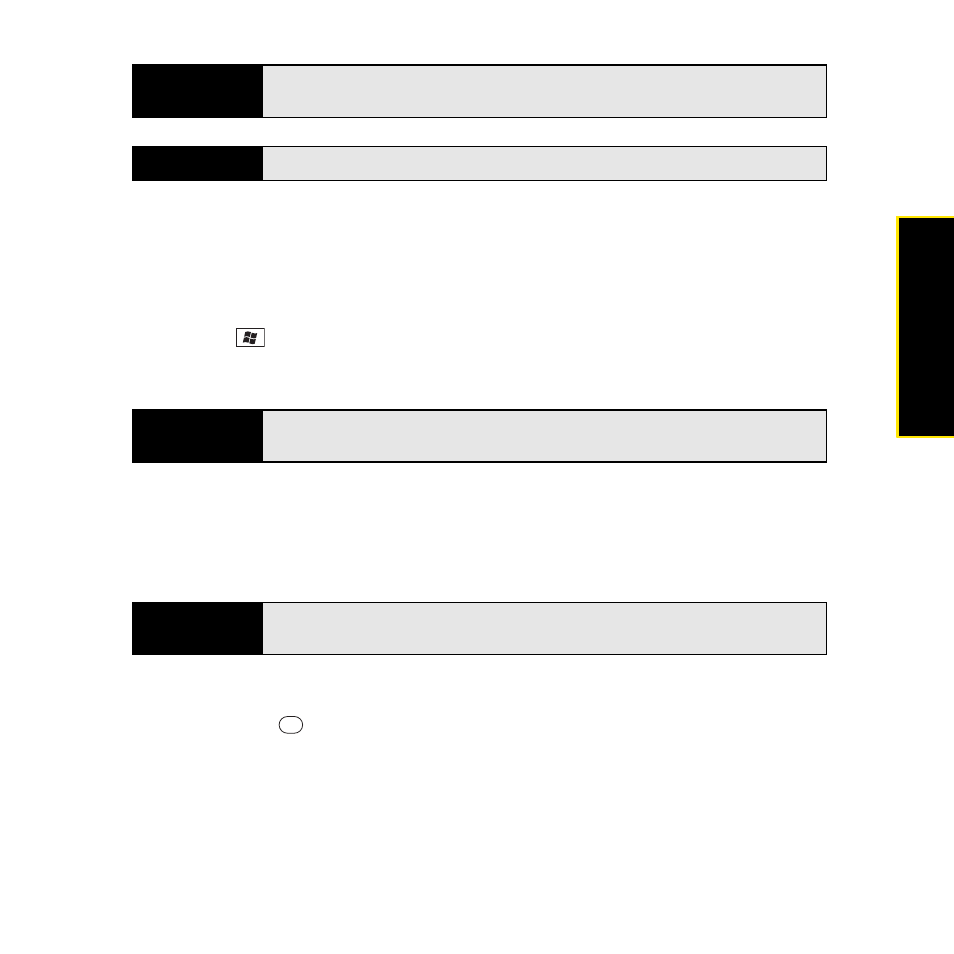
Section 6A: Managing Files and Applications
295
Managi
ng Fil
e
s
Exploring Files and Folders
You can use File Explorer to browse the contents of folders on your Treo or an expansion card
(sold separately). The root folder on your Treo is named My Device. My Device is similar to My
Computer (Windows XP) or Computer (Windows Vista
®
) on your computer.
1.
Press Start
and
select
File Explorer.
2.
Tap the list in the upper-left corner, and then select the folder you want to explore.
3.
Do any of the following:
Ⅲ
To open an item, select it.
Ⅲ
To decompress a ZIP file, tap it.
Ⅲ
To quickly delete, rename, beam, or email an item, highlight the item, press and
hold Center
to open the shortcut menu, and then select the appropriate
command.
Tip
To find an item you’ve looked for before, select the
Search for
list and then
select the item in the list.
Did you know?
You can also open the
Search
screen by pressing
Option
+
Shift.
Did you know?
You can sort the contents of a folder by name, date, size, or type. Select the
list in the upper-right corner, and then select the sort method.
Note
To compress files, you must use a decompression program, such as WinZip,
on your computer. You cannot compress files on your Treo.
