Finding messages – Sprint Nextel Palm Treo 800w User Manual
Page 143
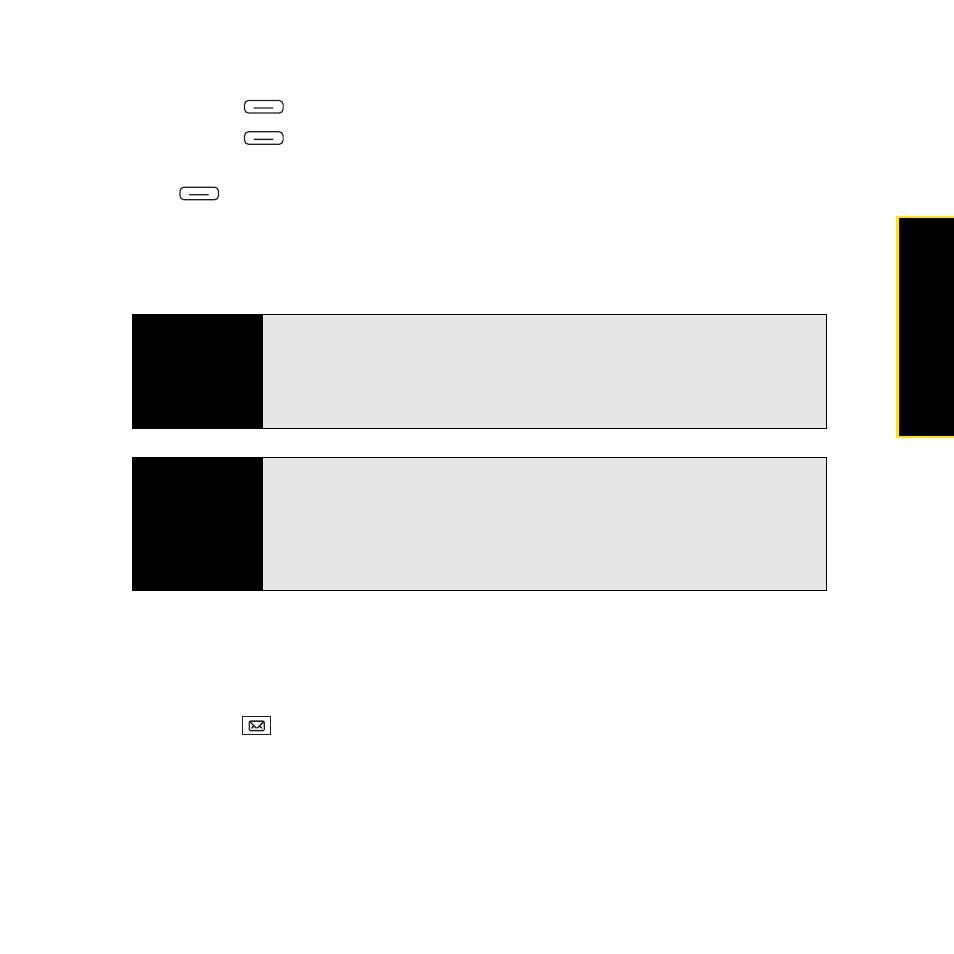
Section 3B: Using the Email Features
143
1.
In a new message, select To.
2.
Press Menu
(right softkey) and select Add Recipient.
3.
Press Menu
(right softkey) and select Company Directory.
4.
Enter the contact name (in part or in full) as it appears in the directory, and then press
Find
(left softkey). (You must spell the contact name correctly.)
If your organization’s GAL uses abbreviated extension numbers, you can set your Treo to
automatically dial the complete number. See “Setting Your Abbreviated Dialing Preferences”
on page 103 for more information.
Finding Messages
You can find messages containing a specific word or phrase. The find feature searches
names, email addresses, and subject lines.
1.
Press Inbox
.
2.
Select the account you want.
3.
Begin typing the word or phrase you want to find. (The list changes to show only those
messages containing the letters you enter, and those letters are highlighted.)
Did you know?
You can use the Global Address List to find a contact. In
Contacts
, press
Menu
(right softkey), and then select
Company Directory
. When sending a
meeting request, select
Attendees
, select
Add Required Attendee
or
Add
Optional Attendee
, and then press
Menu
(right softkey), and select
Company Directory
.
Tip
When you sync your Microsoft Outlook email account with your computer
(as opposed to wireless synchronization with an Exchange server), disable
your online address books to avoid errors. Press
Menu
(right softkey) and
select
Tools
>
Options
. Select
Address
, select each online address book,
and then uncheck the
Check name against this server
box. Be sure to turn
this option back on if you synchronize other email accounts.
