Creating a note, Recording a voice note – Sprint Nextel Palm Treo 800w User Manual
Page 253
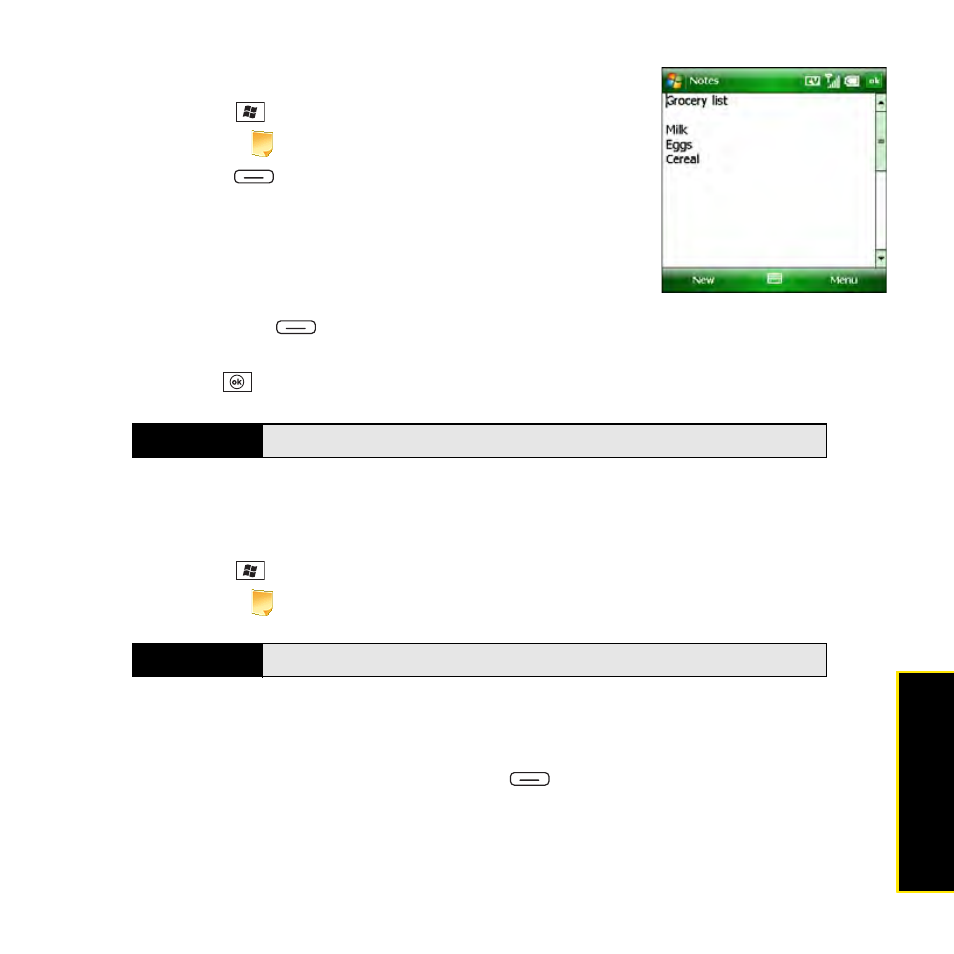
Section 5A: Using the Organizer Features
253
Stayin
g Organ
iz
e
d
Creating a Note
1.
Press Start
and
select
Programs.
2.
Select Notes
.
3.
Press New
(left
softkey).
4.
Do one of the following:
Ⅲ
Type the text with the keyboard.
Ⅲ
Write the text with the stylus.
Ⅲ
Enter the text by tapping the onscreen keyboard.
Ⅲ
Press Menu
(right softkey), select Draw, and then draw a sketch with the stylus,
crossing at least three ruled lines.
5.
Press OK
.
Recording a Voice Note
You can create a new voice note or add a recording to an existing note.
1.
Press Start
and
select
Programs.
2.
Select Notes
.
3.
Do either of the following:
Ⅲ
To add a recording to a note, open the note to which you want to add the recording.
Ⅲ
To create a new voice note, press New
(left
softkey).
Did you know?
You can add several voice notes within a single note.
Tip
You can also press and hold the
Side
button to open the Notes application.
