Entering a sequence automatically, Adding cells, rows, and columns – Sprint Nextel Palm Treo 800w User Manual
Page 278
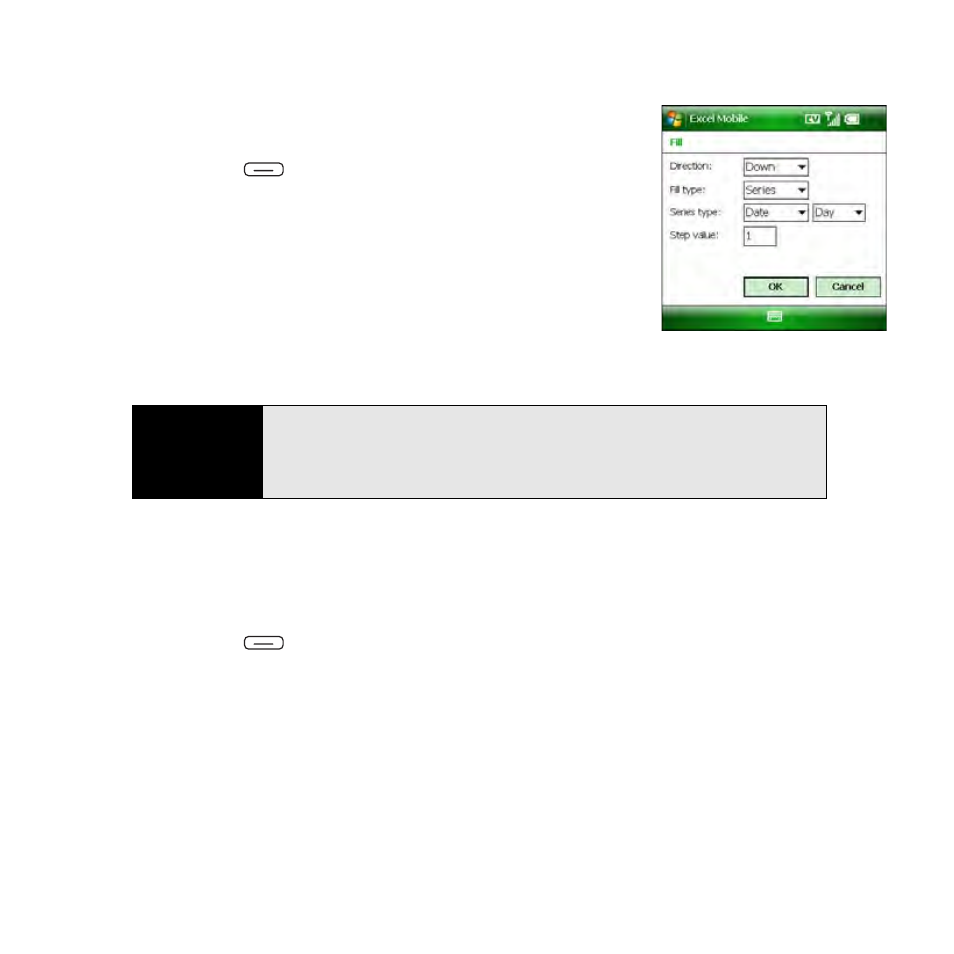
278
Section 5B: Increasing Your Productivity
Entering a Sequence Automatically
1.
Highlight both the cells containing the information you want
to automate and the adjacent destination cells.
2.
Press Menu
(right softkey) and select Edit > Fill.
3.
Select the Direction list, and then select the direction you
want to populate.
4.
Select the Fill type list, and then select Series.
5.
Select the Series type list, and then select the type of series
you want. If you select Date or Number, enter a Step value
increment.
6.
Select OK.
Adding Cells, Rows, and Columns
1.
Open the workbook you want to add to.
2.
Highlight the area where you want to insert elements.
3.
Press Menu
(right softkey) and select Insert > Cells.
4.
Select how you want to insert the elements:
Ⅲ
Shift cells right: Insert a new cell. The highlighted cell and all cells on the right move
one column to the right.
Ⅲ
Shift cells down: Insert a new cell. The highlighted cell and all cells below it move
down.
Ⅲ
Entire row: Insert a new row. The entire row in which the highlighted cell is located
and all rows below it move down.
Tip
Select
Autofill
as the series type to quickly fill cells with repetitive data such
as numbers or repeated text.
Autofill
takes the content of the first cell in the
highlighted row or column and copies it down or across the rest of the
selection.
