Installing applications onto an expansion card, Getting help with third-party applications – Sprint Nextel Palm Treo 800w User Manual
Page 299
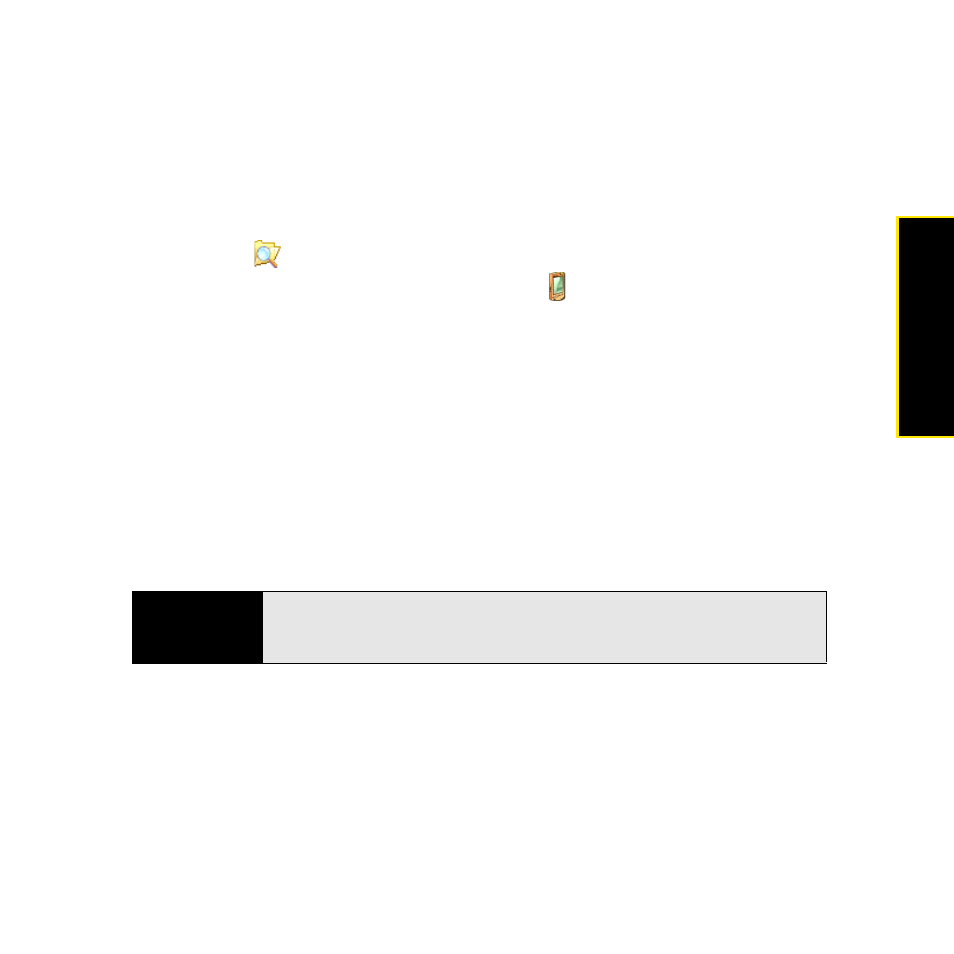
Section 6A: Managing Files and Applications
299
Managi
ng Fil
e
s
Installing Applications Onto an Expansion Card
1.
Insert the expansion card into the expansion card slot on your Treo (see “Inserting and
Removing Expansion Cards” on page 302).
2.
Connect your Treo to your computer.
3.
On your computer, open the ActiveSync
®
window (Windows XP) or Windows Mobile
Device Center (Windows Vista).
4.
Click Explore
.
5.
Double-click My Windows Mobile-Based Device
to open the Mobile Device folder.
6.
Copy the application file(s) into the Storage Card folder inside the Mobile Device folder.
Getting Help With Third-Party Applications
If you encounter a problem, such as an error message, with a third-party application, contact
the application’s author or vendor. For general troubleshooting of third-party applications, see
“Third-Party Applications” on page 373.
Make sure that the third-party application supports 320 x 320 screen resolution. Some older
applications have screen-size limitations. Third-party applications should also be written for
Windows Mobile version 6.1 or later. Programs written for earlier versions may not support
5-way navigation or softkeys and can have performance problems.
Tip
Before purchasing a third-party program, try the free version (if available) to
make sure the program works properly with Windows Mobile 6.1 and your
Treo.
