Working with meeting invitations – Sprint Nextel Palm Treo 800w User Manual
Page 152
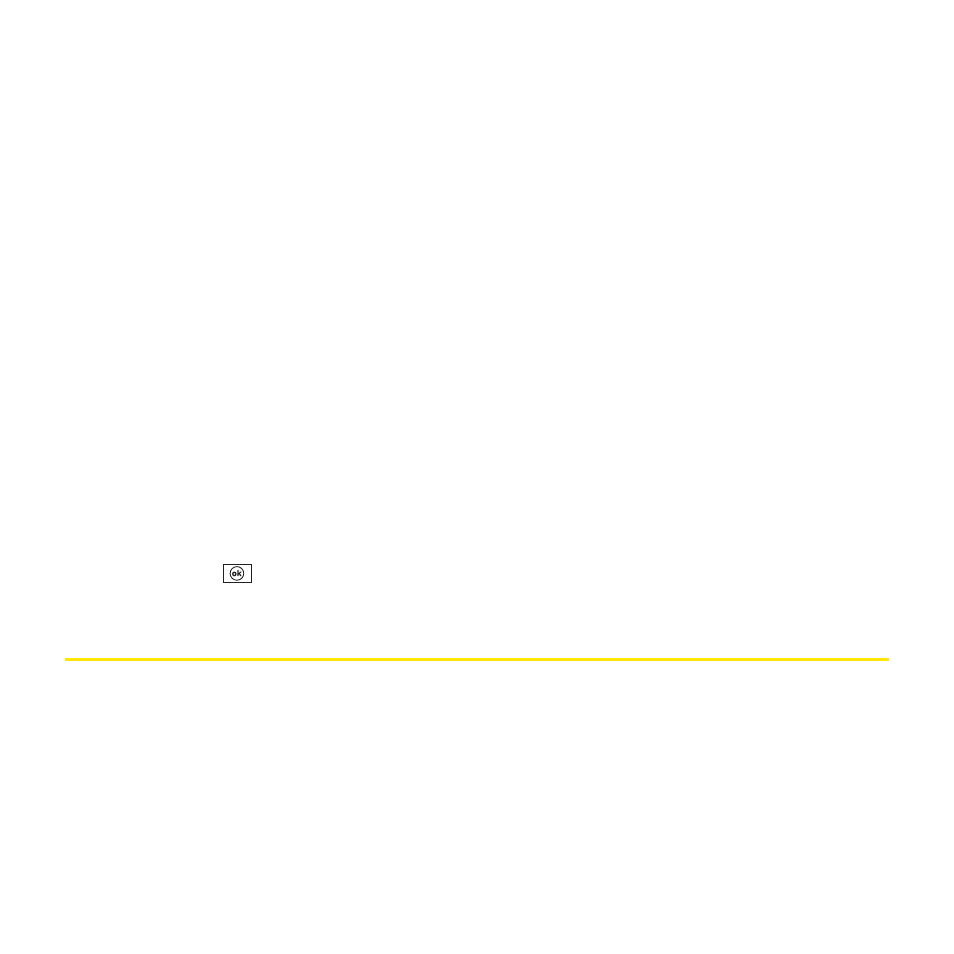
152
Section 3B: Using the Email Features
4.
On the Auto Sync tab, set any of the following:
Ⅲ
Connect and check for messages every: Set how frequently the Inbox application
checks for new email messages.
Ⅲ
Connection: Set which connection settings to use when checking for email, such
as Internet or Work.
5.
Select the Filters tab and set any of the following:
Ⅲ
Only display messages from the last [ ] day(s): Set the number of days’ worth of
email to be retrieved for each automatic or manual retrieval.
Ⅲ
Get…: Set whether to download the full message or only the message header.
Ⅲ
Include [ ] KB of message body: Set the size of an incoming message that is
automatically downloaded. For any message that exceeds this size, you must
manually download the rest of the message. (Setting a higher limit means that more
of your messages are fully downloaded, but message retrieval might take longer.
You can also choose to download message headers only, regardless of size.)
Ⅲ
When getting full copy, get attachments: Set whether attachments are automatically
downloaded with the message text.
Ⅲ
Only if smaller than: Limit the size of attachments that are downloaded
automatically.
6.
Press OK
.
Working With Meeting Invitations
You can receive meeting invitations on your Treo in the same way that you receive email
messages. Here are the key features of meeting invitations:
ⅷ
Meeting invitations appear on your Treo in the Inbox application, not in Calendar.
ⅷ
From within the Inbox application, you can accept, decline, or tentatively accept a meeting
invitation.
ⅷ
If you accept an invitation, the meeting shows up as an appointment in Calendar.
