Viewing available expansion card memory – Sprint Nextel Palm Treo 800w User Manual
Page 304
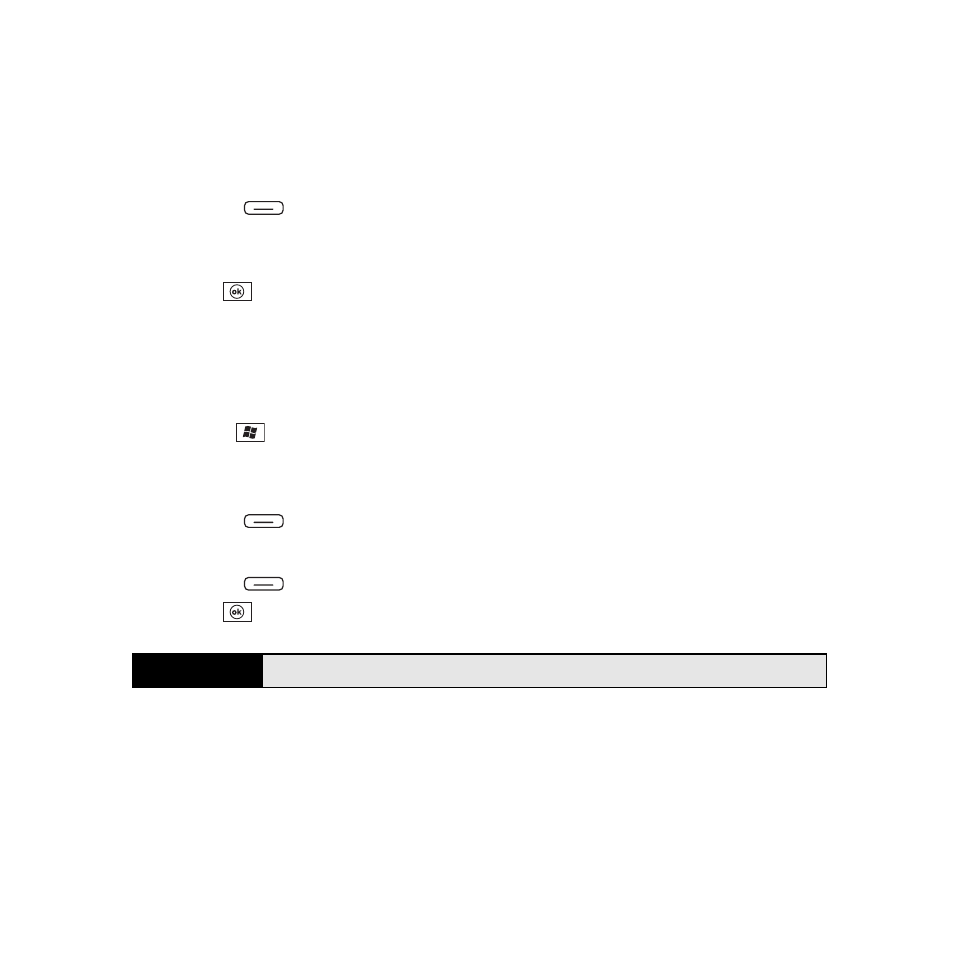
304
Section 6A: Managing Files and Applications
Moving Information Between Your Treo and an Expansion Card
1.
Insert an expansion card into the expansion card slot.
2.
Open the application that contains the information you want to move.
3.
Go to the list view and highlight the item(s) you want to move.
4.
Press Menu
(right softkey) and select Rename/Move.
5.
Select the Location list, and then select where you want to move the information:
Storage Card or Main Memory.
6.
Press OK
.
Copying or Moving Applications and Files Between Your Treo and an
Expansion Card
1.
Insert the expansion card into the expansion card slot.
2.
Press Start
and
select
File Explorer.
3.
Select the file or application that you want to copy or move (see “Exploring Files and
Folders” on page 295).
4.
Press Menu
(right softkey) and select Edit > Copy or Edit > Cut.
5.
Go to the folder where you want to place the selected item.
6.
Press Menu
(right softkey) and select Edit > Paste.
7.
Press OK
.
Viewing Available Expansion Card Memory
You can view how much space is available on the expansion card that is currently in the
expansion card slot.
Tip
Your applications are usually located in the
My Device/Program Files
folder.
