Creating a note from a template – Sprint Nextel Palm Treo 800w User Manual
Page 254
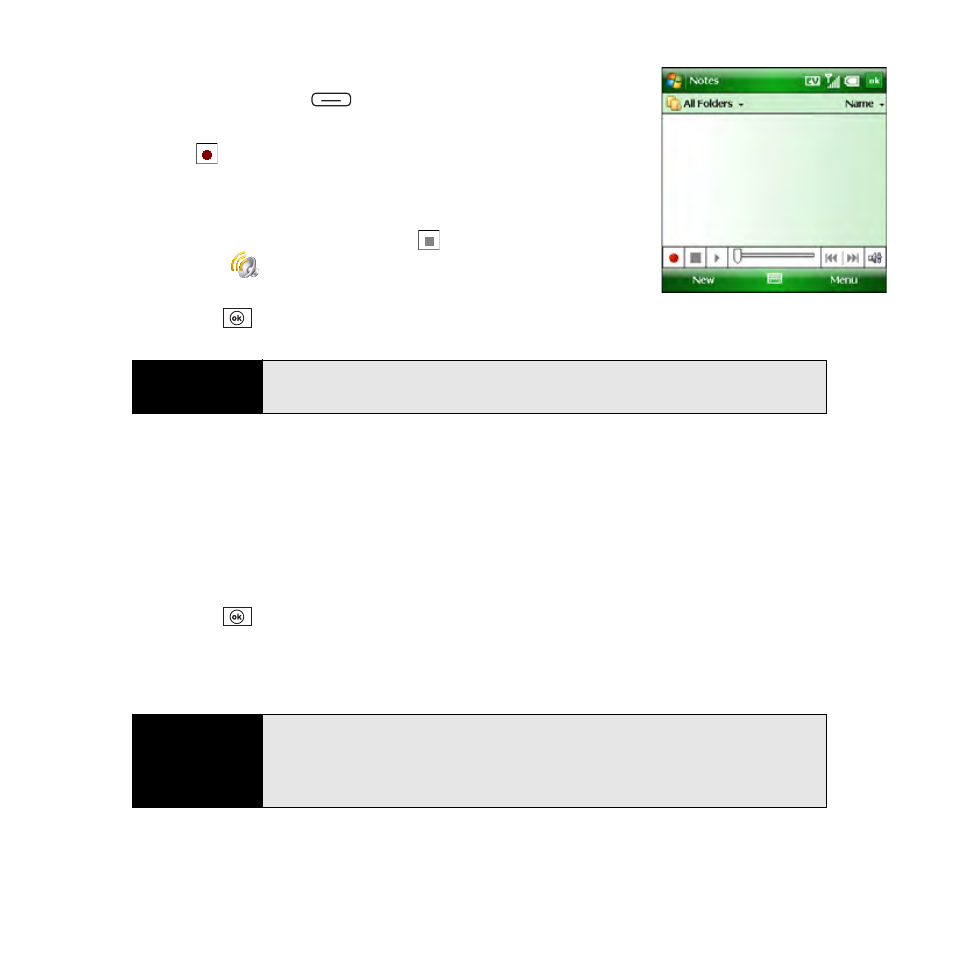
254
Section 5A: Using the Organizer Features
4.
If the recording toolbar is not visible at the bottom of the
screen, press Menu
(right softkey) and select View
Recording Toolbar.
5.
Select
to begin recording.
6.
Speak into the microphone on your Treo or hold it close to
another sound source.
7.
After you finish recording, select
to stop recording. (A
Recording
icon appears in the note or in the Notes list,
depending on where you recorded the note.)
8.
Press OK
.
Creating a Note From a Template
1.
Go to the Notes list.
2.
Tap the list in the upper-left corner, and select More Folders >Templates.
3.
Open the template you want to use.
4.
Enter the information.
5.
Press OK
.
6.
Rename the note and move it to the appropriate folder. (See “Organizing Your Notes”
on page 255 for details.)
Tip
To play a recording, select the voice note in the
Notes
list or open the note
containing the recording and select the
Recording
icon.
Tip
To create a new template, highlight the note you want to save as a template.
Press
Menu
(right softkey) and select
Rename/Move
. Select
Name
and
then enter a name for the template. Select the
Folder
list and select
Templates.
Press
OK.
