Adding a picture to a contact entry, Editing pictures – Sprint Nextel Palm Treo 800w User Manual
Page 220
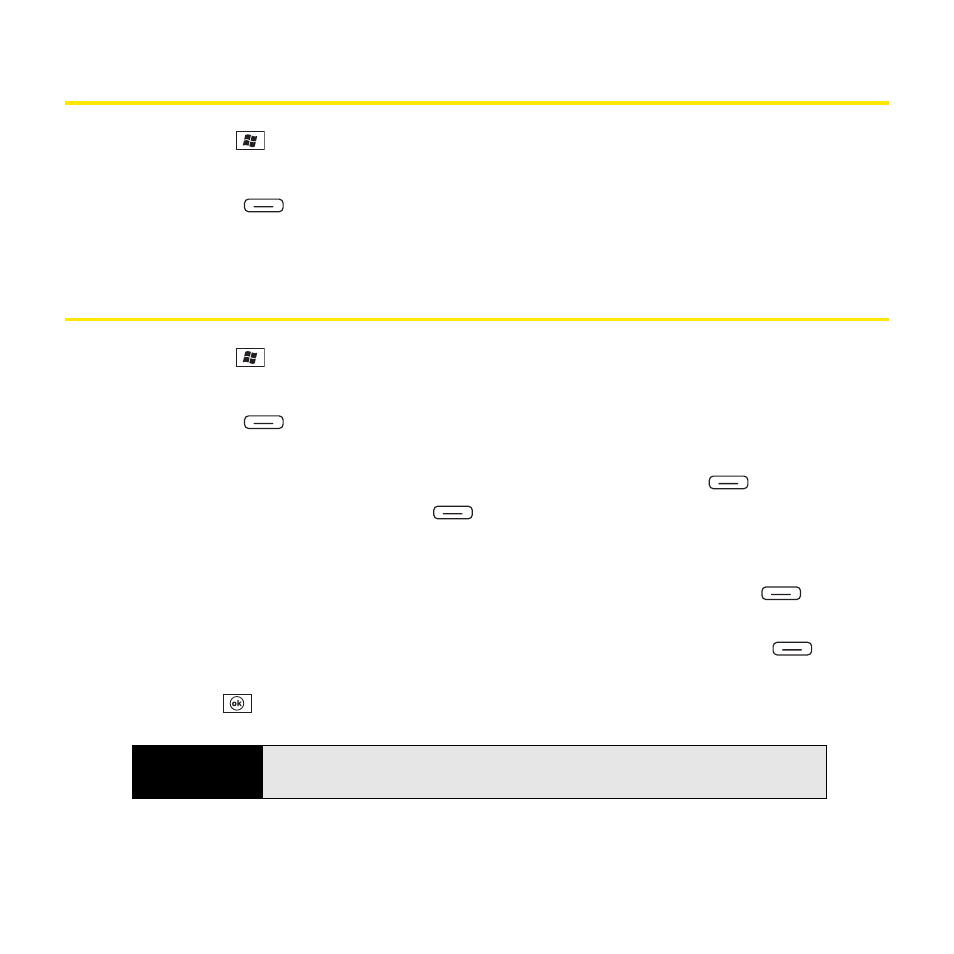
220
Section 4B: Working With Your Pictures and Videos
Adding a Picture to a Contact Entry
1.
Press Start
and
select
Pictures & Videos.
2.
Highlight the picture you want to use.
3.
Press Menu
(right softkey) and select Save to Contact.
4.
Select the contact you want to add the picture to.
Editing Pictures
1.
Press Start
and
select
Pictures & Videos.
2.
Open the picture you want to edit.
3.
Press Menu
(right softkey) and select Edit.
4.
Do any of the following:
Ⅲ
To rotate a picture 90 degrees counterclockwise, press Rotate
(left
softkey).
Ⅲ
To crop a picture, press Menu (right
softkey),
select
Crop, and then tap and
drag the stylus to highlight the area to crop. (Tap inside the cropped area to accept
the crop. Tap outside the box to cancel the crop.)
Ⅲ
To adjust the brightness and contrast levels of a picture, press Menu
(right
softkey) and select AutoCorrect.
Ⅲ
To keep both your original image and the revised image, press Menu (right
softkey) and select Save As.
5.
Press OK
to save your changes.
Tip
To undo an edit, press
Menu
(right softkey) and select
Undo
. To cancel all
unsaved edits you made to the picture, select
Revert to Saved
.
