Setting a sync schedule with an exchange server – Sprint Nextel Palm Treo 800w User Manual
Page 129
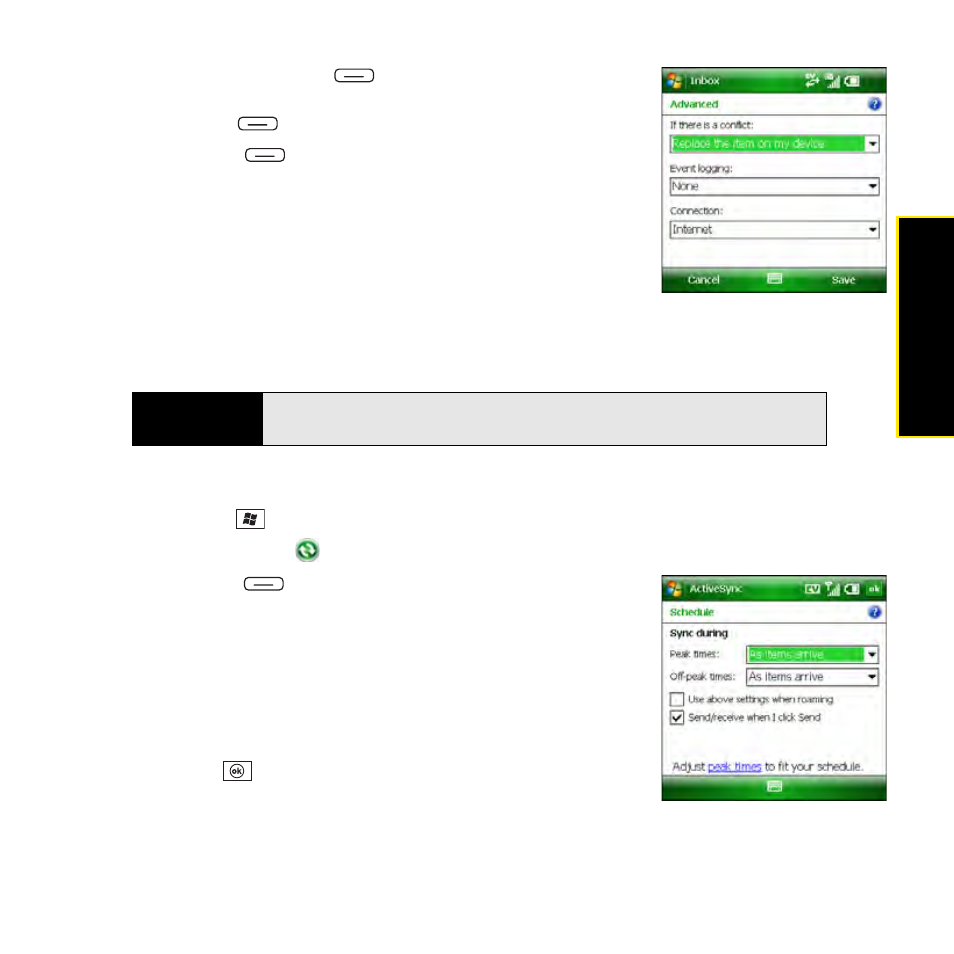
Section 3B: Using the Email Features
129
11.
(Optional) Press Menu
(right softkey) and select
Advanced to set the rules for fixing sync conflicts, and then
press Save
(right
softkey).
12.
Press Finish
(left softkey). (Synchronization with your
Exchange server begins automatically. A status bar
appears onscreen indicating sync progress.)
You can set a schedule for synchronization to take place anytime
information is updated on either your Treo or the server, or at
specific intervals. See the next section for instructions on setting
your sync schedule.
Setting a Sync Schedule With an Exchange Server
Follow these steps to set your sync schedule:
1.
Press Start
and
select
Programs.
2.
Select ActiveSync
.
3.
Press Menu
(right softkey) and select Schedule.
4.
Set your schedule for peak and off-peak times. (To
conserve power, we recommend that you change your
settings to synchronize every 30 or 60 minutes instead of
as items arrive.)
5.
Set your roaming preference. (If roaming charges are not a
concern, select Use above settings when roaming.)
6.
Press OK
.
Before You
Begin
Set up an Exchange Server email account. See “Setting Up an Exchange
Server Account” on page 126.
