Renaming a note, Sorting your notes, Deleting a note – Sprint Nextel Palm Treo 800w User Manual
Page 287
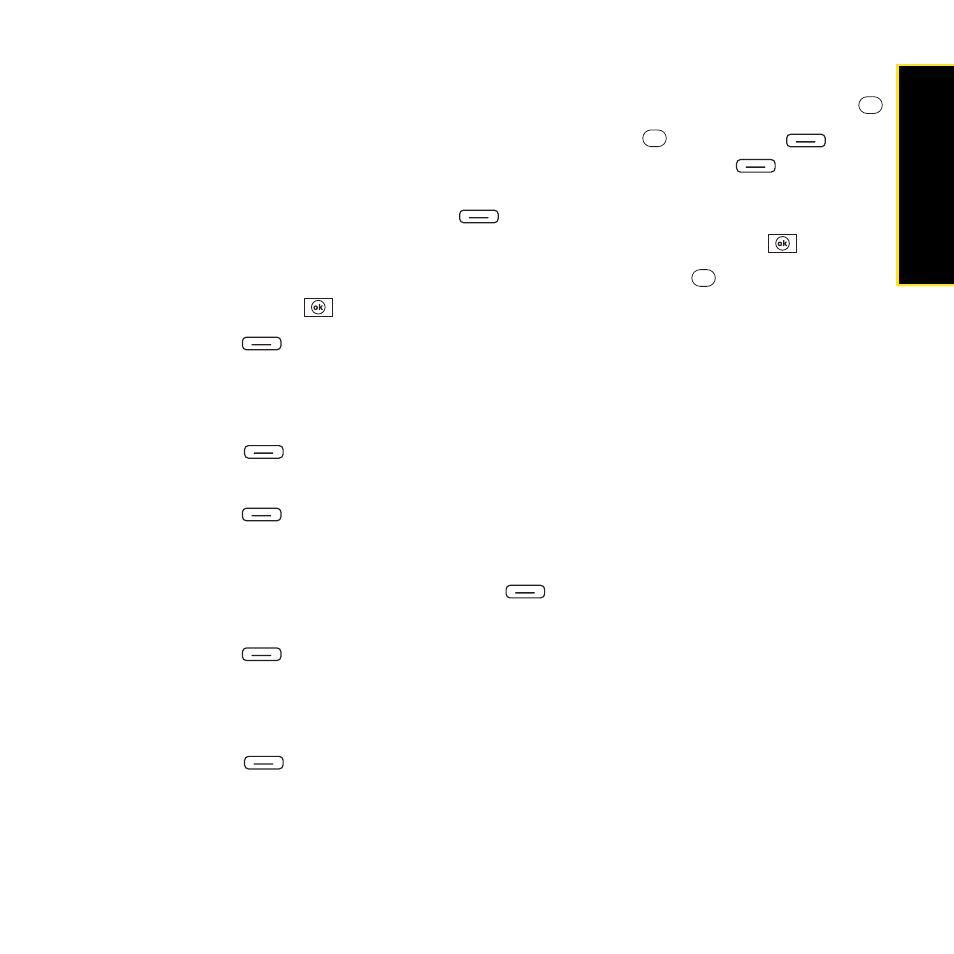
Section 5B: Increasing Your Productivity
287
Prod
ucti
vi
ty
4.
Do any of the following:
Ⅲ
Open a hyperlink: Place the cursor anywhere in the link, and then press Center
.
Ⅲ
View picture detail: Highlight the picture, press Center ,
press
Menu
(right
softkey), and then select Zoom In. To zoom in further, press Menu
(right
softkey) and select Zoom In again. Use the 5-way to view different parts of the
picture. To zoom out, press Menu
(right softkey) and select Zoom Out; you can
also select Actual Size or Fit to Screen. To close the picture, press OK .
Ⅲ
Play a voice note: Highlight the voice note and press Center
. To close the voice
note, press OK
5.
Press Done
(left softkey) to close the note.
Renaming a Note
1.
In the OneNote Mobile list, select the note that you want to rename.
2.
Press Menu
(right softkey) and then select Rename.
3.
Enter the new name.
4.
Press Done
(left softkey) to accept the new name.
Sorting your Notes
1.
From the OneNote Mobile list, press Menu
(right softkey), and then select Options.
2.
Select the method you want to use to sort your notes: Name or Date modified.
3.
Press Done
(left softkey) to sort your notes.
Deleting a Note
1.
In the OneNote Mobile list, select the note that you want to delete.
2.
Press Menu
(right softkey) and then select Delete.
3.
Select Yes to confirm the deletion.
