Sprint Nextel Palm Treo 800w User Manual
Page 52
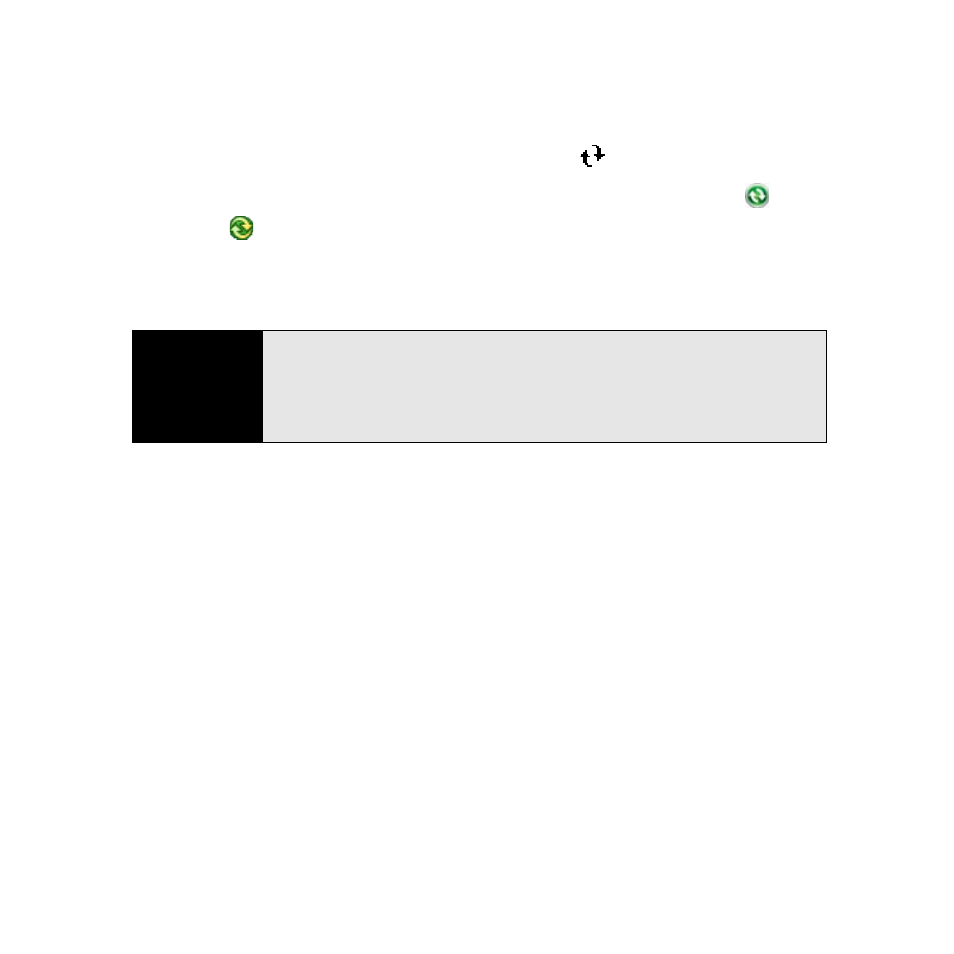
52
Section 1C: Connecting to Your Computer
3.
Check for synchronization progress: (If you don’t see the correct icons, make sure the
desktop synchronization software that came with your Treo is running on your
computer.)
Ⅲ
On your Treo, look for the animated ActiveSync
icon at the top of your screen.
Ⅲ
On your computer, look for the animated Sync icon in the taskbar:
(Windows
XP) or
(Windows Vista).
If you have any problems synchronizing, see “Synchronization” on page 360 for
troubleshooting suggestions.
Tip
We recommend that you also use the included
Sprite Backup
utility to back
up your information. This backup-and-restore utility preserves the data and
settings that are not backed up during synchronization. Sprite Backup also
protects your data and settings if your Treo is ever lost or stolen, or if you
ever need to do a hard reset.
