Sprint Nextel Palm Treo 800w User Manual
Page 361
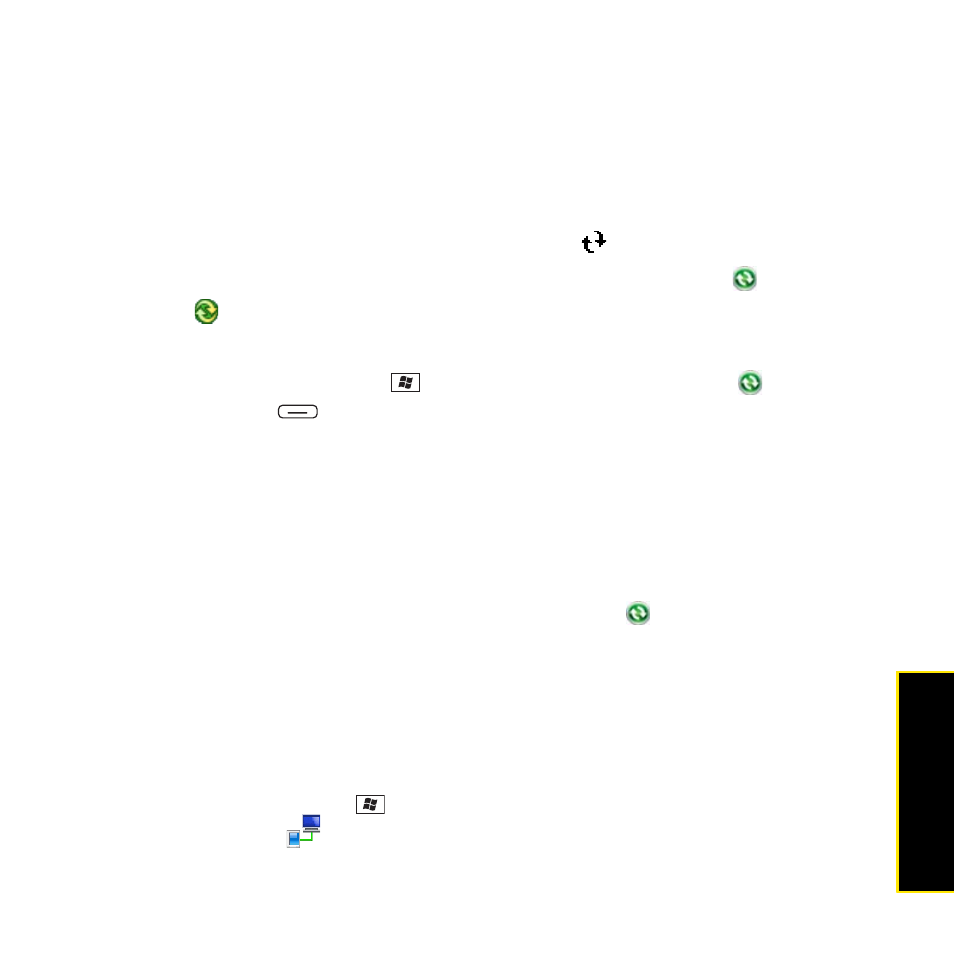
Section 7A: Help
361
Help
3.
If your company uses Microsoft System Center Mobile Device Manager, contact your
system administrator to find out whether desktop synchronization features are disabled
on your Treo.
4.
Make sure that all the files you’re trying to sync are closed on both your computer and
your Treo.
5.
Check synchronization progress:
Ⅲ
On your Treo, look for the animated ActiveSync
icon at the top of your screen.
Ⅲ
On your computer, look for the animated sync icon in the taskbar:
(Windows XP)
or
(Windows Vista).
6.
If you did not see the correct icons, do the following:
Ⅲ
On your Treo: Press Start
, select Programs, select ActiveSync
, and then
press Menu
(right softkey), select Connections, and make sure the
Synchronize all PCs using this connection box is checked and that USB is selected
from the list.
Ⅲ
Windows XP computer: Click Start > All Programs > Microsoft ActiveSync.
Ⅲ
Windows Vista computer: Click Start > All Programs > Windows Mobile Device
Center.
7.
Do one of the following
Ⅲ
Windows XP computer: Double-click the ActiveSync
icon in your taskbar, and
then from the File menu, select Connection Settings, make sure the Allow USB
connections box is checked, and then click Connect.
Ⅲ
Windows Vista computer: Click Start > All Programs > Windows Mobile Device
Center. Select Connect without setting up your device, and then select Connection
settings. Make sure the Allow USB connections box is checked, and then click
Connect.
8.
On your Treo, press Start
, select Settings, select the Connections tab, and then
select USB to PC
. If the Enable advanced network functionality box is checked,
uncheck it. If this box is currently unchecked, then check it.
