Aligning the screen to correct tapping problems, Setting display formats – Sprint Nextel Palm Treo 800w User Manual
Page 323
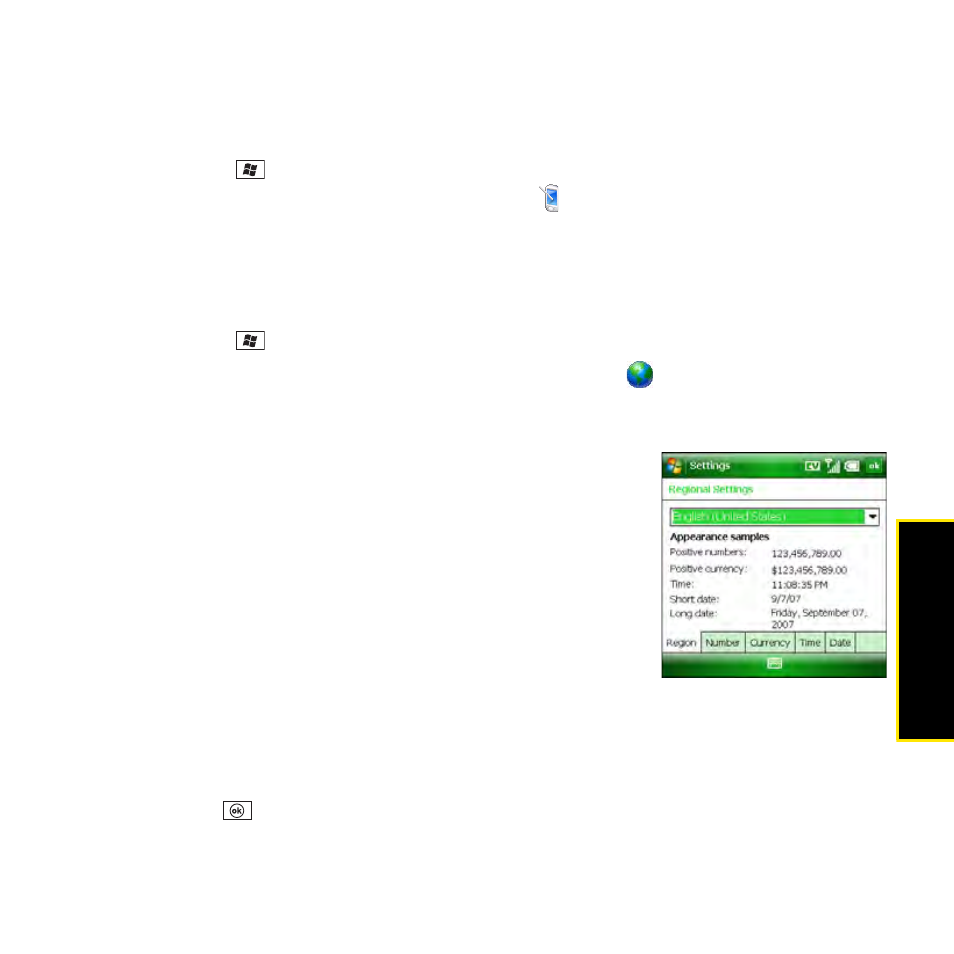
Section 6C: Customizing Your Palm
®
Treo™ 800
W
Smart Device
323
C
u
stomizing
Aligning the Screen to Correct Tapping Problems
Occasionally, your screen can move out of alignment, activating the wrong feature when you
tap the screen. If this occurs, you need to align your Treo screen.
1.
Press Start
and
select
Settings.
2.
Select the System tab, and then select Screen
.
3.
On the Alignment tab, select Align Screen.
4.
Tap the screen where indicated.
Setting Display Formats
1.
Press Start
and
select
Settings.
2.
Select the System tab, and then select Regional Settings
.
3.
On the Region tab, select a region from the list. (The region selection sets the default
format settings.)
4.
(Optional) Select any of the following tabs to customize the
format settings:
Ⅲ
Number: Set the decimal symbol and number of
decimal places, the digit-grouping symbol and group
size, list separators, negative number sign symbol and
format, leading zero display, and measurement system
(metric versus U.S.).
Ⅲ
Currency: Set the currency symbol and position, the
decimal symbol and position, the digit-grouping
symbol and group size, and the negative number
format.
Ⅲ
Time: Set the time style, separators, and AM and PM symbols.
Ⅲ
Date: Set the short date style, separators, and long date style.
5.
Press OK
.
