Exploring files on an expansion card, Renaming files on an expansion card – Sprint Nextel Palm Treo 800w User Manual
Page 305
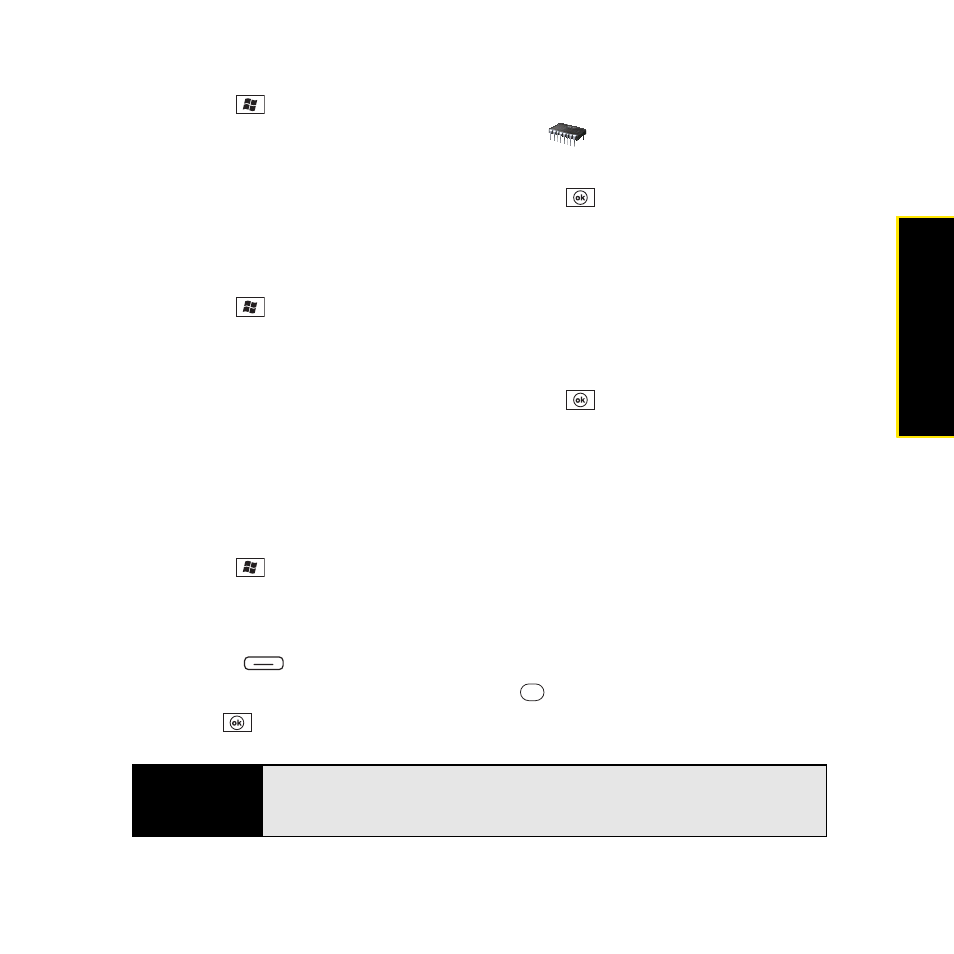
Section 6A: Managing Files and Applications
305
Managi
ng Fil
e
s
1.
Insert the expansion card into the expansion card slot.
2.
Press Start
and
select
Settings.
3.
Select the System tab, and then select Memory
.
4.
Select the Storage Card tab.
5.
After you finish viewing the information, press OK
.
Exploring Files on an Expansion Card
1.
Insert the expansion card into the expansion card slot.
2.
Press Start
and
select
File Explorer.
3.
Tap the list in the upper-left corner, and then select Storage Card.
4.
Select the folder or files you want to view.
5.
After you finish viewing the information, press OK
.
Renaming Files on an Expansion Card
If you change the contents of an expansion card, you may at some point want to rename the
files or folders to better match their contents.
1.
Insert the expansion card into the expansion card slot.
2.
Press Start
and
select
File Explorer.
3.
Tap the list in the upper-left corner, and then select My Device.
4.
Highlight the file or folder you want to rename.
5.
Press Menu
(right softkey) and select Rename.
6.
Enter the new name, and then press Center
.
7.
Press OK
.
Tip
Before copying information to or renaming the files or folders on an
expansion card, make sure the card is not write-protected. For details, see
the instructions that came with your card.
