Using keyguard, Using auto-keyguard and touchscreen lockout – Sprint Nextel Palm Treo 800w User Manual
Page 329
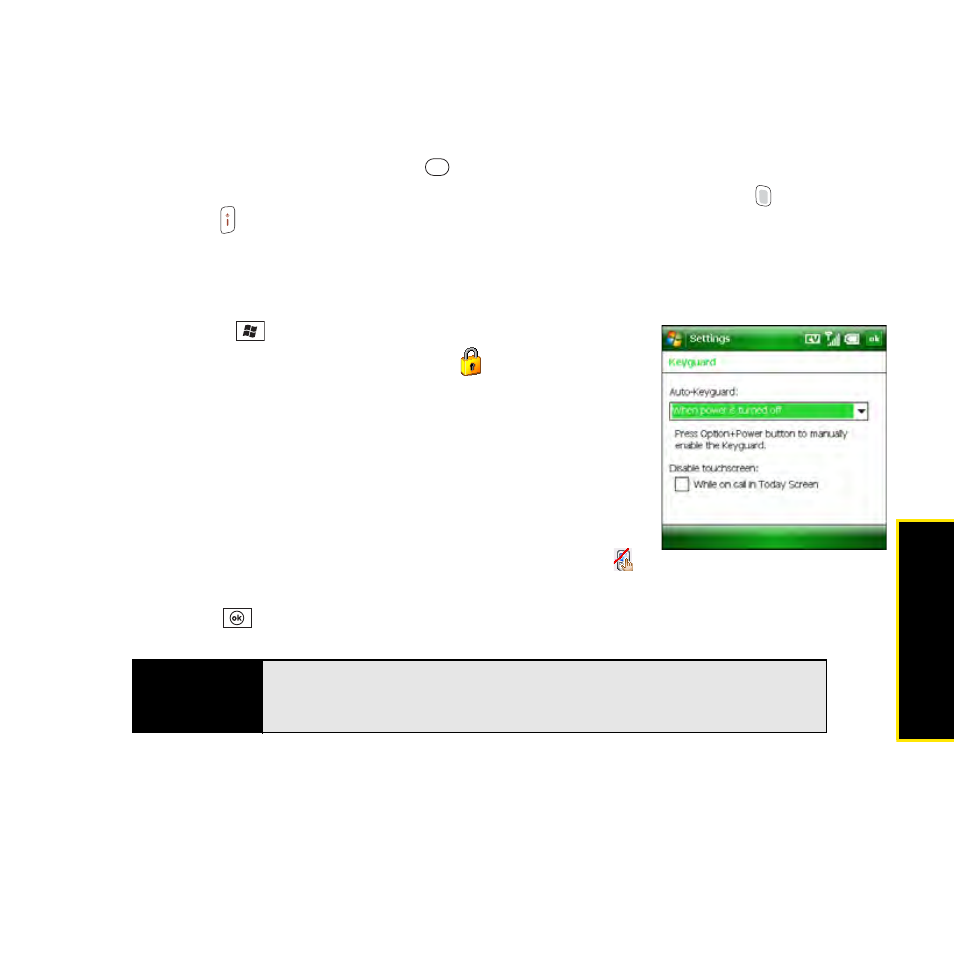
Section 6C: Customizing Your Palm
®
Treo™ 800
W
Smart Device
329
C
u
stomizing
Using Keyguard
By default, your keyboard locks so that you don’t accidentally press buttons or activate screen
items while your Treo is in a pocket or bag.
ⅷ
To dismiss Keyguard, press Center
.
ⅷ
To manually turn on Keyguard when your Treo screen is on, press Option
and
Power/End
.
Using Auto-Keyguard and Touchscreen Lockout
Auto-Keyguard lets you automatically lock the keyboard after a period of inactivity.
1.
Press Start
and
select
Settings.
2.
On the Personal tab, select Keyguard
.
3.
Set any of the following options:
Ⅲ
Auto-Keyguard: Set the period of inactivity that passes
before the keyboard automatically locks or before the
auto-keyguard feature is disabled.
Ⅲ
Disable touchscreen: Set whether the screen’s
touch-sensitive feature is enabled during a call. If you
disable the touchscreen, the Touchscreen Disabled
icon appears in the lower-right corner of the screen during your calls.
4.
Press OK
.
Did you know?
If you’re using a hands-free device and your Treo is in a pocket or bag, you
can manually turn on
Keyguard
during a call to prevent accidental key
presses. Press
Option
and
Power/End
to manually turn on
Keyguard.
