Sending pictures and videos, Organizing pictures and videos – Sprint Nextel Palm Treo 800w User Manual
Page 218
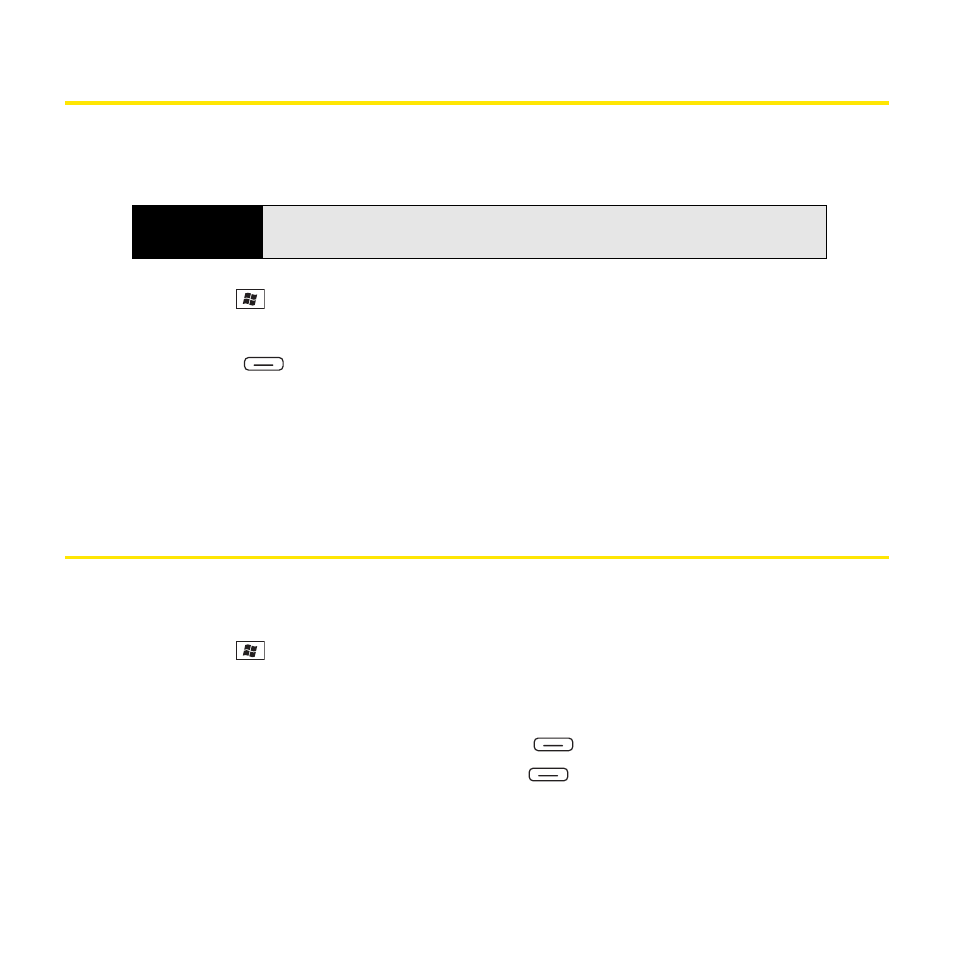
218
Section 4B: Working With Your Pictures and Videos
Sending Pictures and Videos
You can send a picture or video to other picture-enabled wireless devices or to an
email address.
1.
Press Start
and
select
Pictures & Videos.
2.
Highlight the picture or video you want to send.
3.
Press Menu
(right softkey) and select Send.
4.
Select the Inbox or Microsoft
®
Windows Live
TM
account you want to use to send the
picture or video.
5.
Address and send the message. (See “Creating and Sending an Email Message” on
page 136 for details.)
Organizing Pictures and Videos
You can move or copy pictures and videos to other folders or between your Treo and an
expansion card.
1.
Press Start
and
select
Pictures & Videos.
2.
Highlight the picture or video you want to move or copy.
3.
Do one of the following:
Ⅲ
To move the picture or video, press Menu
(right softkey) and select Edit > Cut.
Ⅲ
To copy the picture or video, press Menu
(right softkey) and select
Edit > Copy.
Did you know?
You cannot send copyrighted pictures or videos that appear with a Lock
icon in
Thumbnails
view.
