Application settings, Arranging the start menu, Reassigning buttons – Sprint Nextel Palm Treo 800w User Manual
Page 324
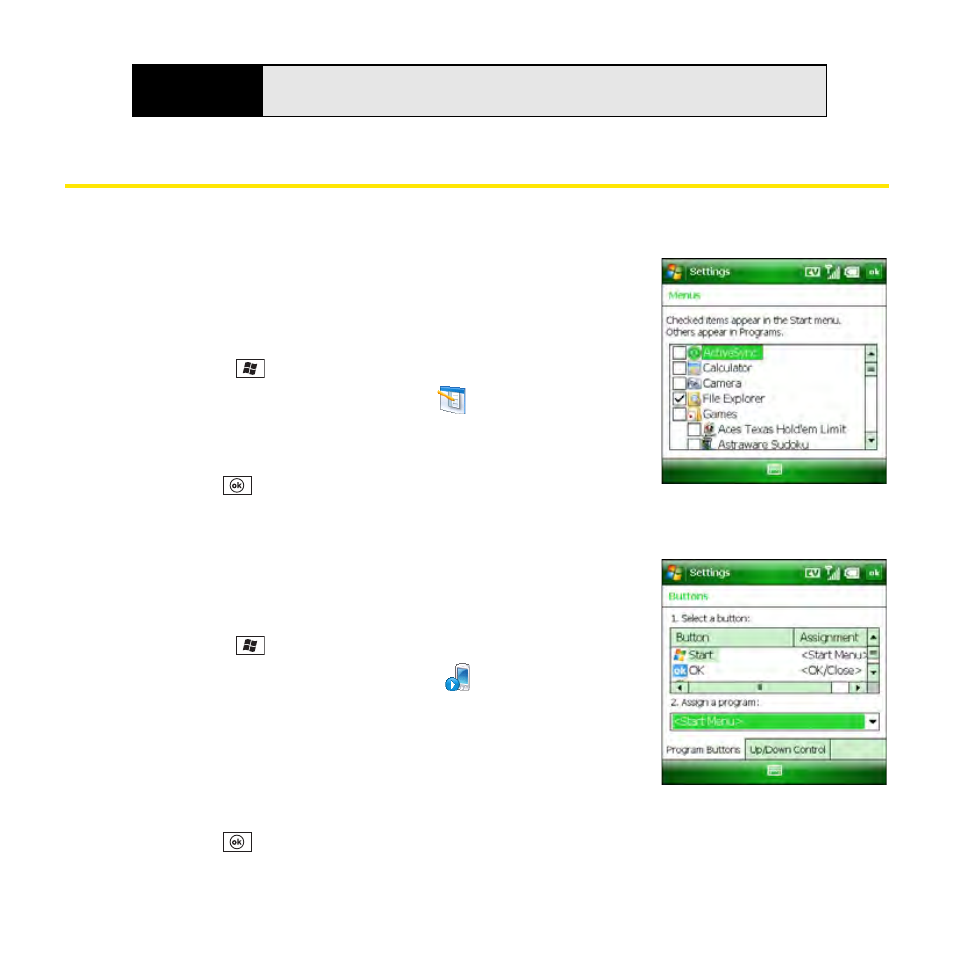
324
Section 6C: Customizing Your Palm
®
Treo™ 800
W
Smart Device
Application Settings
Arranging the Start Menu
You can select which applications appear on the Start menu.
You can still access the remaining applications by selecting
Programs from the Start menu, and then selecting the
application’s icon.
1.
Press Start
and
select
Settings.
2.
On the Personal tab, select Menus
.
3.
Check the boxes next to the applications that you want to
see in the Start menu.
4.
Press OK
.
Reassigning Buttons
Buttons Settings lets you select which applications are
associated with many of the buttons and key combinations on
your Treo.
1.
Press Start
and
select
Settings.
2.
On the Personal tab, select Buttons
.
3.
On the Program Buttons tab, highlight the button or key
combination that you want to change in the Select a button
list.
4.
Select the Assign a program list, and then select the
application you want to assign to the button or key combination you selected in step 3.
5.
Press OK
.
Did you know?
You can also change the system color scheme (see “Changing the System
Color Scheme” on page 318).
